Understanding uplay_r1_loader64.dll and Its Role
The uplay_r1_loader64.dll file is a crucial dynamic link library (DLL) associated with Ubisoft’s Uplay platform. This file helps load and run certain Ubisoft games, ensuring they communicate correctly with Windows system resources. Without this DLL functioning properly, many users encounter crashes, startup errors, or failed game launches.
When uplay_r1_loader64.dll is missing or corrupted, Windows cannot execute the related processes, leading to error messages such as:
"The program can’t start because uplay_r1_loader64.dll is missing."
"Failed to load uplay_r1_loader64.dll."
"Error loading **uplay_r1_loader64.dll. The specified module could not be found."
Common Causes of uplay_r1_loader64.dll Errors
Errors linked to uplay_r1_loader64.dll usually stem from deeper system or software issues. Identifying the cause helps determine the right fix.
Accidental deletion – The DLL file may have been removed during uninstallation of Uplay or a game.
Corrupted installation – A faulty or incomplete Ubisoft game setup can break DLL references.
Outdated or missing drivers – Many DLL errors arise from broken driver compatibility.
Malware infections – Malicious programs can corrupt or overwrite essential DLLs.
Windows system errors – Corruption in system files can prevent DLLs from loading correctly.
How to Fix uplay_r1_loader64.dll Missing or Not Found Errors
Fixing DLL errors requires a careful approach. Below are proven solutions that resolve uplay_r1_loader64.dll problems effectively.
1. Reinstall Ubisoft Connect (Uplay) Client
Since this DLL belongs to Ubisoft’s launcher, reinstalling the client often restores missing files.
Steps:
Open Control Panel > Programs > Uninstall a program.
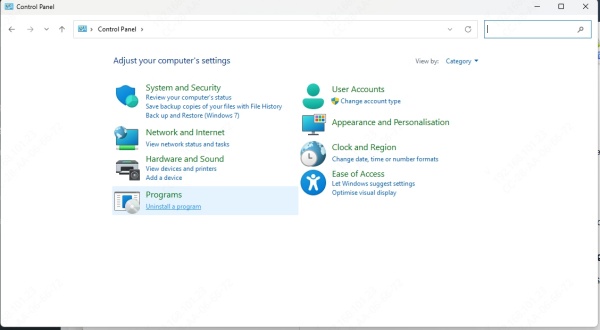
Select Ubisoft Connect and uninstall it.
Download the latest version from Ubisoft’s official website.
Reinstall and restart your computer.
2. Verify Game Files Through Ubisoft Connect
If the DLL error appears when launching a game, verifying game files may restore the missing library.
Steps:
Launch Ubisoft Connect.
Go to your Game Library.
Right-click the game showing the error.
Select Verify files.
Allow Ubisoft Connect to repair and restore missing DLL files.
3. Update Device Drivers Automatically with Driver Talent
One of the most effective ways to eliminate DLL-related errors is by ensuring all drivers are updated. Faulty or outdated drivers often cause missing DLL files and compatibility issues.
This is where Driver Talent becomes invaluable. Driver Talent is an advanced Windows tool designed to automatically scan, repair, and replace missing or corrupted drivers. It also includes a DLL error fix feature, making it a powerful solution for users struggling with uplay_r1_loader64.dll not found errors.
How to Fix DLL Errors with Driver Talent:
Download and install Driver Talent from the official website.
Launch the program and click Scan to detect driver and DLL issues.
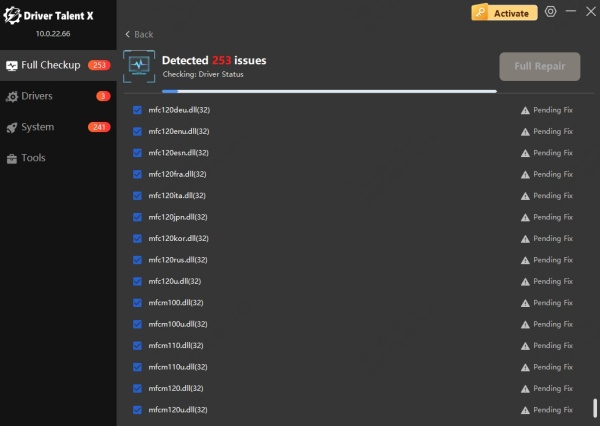
Select Repair to automatically fix or replace missing files, including DLLs.
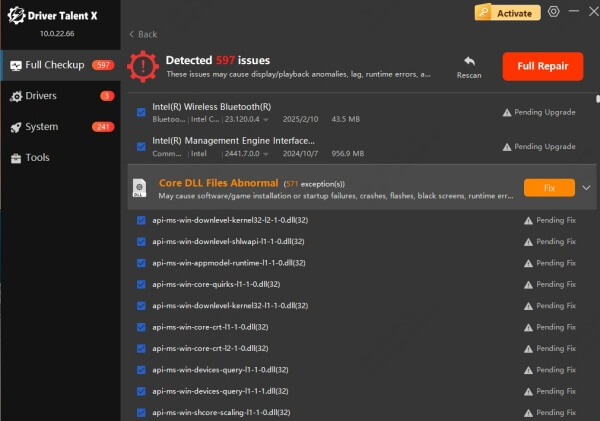
Restart your computer to apply the changes.
Key Benefits of Driver Talent:
Repairs missing or corrupted DLLs.
Updates outdated drivers with one click.
Optimizes gaming performance by fixing compatibility issues.
Prevents future DLL errors with automatic maintenance.
4. Run System File Checker (SFC) Scan
Windows includes a built-in tool that checks for system file corruption. Running an SFC scan may restore the missing uplay_r1_loader64.dll file.
Steps:
Open Command Prompt as Administrator.
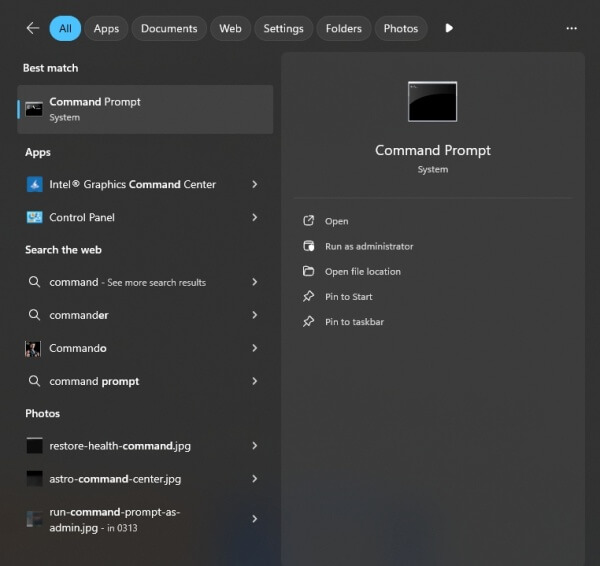
Type: sfc /scannow
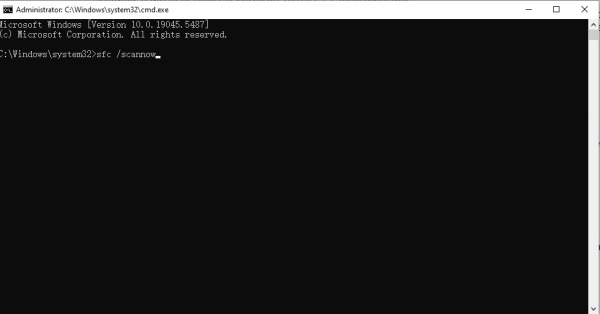
Press Enter and wait for the scan to complete.
Restart your PC if corrupted files were repaired.
5. Run DISM Tool for Windows Image Repair
If the SFC scan does not resolve the issue, the Deployment Imaging Service and Management Tool (DISM) can restore damaged system images.
Steps:
Open Command Prompt as Administrator.
Enter the following command: DISM /Online /Cleanup-Image /RestoreHealth
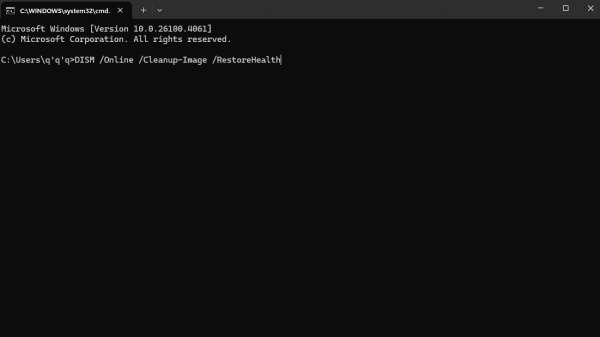
Wait for the process to finish and restart your system.
6. Reinstall the Affected Game
If the error persists only for a specific game, reinstalling it may fix the corrupted uplay_r1_loader64.dll file.
Steps:
Backup your game saves if necessary.
Uninstall the problematic game from Ubisoft Connect.
Re-download and reinstall the game.
Launch the game again to check if the DLL error is resolved.
Conclusion
The uplay_r1_loader64.dll missing or not found error can disrupt your gaming experience, but it is not an unsolvable problem. From reinstalling Ubisoft Connect to verifying game files, several solutions exist. However, the most reliable and time-saving fix is using Driver Talent, thanks to its DLL repair functionality and driver optimization tools. By ensuring your system drivers and DLLs remain up to date, you can enjoy a smooth and uninterrupted gaming experience.
