Experiencing the "Valheim dedicated server disconnected" error can be incredibly frustrating, especially when you're trying to enjoy seamless co-op gameplay with friends. This issue typically results from network misconfigurations, firewall restrictions, outdated game files, or server-side problems. In this guide, we’ll cover comprehensive solutions and best practices to not only fix the problem but prevent it from recurring.
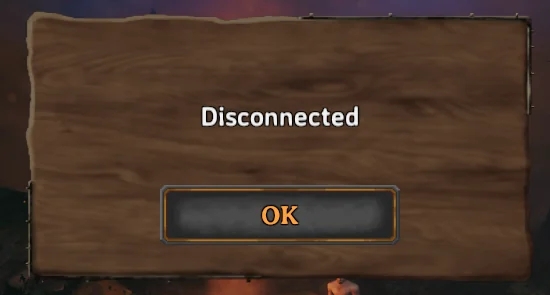
Common Causes of Valheim Dedicated Server Disconnections
Before diving into solutions, it’s critical to understand the root causes of disconnection errors in Valheim dedicated servers:
Inconsistent internet connection
Incorrect port forwarding or NAT settings
Firewall or antivirus blocking connections
Outdated Valheim server or client version
Corrupted game files or world save data
Steam or server session mismatches
Identifying the cause is key to selecting the appropriate fix.
Fix 1: Ensure Stable Internet and Router Connection
One of the most common yet overlooked reasons for a Valheim dedicated server disconnected error is an unstable or weak internet connection.
Steps to stabilize your connection:
Restart your router and modem.
Use wired Ethernet instead of Wi-Fi to reduce packet loss and latency.
Run a speed test to ensure you have at least 5 Mbps upload and 10 Mbps download speed.
Check if other users on the same network are consuming excessive bandwidth.
If your ISP provides dynamic IPs, consider setting up a static IP for the host machine to maintain consistent routing.
Fix 2: Proper Port Forwarding for Valheim
To run a Valheim dedicated server, you must open and forward the correct ports on your router to allow inbound connections.
Default ports used by Valheim:
UDP 2456
UDP 2457
UDP 2458
How to forward ports:
Access your router’s admin panel (typically 192.168.1.1 or 192.168.0.1).
Navigate to the Port Forwarding section.
Create rules for UDP 2456–2458 and point them to your server’s local IP address.
Save and restart the router.
Ensure your firewall allows these ports, or the server will still appear disconnected.
Fix 3: Configure Firewall and Antivirus Settings
A restrictive firewall or antivirus program may block Valheim’s server communication, causing players to get disconnected frequently.
Allow Valheim through Windows Firewall:
Go to Control Panel > Windows Defender Firewall > Allow an app through firewall.
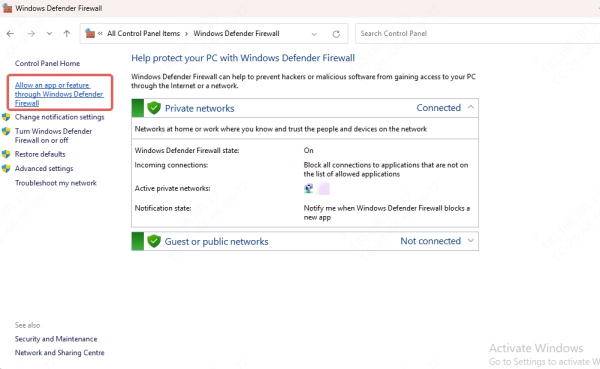
Find Valheim.exe and the Valheim dedicated server executable.
Enable both Private and Public network permissions.
If not listed, click Allow another app and manually add the executable paths.
Antivirus users: Add Valheim and its server files to your antivirus software’s exceptions list to prevent false blocking.
Fix 4: Match Client and Server Game Versions
A version mismatch between your game client and the server can lead to instant disconnection.
Always ensure both the Valheim server and game client are updated to the latest version.
If you're hosting a modded server, ensure all players have the exact same mods and versions installed via BepInEx or Thunderstore Mod Manager.
Restart both the server and game after updates.
Fix 5: Verify Game Files and World Data Integrity
Corrupted or outdated files can also trigger a Valheim dedicated server disconnected error.
On Steam, verify game file integrity:
Open Steam Library.
Right-click Valheim > Properties > Installed Files.
Click Verify integrity of game files.
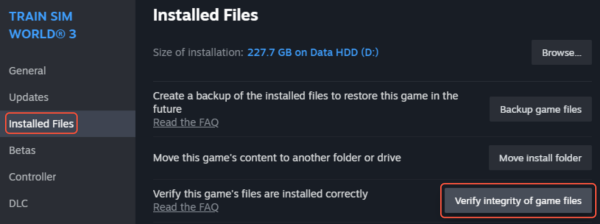
To check your world files:
Navigate to %AppData%\LocalLow\IronGate\Valheim\worlds.
Backup and then delete any *.old or duplicated save files.
Restart the server to generate a fresh session if needed.
Fix 6: Use a Dedicated IP or Dynamic DNS (DDNS)
If you're hosting a server on a dynamic IP, your public IP may change, causing clients to disconnect mid-game.
Solutions:
Request a static IP from your ISP.
Or, use a Dynamic DNS service like No-IP or DuckDNS to assign a hostname to your dynamic IP.
Then, players can connect using the hostname instead of a raw IP, reducing disconnections due to address changes.
Fix 7: Server Launch Parameters and Admin Privileges
Sometimes, incorrect launch settings or lack of privileges can cause connectivity issues.
Launch server with proper parameters:
valheim_server.exe -nographics -batchmode -name "YourServerName" -port 2456 -world "WorldName" -password "YourPassword" -public 1
Make sure to:
Run the server as Administrator.
Avoid launching the game and server from the same Steam account at once.
Pro tip: Use a separate Steam account for hosting the server to avoid session conflicts.
Fix 8: Disable IPv6 and Enable IPv4 Priority
Valheim currently operates best over IPv4. If your system defaults to IPv6, it may lead to unstable connections.
Steps to disable IPv6:
Open Control Panel > Network and Sharing Center.
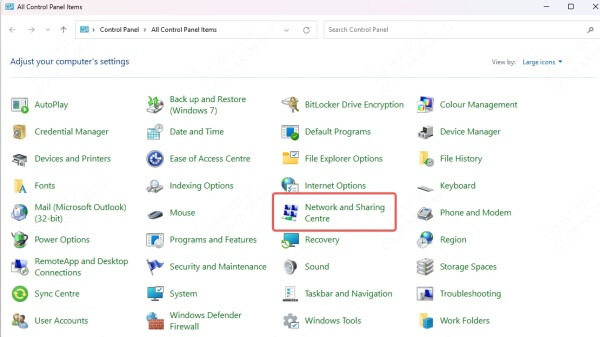
Click on your active network > Properties.
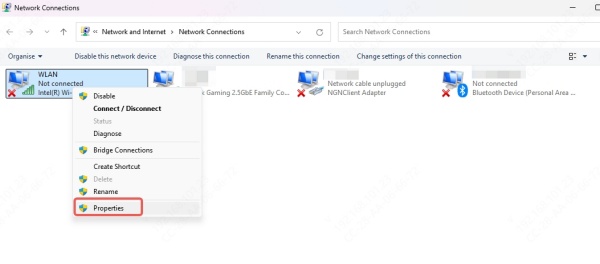
Uncheck Internet Protocol Version 6 (TCP/IPv6).
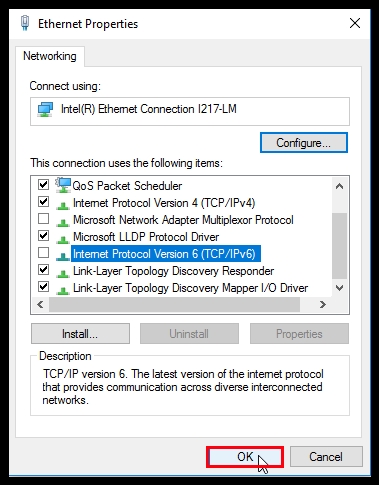
Click OK and restart the PC.
Fix 9: Use a Reliable Hosting Provider
If you're consistently experiencing disconnections on a self-hosted server, consider moving to a dedicated game server provider.
Benefits:
99.9% uptime and consistent performance
Built-in DDoS protection
No need to manage port forwarding or firewalls
Low-latency servers across global regions
Popular options include G-Portal, Nitrado, and Survival Servers.
Preventive Tips to Avoid Future Disconnections
Always update both server and client before play sessions.
Maintain a stable wired internet connection.
Use server monitoring tools to catch errors early.
Set up automatic backups of your Valheim world and config files.
Host servers on dedicated machines with consistent power and network availability.
Conclusion
Persistent Valheim dedicated server disconnections can ruin the multiplayer experience, but with the right fixes, your server can run reliably and smoothly. By applying the above methods—ranging from port forwarding and firewall configuration to game version synchronization—you can eliminate connection drops and enjoy uninterrupted exploration in the Viking realm.
If you're looking for a plug-and-play solution, consider moving to a professional game hosting service to offload the technical burden and ensure your community stays connected.
