Experiencing Valorant Error Code 43 can be incredibly frustrating, especially when you're eager to jump into a competitive match. This error code 43 in Valorant typically signals a timeout issue—your client failed to connect to Riot Games’ servers within the expected timeframe. But don't worry. In this comprehensive guide, we’ll walk you through all the working solutions that will help you eliminate the issue for good and get you back into the game.
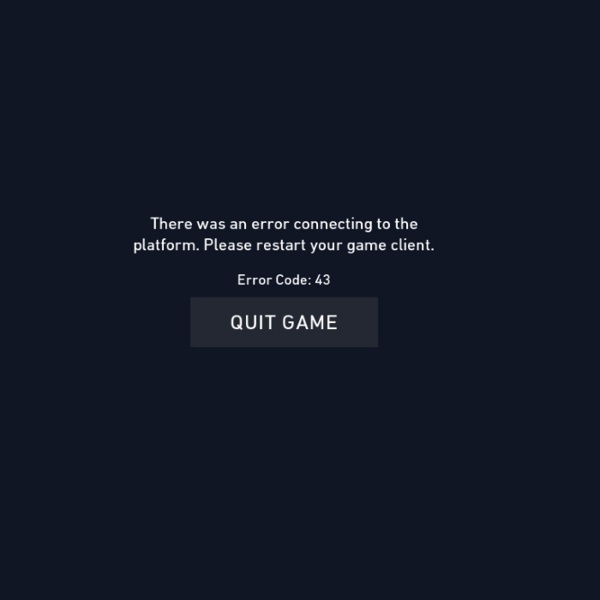
What Is Valorant Error Code 43?
Valorant error code 43 generally points to a connection timeout between your system and Riot's servers. This means your game client either can't send or receive data quickly enough, often due to background processes, network interruptions, or conflicts with the Riot Client.
It usually appears with the message:
"There was an error connecting to the platform. Please restart your game client."
This isn't always fixed by a simple restart, though that’s part of the solution. Below are the most reliable methods to fix it.
1. Restart Riot Client and PC
Before applying technical or advanced network fixes, it’s crucial to start with a clean system reboot. This step clears cached memory, closes lingering background processes, and gives Valorant a fresh environment to launch.
Exit the Valorant client completely.
Use Task Manager (Ctrl + Shift + Esc) to ensure all Riot-related processes, such as RiotClientServices.exe, are closed.
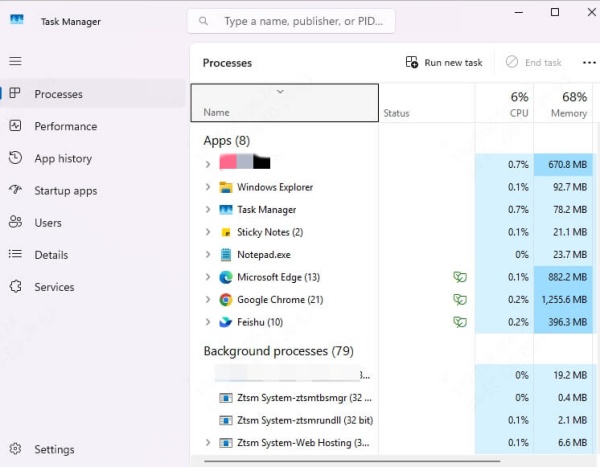
Restart your PC to refresh the system and network cache.
Launch Riot Client as administrator and try to start the game again.
This simple reset clears temporary glitches and is sometimes all that’s needed.
2. Check Riot Games Server Status
If you're constantly getting error code 43, the issue may not lie with your PC at all. Riot’s servers occasionally undergo maintenance or downtime, and in such cases, your connection attempt will naturally time out.
To confirm this:
Visit https://status.riotgames.com/
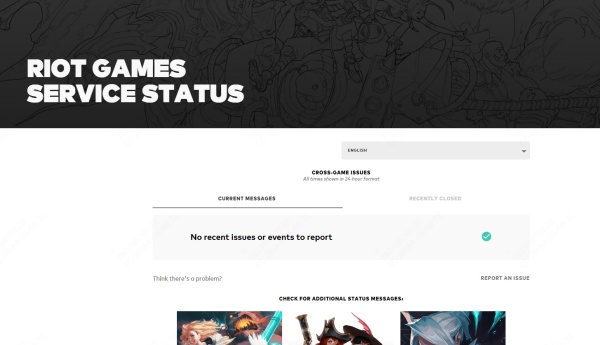
Or check player-reported issues at https://downdetector.com/status/valorant/
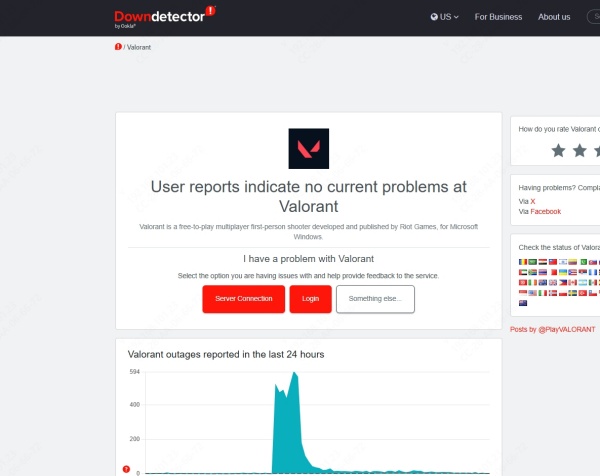
If Riot’s servers are down, wait for official updates. Attempting local fixes won’t work until service is restored.
3. Set Riot Client to Run as Administrator
Sometimes, Valorant fails to establish a stable connection due to insufficient permissions granted to the client. Running the Riot Client and Valorant as administrator ensures it has full access to required system resources, including network and system-level APIs.
Steps to set admin rights:
Locate RiotClientServices.exe in C:\Riot Games\Riot Client\.
Right-click it > Properties > Compatibility.
Check Run this program as an administrator.
Apply changes and repeat for VALORANT.exe.
This can resolve access-denied or socket-binding issues that may be triggering the timeout.
4. Flush DNS and Reset Network Configuration
Outdated DNS caches or misconfigured network settings can lead to communication failures between your system and Riot’s servers. Flushing your DNS and resetting network settings is an essential fix that often resolves timeout-based errors.
Follow these steps:
1. Open Command Prompt as administrator.
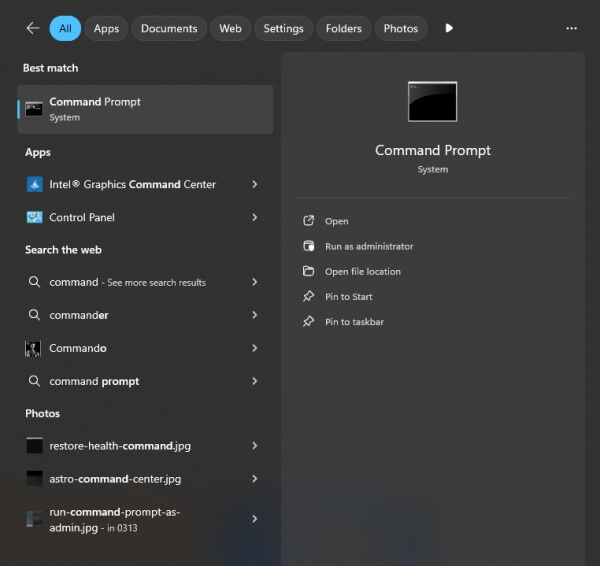
2. Enter these commands sequentially:
ipconfig /flushdns
ipconfig /release
ipconfig /renew
netsh int ip reset
netsh winsock reset
3. Restart your system.
These commands reset your IP stack and DNS resolver cache, resolving hidden conflicts affecting Valorant’s connectivity.
5. Disable Background Applications
Applications running silently in the background—like VPNs, torrent clients, Discord overlays, or system cleaners—can hog network resources or interfere with Riot’s connection endpoints. Identifying and closing these apps can dramatically stabilize your connection.
How to do it:
Open Task Manager (Ctrl + Shift + Esc).
Go to the Processes tab.
End non-essential apps—especially ones that use internet bandwidth.
Restart Valorant.
This method is especially effective if you experience intermittent error 43 messages during peak usage hours.
6. Ensure VGC Service is Running
Valorant depends on Riot Vanguard (VGC), an anti-cheat engine that must be running in the background. If the service is not started, misconfigured, or disabled by accident, Valorant will fail to connect, causing error code 43.
Here's how to check and enable it:
Press Win + R, type services.msc, press Enter.
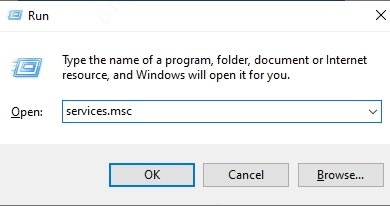
Find vgc in the list.
Right-click > Properties.
Set Startup type to Automatic.
Click Start, then Apply.
This ensures Vanguard is launched every time your system boots, keeping Valorant functional.
7. Reinstall Riot Vanguard
If Vanguard is corrupted or improperly installed, it may silently block communication between Valorant and Riot's servers. Uninstalling and reinstalling Vanguard ensures the latest version is cleanly installed.
Steps to reinstall:
Open Control Panel > Programs and Features.
Uninstall Riot Vanguard and Valorant.
Restart your PC.
Download a fresh copy from https://playvalorant.com.
Install the game and allow Vanguard to install with admin privileges.
This fix resolves deeply embedded driver or permission issues affecting Riot's kernel-level anti-cheat.
8. Check Windows Firewall and Antivirus
Your firewall or antivirus program might mistakenly block Valorant’s services, treating them as suspicious. To prevent this, manually add exceptions so that Riot’s services are allowed to communicate freely with their servers.
To whitelist Riot files:
Open Windows Security > Firewall & Network Protection.
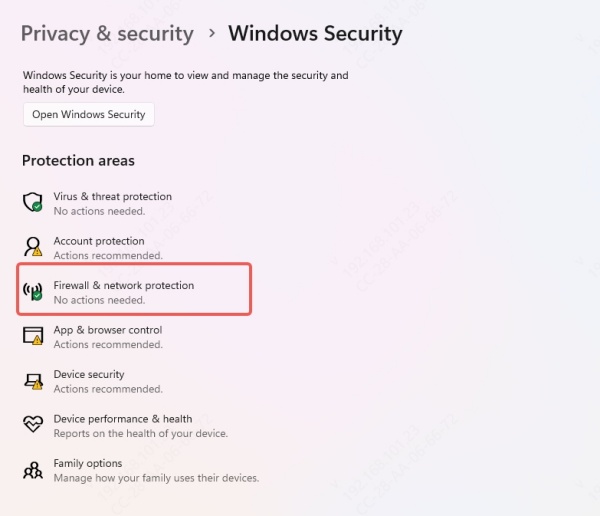
Click Allow an app through firewall.
Add VALORANT.exe, RiotClientServices.exe, and vgc.exe.
Allow them on Private and Public networks.
Doing this removes a major barrier to connection and avoids future timeout problems like error 43.
9. Sync System Date and Time
Your system clock might seem unrelated, but it plays a critical role in secure server communication. If your PC's time is significantly out of sync with Riot’s servers, it can lead to token validation failures and trigger error code 43.
How to fix:
Right-click the system clock > Adjust date/time.
Enable Set time automatically.
Choose the correct Time zone.
Click Sync now.
Once done, restart Riot Client. Ensuring correct time sync helps prevent certificate errors that block access to Riot’s platform.
10. Update Network Drivers
Outdated or broken network adapter drivers can lead to persistent Valorant error 43 problems.
We recommend using Driver Talent, an all-in-one driver updater:
Features:
One-click network driver scan and update
Fixes broken or corrupted driver files
Ensures compatibility with Windows 10/11
How to Use Driver Talent:
Download and install Driver Talent from the official site.
Launch the tool and click Scan.
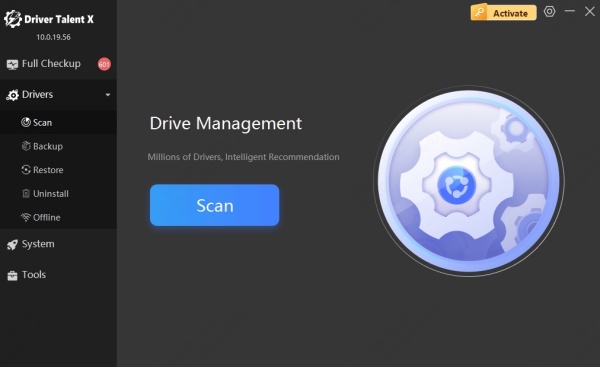
Update all outdated network adapters and restart your PC.
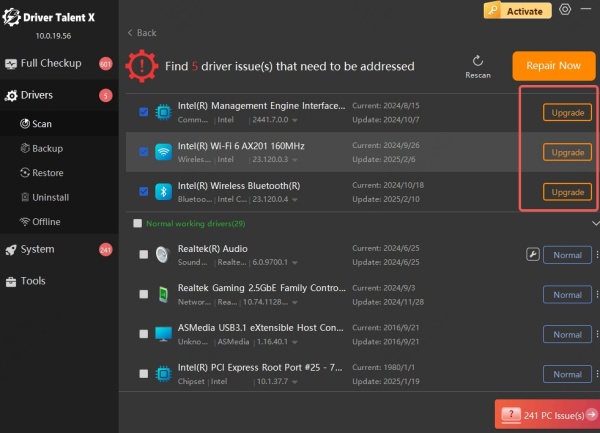
Relaunch Valorant to check for improvements.
Keeping your network drivers updated reduces the chance of future errors like 43, 29, or 7.
Conclusion
Valorant Error Code 43 stems from connection timeouts—usually fixed by rebooting, resetting network settings, or ensuring Vanguard runs correctly. Apply each solution methodically until the issue vanishes.
Need an effortless way to prevent driver‑related network hiccups? Download Driver Talent now for one‑click driver updates and rock‑solid performance—so you can rejoin the Valorant battlefield error‑free and focus on winning your next clutch round.
