Valorant Error Code VAN 6 is one of the most frustrating issues players encounter when launching or playing Valorant. This error typically indicates a connectivity issue with Riot’s servers, most often caused by problems with your network configuration, firewall, or the Vanguard anti-cheat system. In this comprehensive guide, we walk you through effective solutions to resolve VAN 6 and get you back in the game as quickly as possible.
What Is Valorant Error Code VAN 6?
Valorant VAN 6 error is directly related to Riot’s Vanguard anti-cheat and its communication with Riot servers. When Vanguard fails to establish a stable connection to Riot's backend, Valorant triggers this error and prevents you from accessing the game. It can be triggered by:
Internet connectivity problems
DNS issues
Firewall or antivirus blocking Vanguard
Corrupted Vanguard or Valorant files
Network device misconfiguration
1. Restart Your Computer and Network Equipment
Before diving into advanced solutions, start with a full restart of your system and networking gear. This clears temporary configurations or glitches that may cause Valorant error code VAN 6.
Steps:
Shut down your computer completely (not just restart).
Turn off your modem and router.
Wait for at least 60 seconds.
Power on your modem, then your router.
Finally, boot up your computer and relaunch Valorant.
This simple step resolves many temporary network disruptions and often eliminates VAN 6.
2. Reinstall Riot Vanguard
Since Vanguard is a core component of Valorant’s security infrastructure, any corruption or misconfiguration in Vanguard can trigger VAN 6.
How to reinstall Vanguard properly:
Press Windows + R, type appwiz.cpl, and hit Enter.
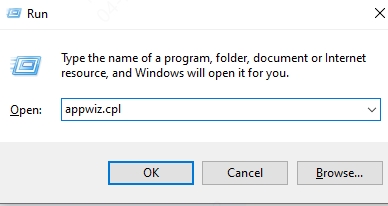
Look for Riot Vanguard in the program list.
Right-click and choose Uninstall.
After uninstallation, also uninstall Valorant for a clean reinstall.
Restart your PC.
Download the latest version of Valorant from the official Riot Games website and install it. Vanguard will install alongside it.
Reboot your computer again after installation is complete.
A clean installation ensures Vanguard is fully integrated and communicates properly with Riot's servers.
3. Set Valorant and Vanguard as Firewall Exceptions
Your firewall may be blocking Valorant or Vanguard from establishing a proper connection. This is one of the most common triggers for the VAN 6 error code.
To allow Valorant through Windows Firewall:
1. Press Windows + S and search for Windows Defender Firewall.
2. Click on Allow an app or feature through Windows Defender Firewall.
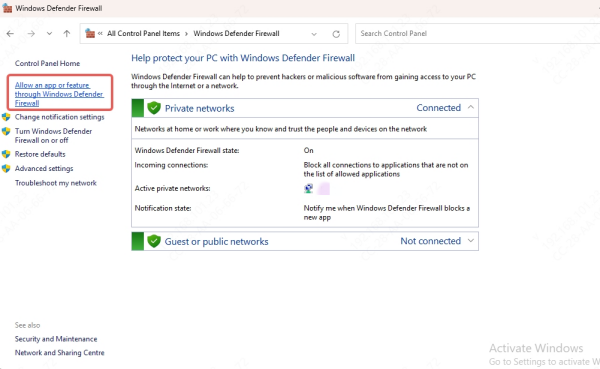
3. Click Change settings and then Allow another app….
4. Navigate to:
C:\Riot Games\VALORANT\live\VALORANT.exe
C:\Program Files\Riot Vanguard\vgc.exe
5. Add both executables and ensure both Private and Public boxes are checked.
6. Click OK to save changes.
Additionally, make sure your third-party antivirus software is not blocking Vanguard. If necessary, temporarily disable your antivirus and check if the issue resolves.
4. Restart the VGC Service (Vanguard Service)
If the Vanguard service (vgc) is not running correctly in the background, Valorant won’t be able to connect to the game servers, thus displaying VAN 6.
Steps to restart Vanguard's service:
Press Windows + R, type services.msc, and press Enter.
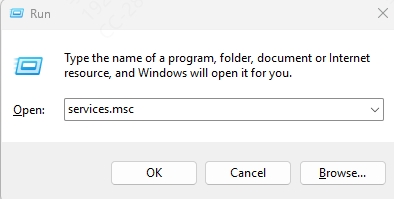
Look for a service called vgc.
If the status is Stopped, right-click it and select Start.
If it's running, right-click and choose Restart.
Set Startup type to Automatic to ensure it launches on boot.
Restart your computer and launch Valorant again to check if VAN 6 is resolved.
5. Change Your DNS Server
Sometimes, ISP-provided DNS servers may prevent your system from properly connecting to Riot’s game servers. Switching to a public DNS can help bypass such limitations and fix VAN 6 in Valorant.
Steps to change DNS on Windows:
1. Go to Control Panel > Network and Internet > Network and Sharing Center.
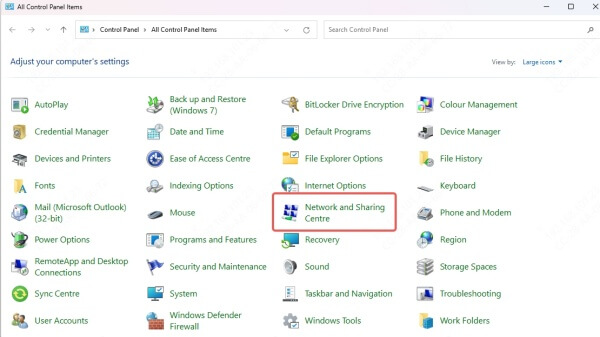
2. Click on Change adapter settings on the left sidebar.
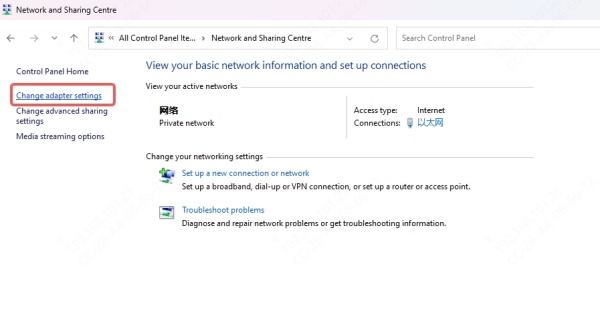
3. Right-click your active connection and choose Properties.
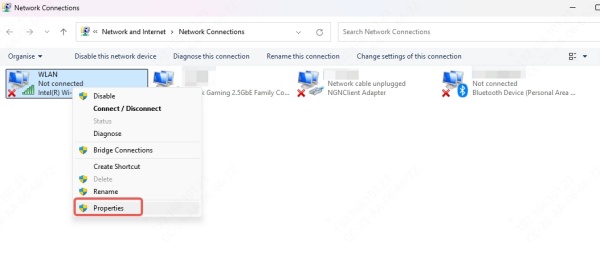
4. Select Internet Protocol Version 4 (TCP/IPv4) and click Properties.
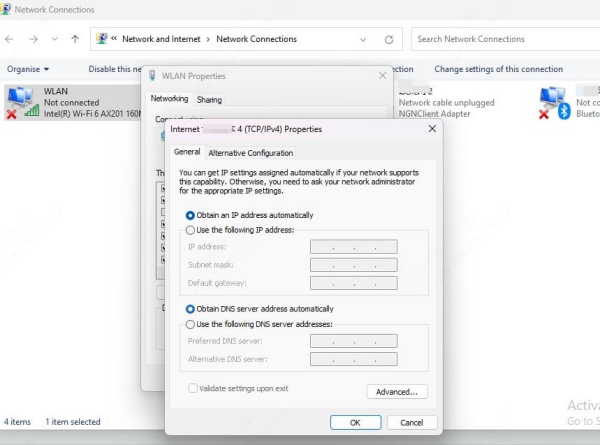
5. Choose Use the following DNS server addresses and input:
Preferred DNS server: 8.8.8.8
Alternate DNS server: 8.8.4.4
6. Click OK, then restart your PC.
These are Google Public DNS servers, known for their speed and reliability.
6. Check for Windows Updates
An outdated operating system may contain bugs or compatibility issues affecting Valorant’s connection to the servers, resulting in the VAN 6 error.
Steps to update Windows:
Press Windows + I to open Settings.
Go to Windows Update.
Click Check for updates.
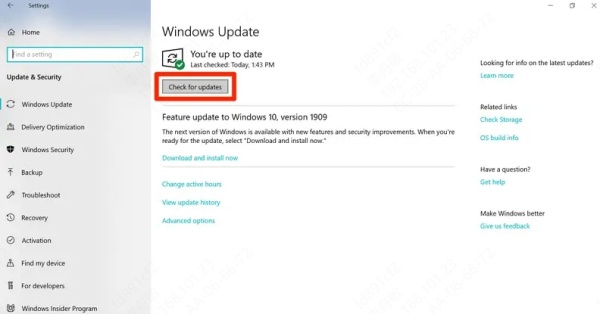
If updates are available, install them all.
Restart your computer.
Keeping Windows updated ensures all networking services are functioning optimally.
7. Perform a Clean Boot
Some background services or third-party software may interfere with Vanguard, leading to VAN 6. Performing a clean boot starts Windows with minimal drivers and services.
Steps for a clean boot:
Press Windows + R, type msconfig, and hit Enter.
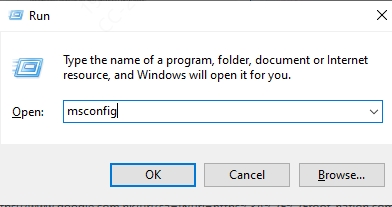
Under the Services tab, check Hide all Microsoft services.
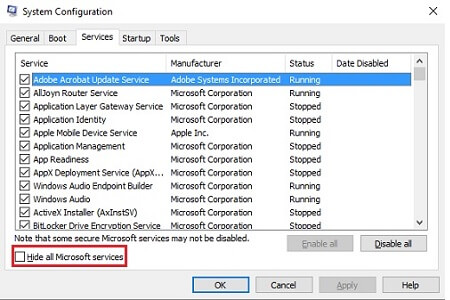
Click Disable all.
Go to the Startup tab and open Task Manager.
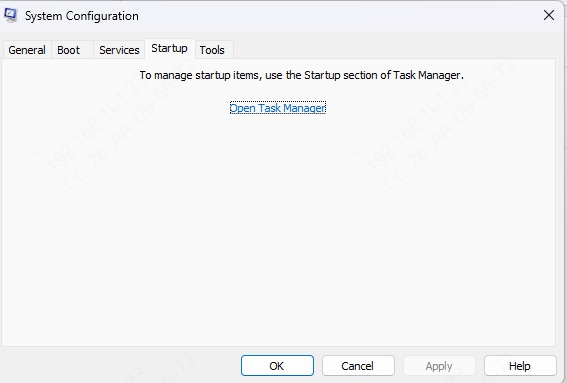
Disable all startup programs.
Restart your PC.
After booting, launch Valorant to check if VAN 6 is resolved. If so, you can selectively re-enable services until the conflict is identified.
8. Use a Wired Connection or Reset Network Settings
If you're on Wi-Fi, unstable or congested signals may result in packet loss or failure to connect to Riot servers, causing VAN 6. Try switching to a wired Ethernet connection for more stable connectivity.
If you’re already on Ethernet or want to reset everything:
To reset network settings:
1. Open Command Prompt as Administrator.
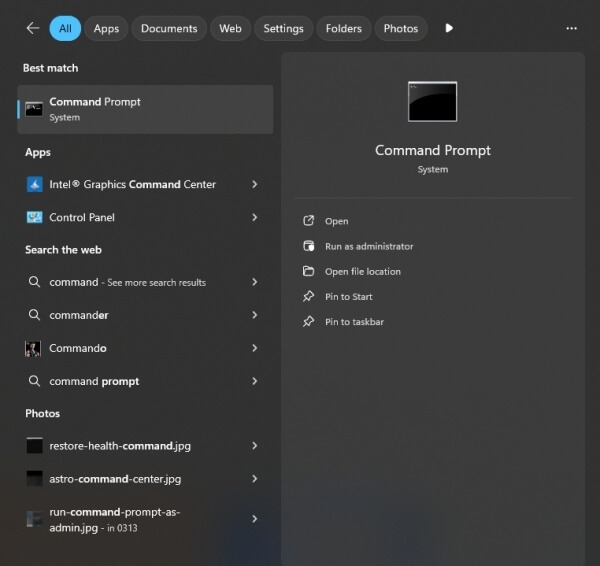
2. Run the following commands one by one:
netsh winsock reset
netsh int ip reset
ipconfig /release
ipconfig /renew
ipconfig /flushdns
3. Restart your computer after completing the commands.
This refreshes your network configuration and clears corrupted cache that may prevent Valorant from connecting.
9. Contact Riot Support
If none of the above methods resolve VAN 6 in Valorant, it’s time to reach out to Riot Support.
When contacting support:
Attach your Riot Client logs
Mention all steps you’ve tried
Include your system specifications and network details
Their technical team can offer customized solutions or identify regional server outages.
Conclusion
Valorant Error Code VAN 6 stems from failed communication between your device and Riot's authentication servers, often linked to Vanguard, network issues, or system misconfigurations. By reinstalling Vanguard, adjusting your firewall, changing DNS, or resetting network settings, you can eliminate most causes of this disruptive error.
Stay ahead of frustrating game errors by keeping your drivers, OS, and services updated, and regularly maintaining your network settings.
