What Is vulkan-1.dll?
The vulkan-1.dll file is a critical component of the Vulkan API, a modern graphics and compute API developed by the Khronos Group. This DLL allows applications, particularly games and graphics-intensive software, to communicate efficiently with your GPU. Without this file, programs may fail to launch or encounter frequent crashes.
The vulkan-1.dll library is usually installed alongside graphics drivers from NVIDIA, AMD, or Intel. If the file is missing, corrupted, or incompatible, Windows will display an error message whenever an affected program is executed.
Common vulkan-1.dll Error Messages
When vulkan-1.dll is not working correctly, users often encounter error prompts during startup or while running specific games. Common messages include:
"vulkan-1.dll is missing from your computer."
"The program can’t start because vulkan-1.dll was not found."
"Failed to load vulkan-1.dll. The specified module could not be found."
"Error loading vulkan-1.dll. The file is either missing or corrupt."
These messages typically indicate either a driver issue, a missing installation file, or damage within the DLL registry.
Causes of vulkan-1.dll Missing Errors
Understanding the root causes of vulkan-1.dll errors helps identify the best solution. Common reasons include:
Corrupted or outdated graphics drivers – Incompatible GPU drivers often fail to provide the required Vulkan runtime components.
Accidental deletion – Users or cleanup tools may mistakenly delete the vulkan-1.dll file.
Corrupted installation files – Games or software requiring Vulkan may not install the DLL properly.
Malware or system errors – Viruses can modify or remove essential DLLs from the system.
Windows update issues – Some updates may overwrite or misconfigure graphics components.
How to Fix vulkan-1.dll Errors on Windows
When faced with a vulkan-1.dll missing error, several reliable methods can restore stability. Below are detailed solutions that work across Windows 10, Windows 11, and earlier versions.
1. Reinstall or Update Graphics Drivers
Since vulkan-1.dll is part of GPU drivers, reinstalling or updating your graphics card drivers usually fixes the issue.
Steps:
Press Win + R, type devmgmt.msc, and press Enter.
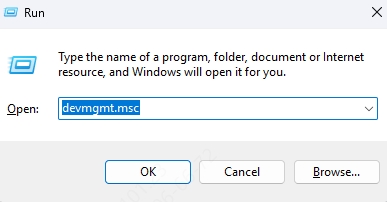
Expand Display adapters.
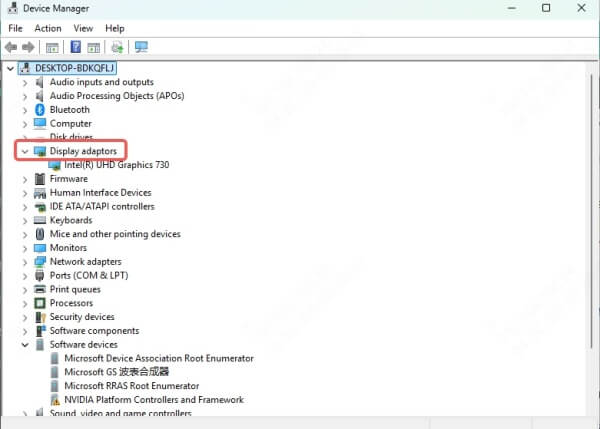
Right-click your graphics card and choose Update driver.
Select Search automatically for drivers.
Restart your computer after installation.
If Windows doesn’t locate the latest drivers, visit the official NVIDIA, AMD, or Intel website to manually download and install the latest version that includes Vulkan support.
2. Use Driver Talent to Automatically Fix DLL Errors
Manually updating drivers may be time-consuming. A faster and safer method is to use Driver Talent, a professional driver repair tool that also includes DLL error fix features.
Key Benefits of Driver Talent:
Automatically detects missing or corrupted DLL files.
Updates and repairs GPU drivers with Vulkan runtime.
Fixes registry entries linked to DLL files.
Provides one-click repair for system stability.
How to Use Driver Talent:
Download and install Driver Talent.
Launch the program and run a full scan.
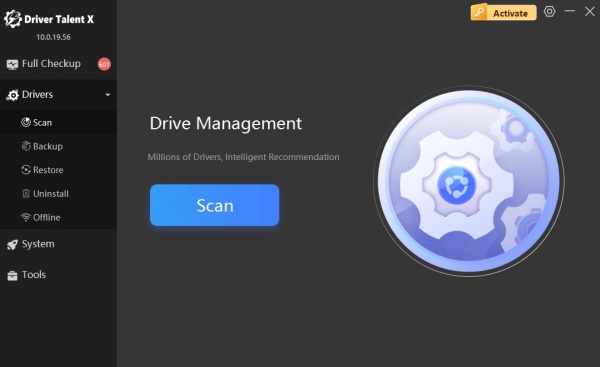
Select Repair to fix corrupted or missing DLL files, including vulkan-1.dll.
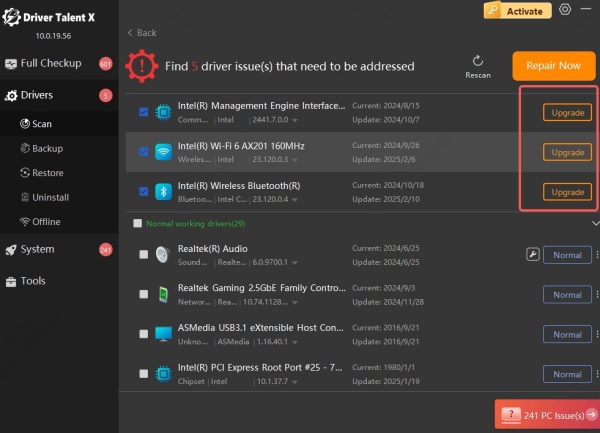
Restart your PC to apply the changes.
This method ensures a stable repair without the risks of downloading DLL files from unverified sources.
3. Download Vulkan Runtime and Install It Manually
If the Vulkan runtime wasn’t installed properly, you can download it directly.
Visit the official Vulkan SDK website provided by the Khronos Group.
Download and install the runtime package.
Restart your PC to apply changes.
This will replace missing DLL files, including vulkan-1.dll, ensuring your games and apps can run correctly.
4. Reinstall the Affected Program
If only one specific game or application triggers the vulkan-1.dll missing error, reinstalling the program may solve the issue.
Steps:
Open Control Panel > Programs > Uninstall a program.
Locate the affected game or software and uninstall it.
Reinstall the latest version from the official source.
The installer often re-adds the necessary Vulkan DLL files during installation.
Conclusion
The vulkan-1.dll file is an essential part of the Vulkan graphics API. When missing or corrupted, it can cause serious application failures. The best solutions include reinstalling GPU drivers, manually downloading Vulkan runtime, or using Driver Talent for automatic DLL repair. By following the steps outlined above, users can safely resolve vulkan-1.dll errors and restore full functionality to their Windows systems.
For a quick and hassle-free fix, Driver Talent remains the most efficient option to repair DLL-related issues and optimize system performance.
