If you're experiencing the dreaded "Warzone not connecting to online services" error, you're not alone. Thousands of players are frequently locked out of the game due to this frustrating issue. In this comprehensive guide, we’ll walk you through exactly how to fix Warzone connectivity issues so you can get back into battle without delay.
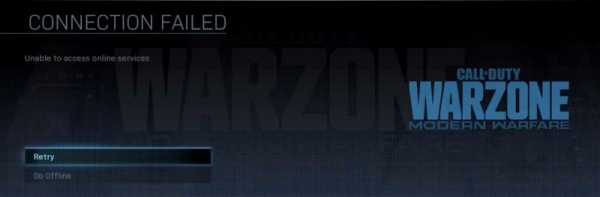
What Causes "Warzone Not Connecting to Online Services"?
The "connecting to online services" error in Warzone typically stems from a handful of core issues:
Server outages or maintenance
Corrupted game files
Network misconfigurations
Firewall or antivirus interference
Outdated drivers or system software
Understanding the cause is the first step to finding the right solution. Let’s dive into the most effective ways to fix it.
Check Warzone Server Status First
Before attempting complex troubleshooting, it's important to understand whether the problem lies on your end or with Warzone's servers. Activision occasionally takes servers offline for maintenance, patches, or unexpected outages. If the servers are down, no fix on your system will work until they're back online.
Visit the Call of Duty Online Services Status page.
Choose your platform (PlayStation, Xbox, Battle.net, Steam).
Look for any alerts or red bars indicating server downtime.
If the servers are down, all you can do is wait. But if they're up, it’s time to dig deeper into other fixes.
Restart Your Game and System
Sometimes the simplest solution is the most effective. Background processes or software glitches can interfere with Warzone's ability to connect to its online services. Restarting helps clear temporary cache, flush minor memory conflicts, and reinitialize the connection between the game and the servers.
Exit Warzone completely.
Restart your PC or console.
Relaunch the game and attempt to connect again.
This method works more often than expected and should be your first line of defense.
Power Cycle Your Network Equipment
If you're still facing the error, your network router or modem may be assigning bad IP configurations, or could be hung up due to long uptime. A full power cycle clears the device’s temporary memory, resets your internet handshake, and can improve connectivity with Activision servers.
Turn off your PC or console.
Unplug your modem and router from the power source.
Wait for at least 30–60 seconds to clear residual power.
Plug them back in, wait until the connection is fully restored.
Power on your system and try to reconnect.
This often resolves network congestion and connection refusal errors.
Use a Wired Ethernet Connection
Wireless connections can introduce packet loss, latency spikes, and signal interference, especially during peak hours or in crowded networks. Switching to a wired Ethernet connection ensures a stable and uninterrupted data stream, making it less likely for the game to fail while connecting to online services.
Use an Ethernet cable to connect your PC or console directly to the router.
Disable Wi-Fi on the device if both are enabled.
Restart your device and then launch Warzone again.
This method is highly recommended for competitive gaming, as it drastically reduces instability.
Clear Warzone Cache (Console)
Over time, your console stores temporary game data to speed up loading and performance. However, this cached data can become outdated or corrupted, leading to errors like "cannot connect to online services." Clearing the cache forces the system to rebuild fresh connection pathways and resources.
PlayStation:
Turn off the console completely.
Unplug the power cord and wait 30 seconds.
Plug it back in and turn it on.
Xbox:
Press and hold the power button for 10 seconds until it shuts down.
Unplug the power cord and wait 30 seconds.
Plug it in and restart the console.
Then, re-launch Warzone and try again. This method is safe and often solves many unexplainable console issues.
Flush DNS and Reset Network (PC)
Your PC stores network information in DNS and TCP/IP stacks that can become corrupted or outdated. These settings can prevent games like Warzone from properly connecting to servers. Flushing and resetting your network stack forces Windows to renew IP addresses, clear DNS cache, and rebuild connectivity protocols.
1. Open Command Prompt as Administrator
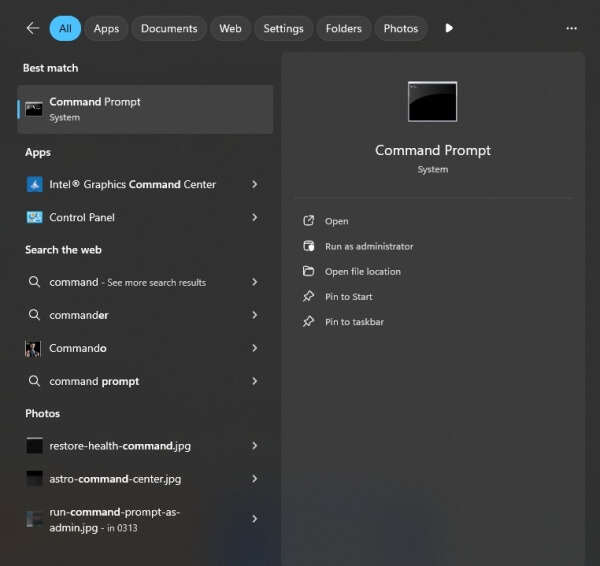
2. Enter the following commands one at a time:
ipconfig /flushdns
ipconfig /release
ipconfig /renew
netsh winsock reset
netsh int ip reset
3. Restart your PC and try launching Warzone again.
Change Your DNS Servers
Your current DNS servers—often provided by your ISP—might be slow, overloaded, or blocked from optimal routing to Activision's infrastructure. Switching to public DNS servers can speed up lookups and improve your ability to connect to Warzone’s backend.
1. Open Network Settings on your PC or console.
2. Choose your active connection and locate the DNS settings.
3. Manually set them to:
Google DNS: 8.8.8.8 and 8.8.4.4
Cloudflare DNS: 1.1.1.1 and 1.0.0.1
After saving changes, reboot your system and launch Warzone. This tweak alone has helped thousands of users reconnect instantly.
This is an essential method for addressing persistent or mysterious connection errors.
Temporarily Disable Antivirus or Firewall
Firewall rules or aggressive antivirus software may mistakenly block Warzone’s access to online servers. To rule this out, temporarily disable your security software and test the game’s connection. If the error disappears, you'll need to whitelist Warzone permanently.
Disable Windows Defender Firewall or third-party antivirus software temporarily.
Launch Warzone and check if you can connect.
If successful, re-enable protection and add Warzone as an exception or trusted app.
Remember, this step is about identifying interference. Always re-enable your protection afterward for safety.
Update Your Network Drivers
Outdated or malfunctioning network adapter drivers can cause serious connectivity problems in games that require stable server handshakes like Warzone. A driver that is incompatible with your OS or hardware may drop packets or fail during handshake.
Use Driver Talent to simplify this process:
Download and install Driver Talent.
Launch the software and click Scan.
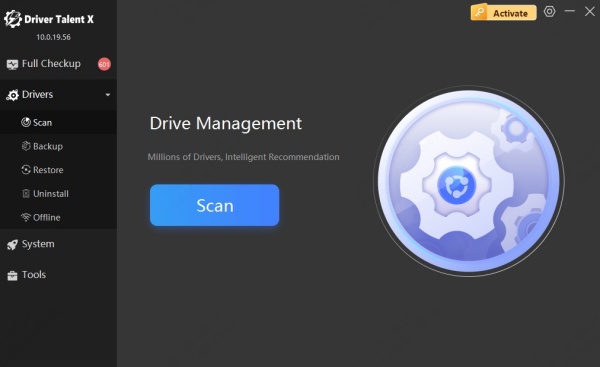
Identify outdated or faulty network drivers.
Click Upgrade to install the latest stable versions.
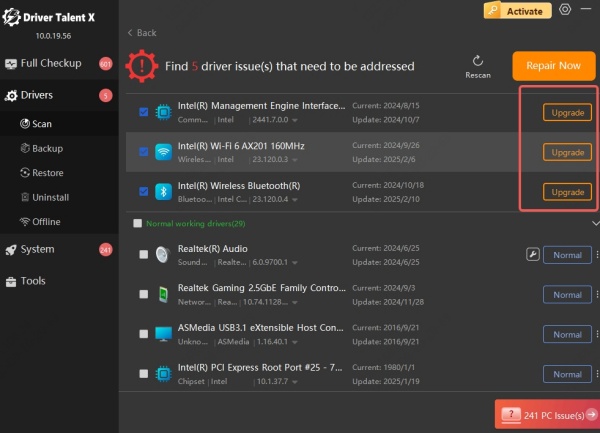
Restart your PC and reattempt connection.
Driver Talent ensures you always have the latest, compatible drivers for peak performance and stability—crucial for gaming.
Verify Warzone Game Files (PC)
Warzone relies on thousands of individual files to operate properly. If any of these are missing or corrupted, especially those related to authentication or server communication, you may encounter persistent connection errors.
Battle.net:
Open the launcher.
Click on Warzone.
Click the gear icon next to Play.
Choose Scan and Repair.
Steam:
Right-click Warzone in your library.
Go to Properties → Installed Files.
Click Verify Integrity of Game Files.
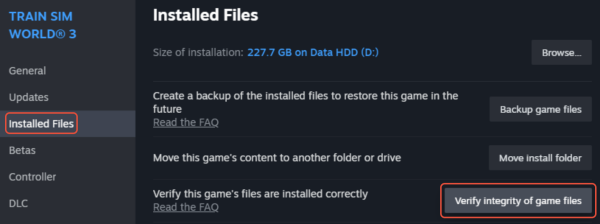
Once the scan is complete, corrupted files will be replaced automatically. Relaunch the game to test connectivity.
Reset Your Router’s NAT Type
A Strict or Moderate NAT type can cause matchmaking issues and blocked connections. This restricts the number of devices that can communicate with your console or PC effectively, which directly impacts Warzone.
To fix this:
Access your router’s admin panel (usually 192.168.0.1 or 192.168.1.1).
Log in using your credentials.
Enable UPnP (Universal Plug and Play).
Save and reboot the router.
If problems persist, manually forward the required ports:
TCP: 3074, 27014-27050
UDP: 3478, 4379-4380, 27000-27031, 27036
Port forwarding ensures your console or PC has direct access to Warzone servers.
Reinstall Warzone
As a last resort, reinstalling the game can eliminate deeply buried file corruption or configuration problems that no scan or tweak can fix. This is particularly effective if you’ve switched platforms or updated hardware recently.
1. Uninstall Warzone.
2. Manually delete residual folders from:
C:\Program Files (x86)\Call of Duty\ (PC)
Console storage settings.
3. Restart your system.
4. Download the latest version of Warzone and reinstall.
This gives you a fresh, clean installation ready to connect.
Conclusion: Get Back in the Game with Driver Talent
Fixing Warzone not connecting to online services doesn't have to be a guessing game. With the right steps—especially clearing network blocks, refreshing system drivers, and verifying game integrity—you can eliminate most causes of the error.
For maximum effectiveness, use Driver Talent to automatically detect and update all your critical drivers. Download Driver Talent now to restore stable gameplay and stay connected to the fight.
