Ever found yourself screaming at your laptop because it randomly disconnects from WiFi while you're in the middle of a Zoom call, gaming session, or binging your favorite series? You're not alone. It’s frustrating, inconvenient, and often happens without warning.
So why does your laptop keep disconnecting from WiFi? This guide breaks down all the possible reasons—and gives you easy, step-by-step solutions to finally fix it.
Common Symptoms of WiFi Disconnection
Before we dive into the causes, let’s talk symptoms. If you’re facing any of these, your laptop might be screaming for help:
Constant WiFi dropouts even with strong signal
Connection slows to a crawl before vanishing
You reconnect manually, only to get kicked off again
Other devices work fine—but your laptop doesn’t
Sound familiar? Then let’s dig deeper.
Hardware vs Software: Where’s the Real Problem?
Hardware-Related Causes
Faulty WiFi Adapter: If it’s loose or failing, you’ll experience random drops.
Weak Internal Antennas: Older laptops may have outdated tech that can’t handle newer routers well.
Overheating Components: When your laptop gets too hot, some components shut down to protect themselves—including the network card.
Software-Related Causes
Outdated Drivers: Old or corrupt drivers can cause constant disconnects.
Conflicting Apps: Some antivirus tools or VPNs may interrupt network traffic.
Power Settings: Windows may automatically disable your network card to save energy.
Step-by-Step Fixes to Stop WiFi Disconnections
1. Update Network Drivers Automatically
Your WiFi adapter relies on drivers to function correctly. If these drivers are outdated or corrupted, you’ll likely experience frequent disconnections. Keeping them updated ensures smooth and stable wireless performance.
Use Driver Talent X to Save Time
Instead of manually searching, let Driver Talent X scan, download, and install the correct drivers in one click.
How to use:
Download and install Driver Talent X
Launch the app and click Scan
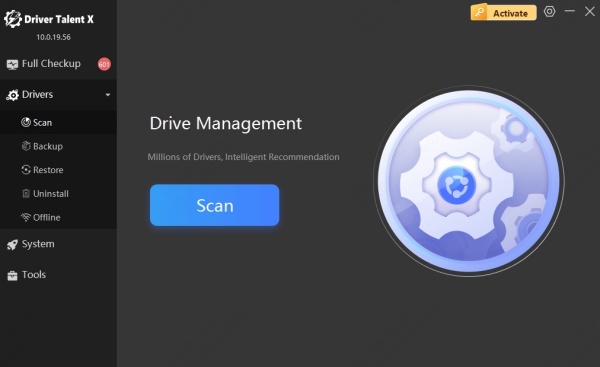
Click Repair Now
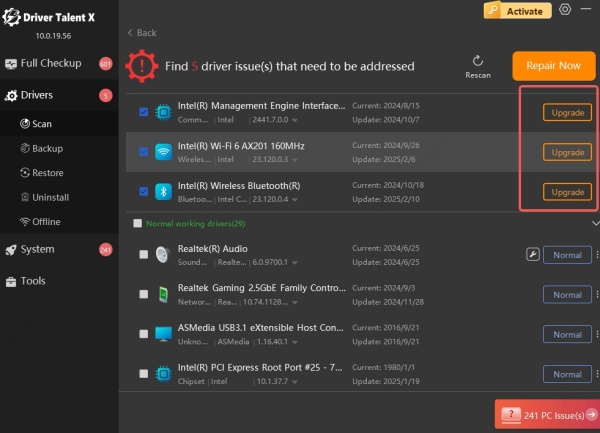
Restart your laptop
Driver Talent X Benefits:
Auto driver updates
Easy-to-use interface
Reduces crashes & freezes
Works on all Windows laptops
2. Change Power Management Settings
Windows sometimes disables hardware components to conserve battery life, including your WiFi adapter. This can result in frequent disconnects, especially when idle or on battery. Disabling this setting helps maintain a continuous connection.
Steps:
Press Windows + X > Select Device Manager
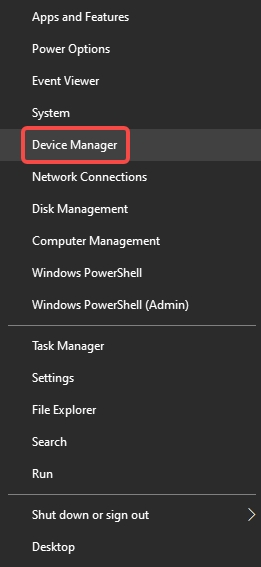
Expand Network adapters
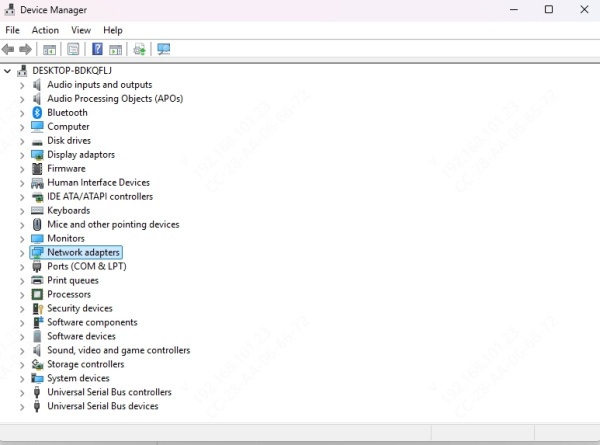
Right-click your WiFi adapter > Properties
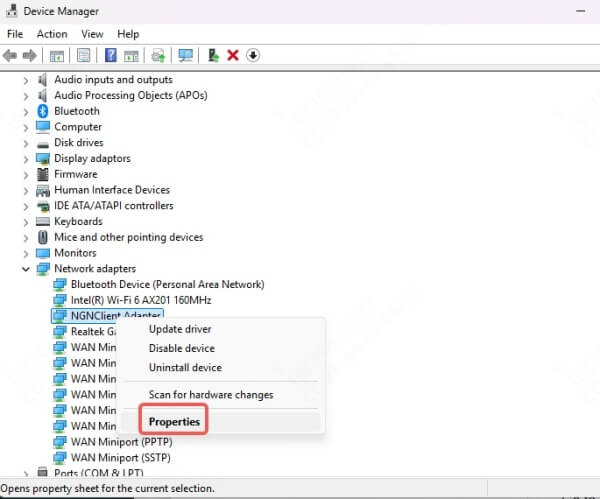
Go to the Power Management tab
Uncheck Allow the computer to turn off this device to save power
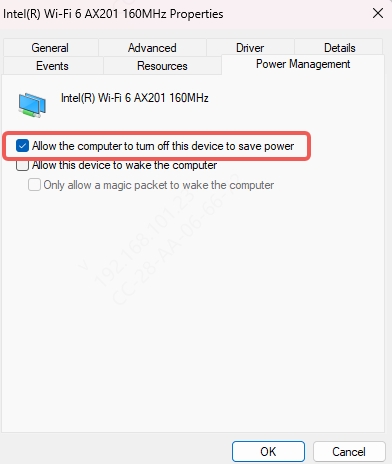
3. Reset Network Settings in Windows
Corrupt or misconfigured network settings can cause persistent connectivity problems. Resetting your network stack restores everything to factory defaults and often resolves unexplained drops.
Steps:
Open Settings > Network & Internet
Click Status > Network reset
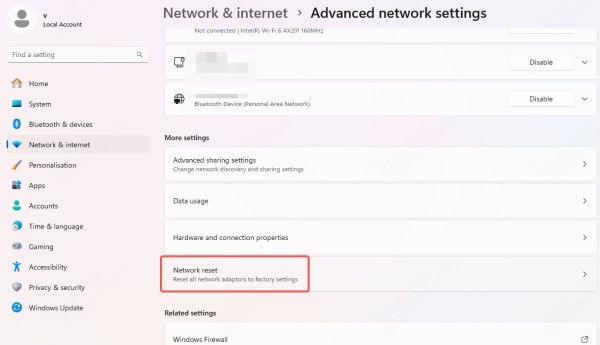
Confirm and reboot your laptop
Note: You’ll need to reconnect to your WiFi network after the reset.
4. Switch DNS to Google or Cloudflare
DNS servers translate website names into IP addresses. If your default DNS is slow or faulty, it can lead to intermittent internet loss. Switching to a more reliable DNS like Google or Cloudflare often stabilizes your connection.
Steps:
Open Control Panel > Network and Sharing Center
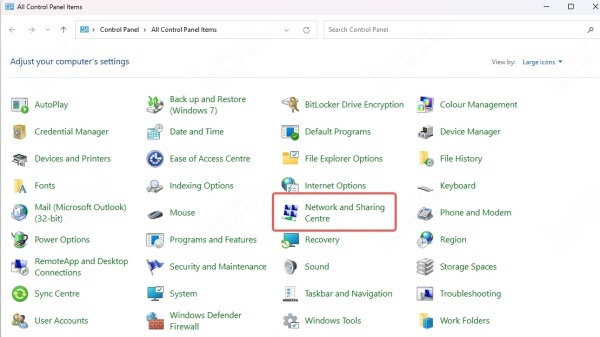
Click Change adapter settings
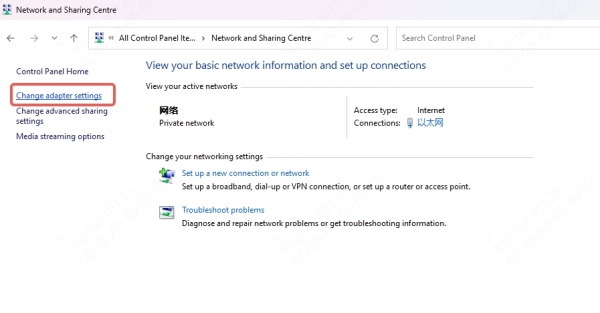
Right-click your WiFi connection > Properties
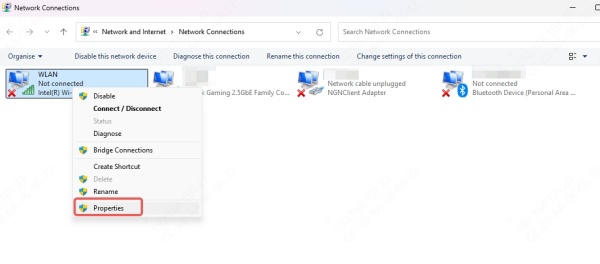
Double-click Internet Protocol Version 4 (TCP/IPv4)
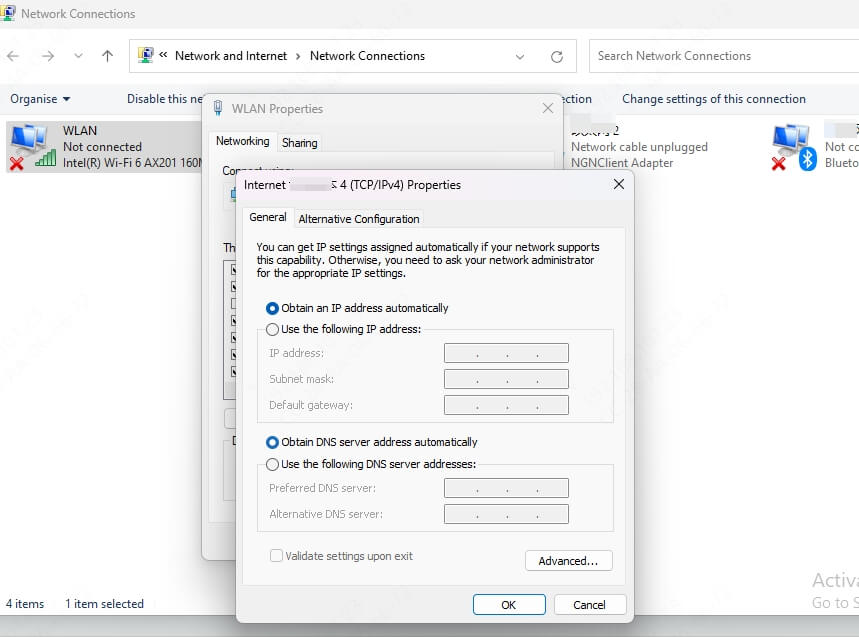
Select Use the following DNS server addresses
Enter:
Preferred: 8.8.8.8
Alternate: 8.8.4.4
(or use Cloudflare: 1.1.1.1 and 1.0.0.1)
Click OK to save
5. Use 5GHz Band Instead of 2.4GHz
The 2.4GHz band is more prone to interference from household devices and has lower speeds. If your router supports dual-band and your laptop is compatible, switching to 5GHz can significantly improve stability and performance.
How to switch:
Log in to your router’s settings via browser (typically 192.168.1.1)
Enable 5GHz WiFi if not already active
Connect to the 5GHz SSID from your laptop
6. Disable VPN Temporarily to Test
VPNs encrypt your traffic, but some may interfere with WiFi connectivity or introduce stability issues. Testing your connection without the VPN can help isolate the problem.
Steps:
Temporarily disconnect your VPN
Monitor your WiFi for a while
If the problem disappears, consider using a different VPN or adjusting its settings
7. Scan for Malware or System Corruption
Malware or corrupted system files can impact your laptop’s ability to maintain a stable WiFi connection. A quick system scan can detect and fix these hidden issues.
Steps:
Open Command Prompt as Admin
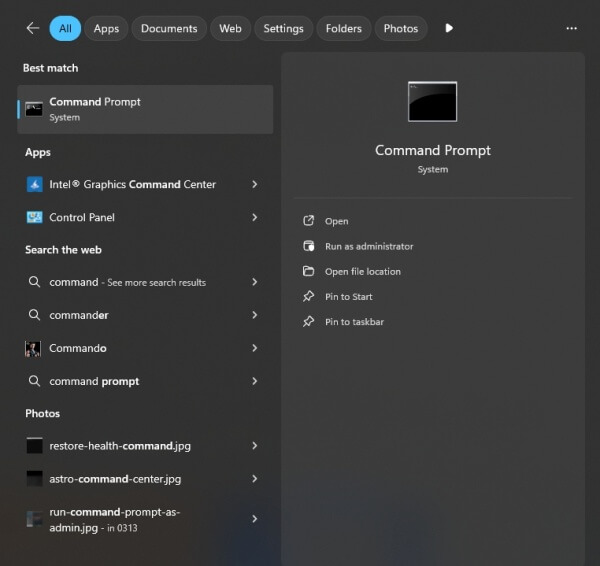
Run the System File Checker tool: sfc /scannow
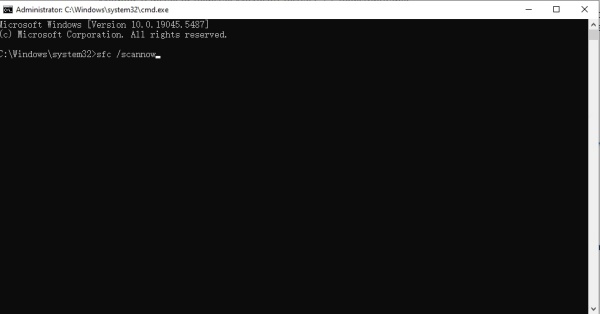
Wait for the scan to complete and follow any on-screen recommendations
For deeper cleaning, use a reputable antivirus or malware removal tool.
8. Contact Your ISP or Replace Old Router
Sometimes, the issue lies beyond your laptop. An aging or malfunctioning router, outdated firmware, or ISP-related issues can all contribute to dropped connections.
What to do:
Restart your router and modem
Check for firmware updates from the router manufacturer
Try connecting your laptop to a different WiFi network
Contact your ISP to rule out service interruptions or hardware problems
Consider upgrading your router if it’s over 3–5 years old
Conclusion
WiFi drops aren’t just annoying—they mess with productivity, entertainment, and peace of mind. The good news? Most issues can be solved without spending a dime. Whether it’s updating drivers using Driver Talent X, tweaking power settings, or kicking that old router to the curb, you’ve got all the tools now.
