Fortnite is a fast-paced, competitive game that demands low latency for optimal performance. If you’ve ever asked, "Why is my ping so high in Fortnite?", you’re not alone. In this guide, we explore every potential cause of high ping in Fortnite, along with detailed, actionable solutions to help reduce it and regain that competitive edge.
Understanding Ping and Its Impact on Fortnite Gameplay
Ping, measured in milliseconds (ms), is the time it takes for your computer or console to communicate with Fortnite’s game servers. The lower your ping, the faster your actions are registered. High ping in Fortnite leads to lag, delayed actions, and rubberbanding, all of which ruin the gameplay experience.
1. Check Your Internet Connection Quality
One of the main answers to why your Fortnite ping is so high lies in your network quality. Even if you have fast internet, a poor or unstable connection can cause high latency.
Recommended Actions:
Use a wired Ethernet connection instead of Wi-Fi.
Avoid network congestion by limiting the number of active devices.
Run a speed test to check if your ISP is delivering the promised speed.
Restart your modem/router regularly to clear temporary network issues.
Avoid downloading or streaming content in the background while gaming.
2. Select the Right Fortnite Server Region
Fortnite’s automatic matchmaking often chooses the best server based on your region, but it doesn’t always make the right call. If you’re connected to a distant or congested server, your ping will be unnecessarily high.
How to Fix:
Navigate to Fortnite’s settings and manually choose the server region with the lowest ping values. This ensures that your game communicates with the closest and fastest Fortnite data center, reducing latency significantly. Always double-check after major game updates, as settings may revert.
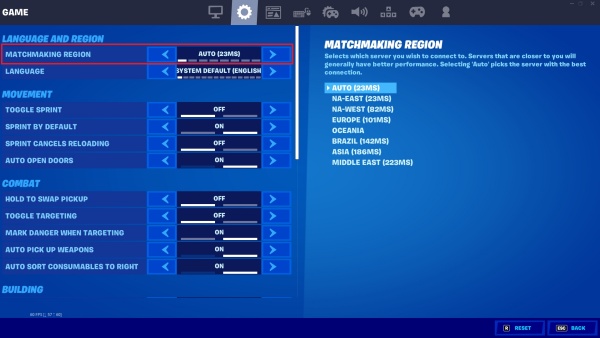
3. Close Background Applications and Processes
Your internet bandwidth and CPU resources are limited—and Fortnite isn't the only program trying to use them. Background apps like cloud sync tools, streaming services, or update managers can silently consume valuable resources and spike your ping during gameplay.
Solution:
Open Task Manager (Ctrl + Shift + Esc).
Navigate to Processes and end tasks consuming high bandwidth.
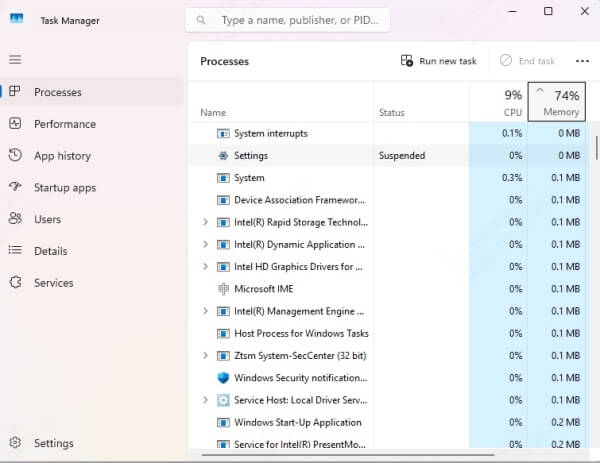
Disable startup apps that auto-launch and consume resources.
By minimizing background usage, you reduce network strain, which can dramatically improve Fortnite ping.
4. Optimize In-Game Settings for Better Network Performance
Sometimes, the source of lag isn’t your internet—it’s your system configuration and in-game settings. Fortnite includes built-in options that can help you monitor and adjust for optimal performance.
Key Settings to Adjust:
Turn on Net Debug Stats to view ping in real-time.
Disable Replays to save bandwidth.
Enable Performance Mode if available to reduce CPU/GPU load.
These changes won’t directly lower ping, but they can reduce overall system strain, improving stability during online matches.
5. Update Network Drivers and Firmware
Outdated or corrupted network drivers can drastically degrade internet performance, even if everything else seems to be working fine. Most players overlook this step, but it's essential for optimal network communication.
Steps to Follow:
Open Device Manager.
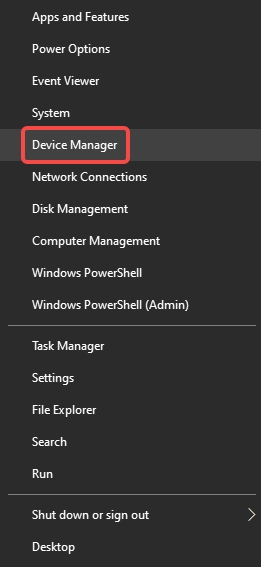
Expand Network Adapters.
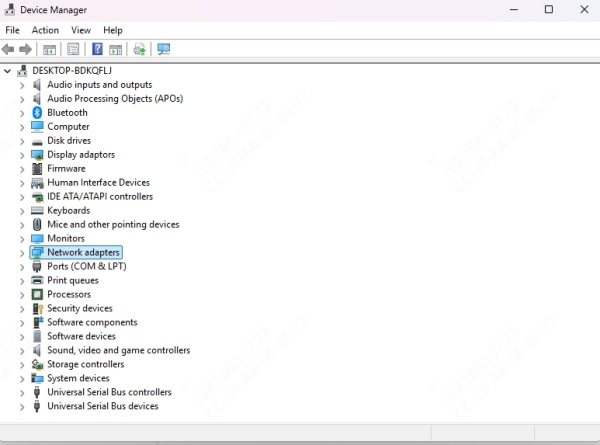
Right-click your adapter and choose Update driver.
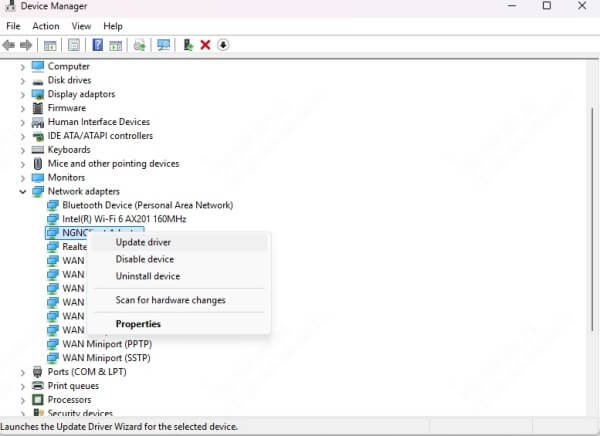
Visit your motherboard or laptop manufacturer’s website for firmware updates.
To simplify this process, we recommend using Driver Talent, a dedicated tool to scan, download, and install the latest drivers with one click. Keeping your drivers updated ensures your system communicates optimally with the internet.
6. Use Quality of Service (QoS) Settings on Your Router
Quality of Service (QoS) is a feature that prioritizes gaming traffic on your network, ensuring Fortnite gets bandwidth preference over other apps.
How to Set Up:
Access your router settings (typically 192.168.1.1 or 192.168.0.1).
Log in and find the QoS section under Advanced Settings.
Add your device or Fortnite-specific port range (TCP/UDP: 5222, 5795–5847).
Assign high priority to your gaming device.
QoS configuration helps eliminate lag spikes and ensures a smoother Fortnite experience.
7. Switch to a Gaming VPN for Better Routing (With Caution)
Some ISPs use inefficient data routes that can increase your ping without you even knowing. A gaming-optimized VPN can reroute your connection through more direct and faster paths, reducing ping in specific scenarios.
8. Disable Windows Auto Updates and Background Services
Many Windows background services and update processes run silently and unpredictably, using both network bandwidth and system resources. This can cause sudden ping spikes or lag spikes during a game.
Action Steps:
Disable Windows updates temporarily while gaming via Settings > Windows Update > Pause updates.
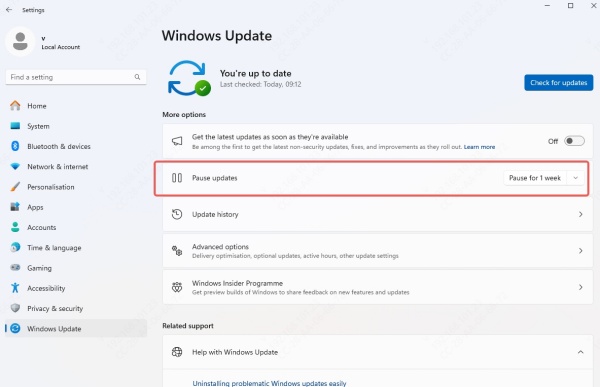
Disable unnecessary startup apps in Task Manager > Startup.
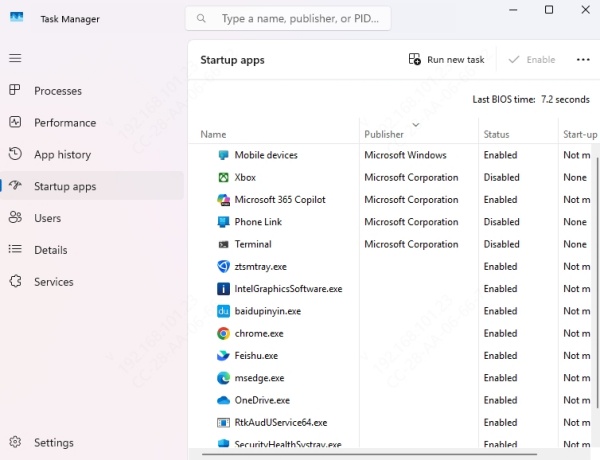
Turn off Xbox Game Bar in Settings > Gaming > Xbox Game Bar.
Reducing system-side interruptions helps stabilize your network output and eliminates a frequent cause of Fortnite high ping.
9. Perform a Clean Boot
System-level software conflicts are often overlooked but can have a substantial impact on Fortnite ping. A clean boot helps isolate the problem by starting Windows with a minimal set of drivers and startup programs.
Steps to Clean Boot:
Press Win + R, type msconfig, press Enter.
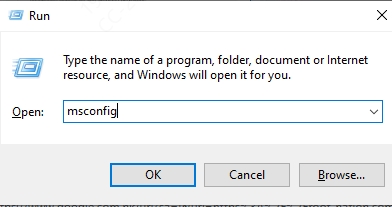
Under the Services tab, check Hide all Microsoft services, then click Disable all.
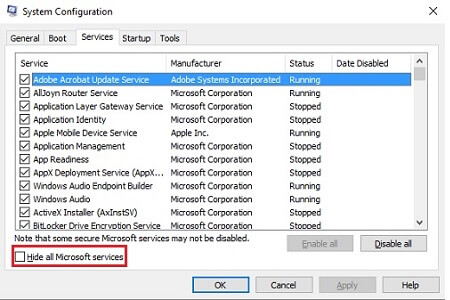
Go to the Startup tab, click Open Task Manager, and disable all unnecessary startups.
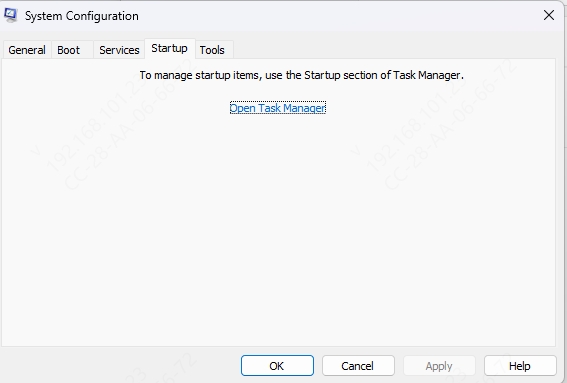
Reboot and launch Fortnite.
This isolates third-party software from interfering with network performance.
Final Thoughts
High ping in Fortnite can be a frustrating roadblock, but by following these detailed solutions, players can dramatically reduce latency and enjoy smooth, competitive gameplay. For those who want a hassle-free way to update all their network and hardware drivers automatically, we recommend using Driver Talent.
Download Driver Talent now and enjoy smoother Fortnite gameplay with lower ping and faster response times.
