Streaming on Twitch should be a smooth and immersive experience. However, Twitch lagging issues—whether while watching or broadcasting—can be frustrating. If you're wondering, "why is my Twitch lagging?" or experiencing a specific Twitch stream lagging, this comprehensive guide will help you resolve the problem with detailed, actionable solutions.
Common Reasons Why Twitch Is Lagging
Before applying any fixes, it's important to understand the root causes of Twitch lag. These include:
Weak or unstable internet connection
Outdated graphics or network drivers
Hardware limitations (CPU, GPU, or RAM)
Background applications consuming bandwidth
Browser or Twitch app issues
Twitch server-side problems
Stream settings too high for your system to handle
Whether you're a viewer or a streamer, these factors can contribute to poor performance and excessive buffering.
1. Check Your Internet Connection
A slow or unstable connection is one of the most common reasons for Twitch lagging. Use a speed test site to ensure your connection meets these minimum requirements:
Download speed: 5 Mbps or higher for streaming in 720p or 1080p
Upload speed: 3-6 Mbps for streamers depending on resolution
Ping: Ideally under 50ms
Fixes:
Use a wired Ethernet connection instead of Wi-Fi.
Reboot your modem and router.
Contact your ISP if speeds are below the recommended threshold.
2. Close Bandwidth-Hungry Applications
Background applications such as cloud backups, downloads, torrent clients, or other streaming services can hog your bandwidth and CPU.
Fixes:
Open Task Manager (Windows) or Activity Monitor (Mac) and close unnecessary apps.
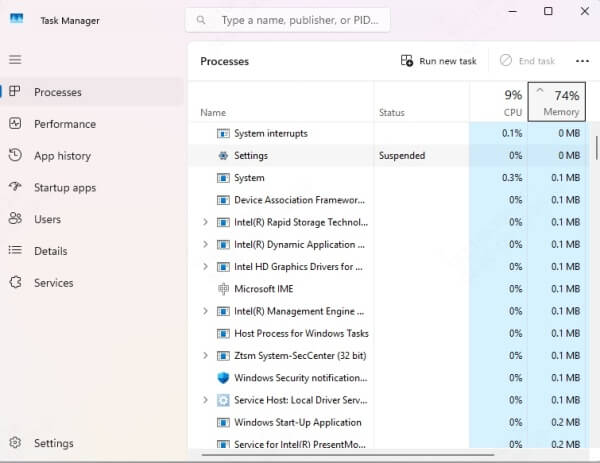
Pause or cancel ongoing downloads.
Disable automatic updates during Twitch sessions.
3. Update Your Graphics and Network Drivers
Outdated drivers can cause compatibility issues and contribute to Twitch stream lagging. Keeping your GPU and network drivers updated is essential.
Recommended Tool: Driver Talent
To quickly identify and update outdated drivers, we recommend using Driver Talent, a powerful and user-friendly driver updater. With one click, Driver Talent scans your system and installs the latest drivers automatically—saving time and preventing errors.
Steps:
Download and install Driver Talent.
Launch the application and run a scan.
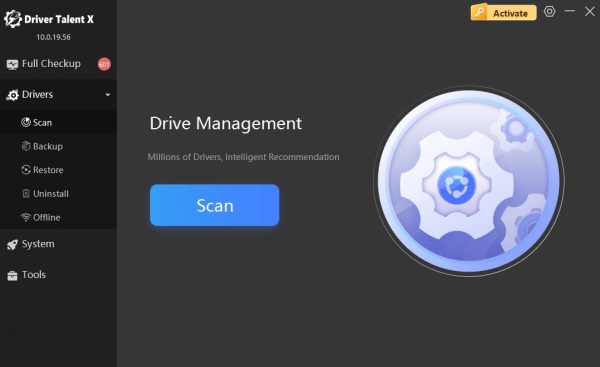
Click Upgrade to install recommended drivers.
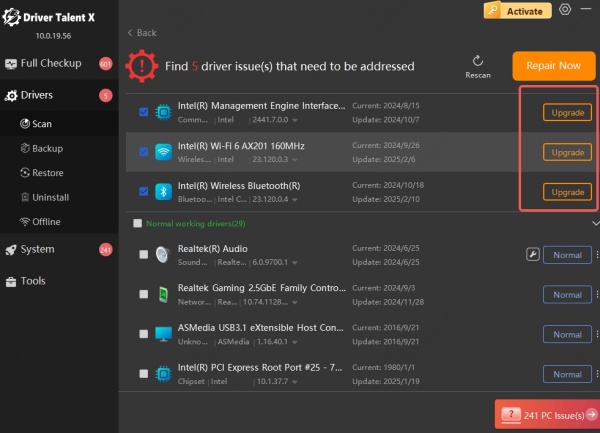
Reboot your computer.
4. Lower Your Stream Quality or Bitrate (For Streamers)
If you're streaming on Twitch and asking, "why is my Twitch stream lagging?", your bitrate or resolution might be too high for your hardware or internet connection.
Recommended Twitch Settings:
Resolution: 720p or 1080p
Bitrate: 2500 to 6000 kbps
FPS: 30 or 60 (if hardware permits)
Encoder: Use NVENC if you have an NVIDIA GPU to reduce CPU load
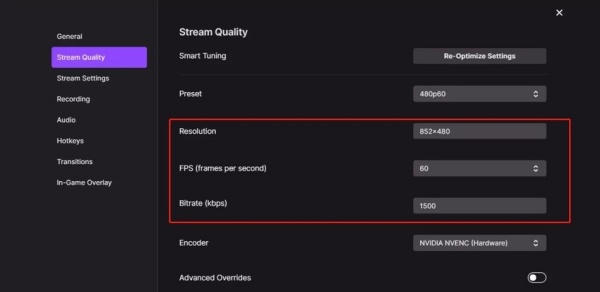
How to Adjust in OBS or Streamlabs:
Open Settings > Output.
Choose CBR as Rate Control.
Set a lower bitrate (start with 3000).
Navigate to Video > Output (Scaled) Resolution, reduce to 720p if needed.
5. Clear Browser Cache and Disable Extensions
If you're watching a Twitch stream and only a specific Twitch stream is lagging, the problem could be browser-related.
Fixes:
Clear your browser cache and cookies.
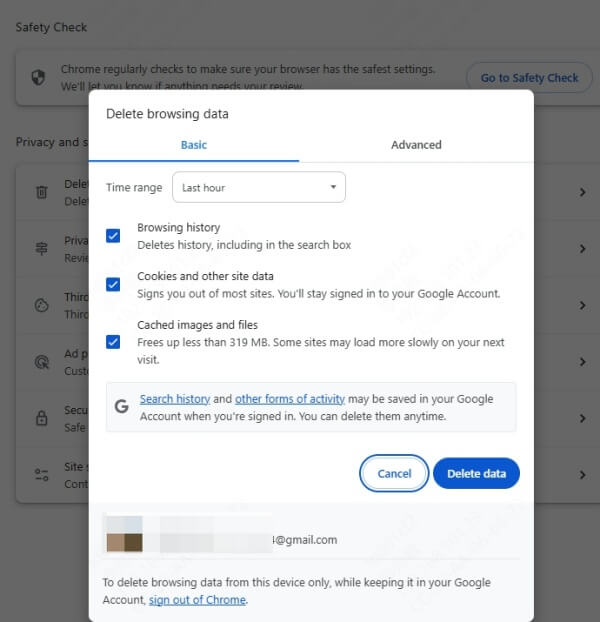
Disable unnecessary browser extensions, especially ad blockers and script blockers.
Try watching on a different browser (Chrome, Firefox, Edge) or use the Twitch desktop app.
6. Enable Low Latency Mode (For Viewers)
Low Latency Mode helps reduce delay between broadcaster and viewer, and may help resolve buffering.
Steps to Enable:
Click the gear icon on the Twitch video player.
Toggle Low Latency Mode on.
7. Switch to Another Twitch Server (For Streamers)
Sometimes the issue lies with the Twitch ingest server. You may be streaming to a congested or distant server.
How to Fix:
Use the TwitchTest tool (Windows) to find the best available server.
In OBS, go to Settings > Stream > Server and select a new recommended server.
8. Disable Hardware Acceleration (Browser Users)
In some cases, hardware acceleration can cause rendering issues in browsers while watching Twitch.
Fixes:
Go to browser Settings > System.
Toggle off Use hardware acceleration when available.
Restart the browser.
9. Optimize Game Settings (For Streamers)
If you're gaming and streaming simultaneously, high in-game graphics settings can overload your GPU.
Fixes:
1. Lower in-game resolution and disable resource-heavy settings like:
Anti-aliasing
Shadows
Reflections
2. Enable V-Sync or FPS limits to stabilize performance.
Conclusion: Eliminate Twitch Lag for Good
Whether you’re struggling with Twitch buffering while watching or stream lagging during broadcast, these methods will significantly improve performance. From optimizing your internet, tweaking system and stream settings, to using tools like Driver Talent for seamless driver updates—each step is crucial.
Don’t let Twitch lag ruin your experience. Start by identifying the root cause and applying the relevant fix. With the right approach, you can enjoy a smooth, uninterrupted Twitch streaming experience.
