If you're unable to see the WiFi icon in your Windows 10 taskbar, you're not alone. Many users report that the WiFi icon is missing from the system tray or not visible in the hidden icons section. In this comprehensive guide, we explore every proven method to bring the icon back and ensure uninterrupted network visibility. These solutions apply to all three cases: missing from taskbar, system tray, or hidden icons.
Check If the WiFi Icon Is Hidden in the Taskbar Settings
One of the most common causes of a missing WiFi icon in Windows 10 is a simple configuration issue in the taskbar settings. Windows allows users to customize which icons are displayed in the notification area, and sometimes, the network icon gets inadvertently disabled or hidden.
To check this:
Right-click on the taskbar and choose Taskbar settings.
Scroll down to the Notification area section and click on Select which icons appear on the taskbar.
Find the Network entry and ensure it's toggled ON.
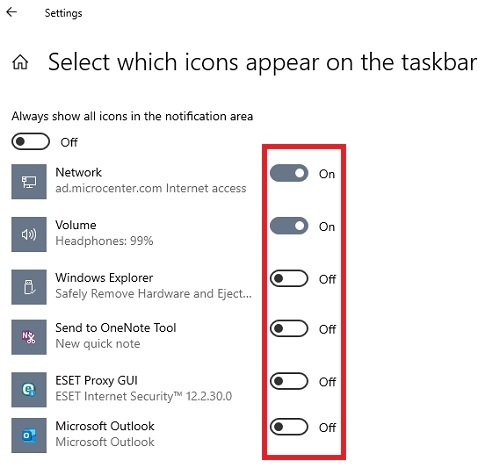
If it’s already enabled, toggle it OFF, wait a few seconds, then toggle it ON again to force a refresh.
This simple action often resolves the issue when the WiFi icon is missing from the taskbar due to a UI misconfiguration.
Verify That the Network System Icon Is Enabled
If the network icon is completely absent—even in the list of icons to show in the taskbar—it might be disabled as a system icon at a deeper level. Windows has a separate setting that governs whether system icons like sound, clock, power, and network are enabled for display. If this setting is turned off, the WiFi icon will not appear in the system tray at all, regardless of your taskbar settings.
To verify and enable the system icon:
Go to Settings > Personalization > Taskbar.
Click on Turn system icons on or off.
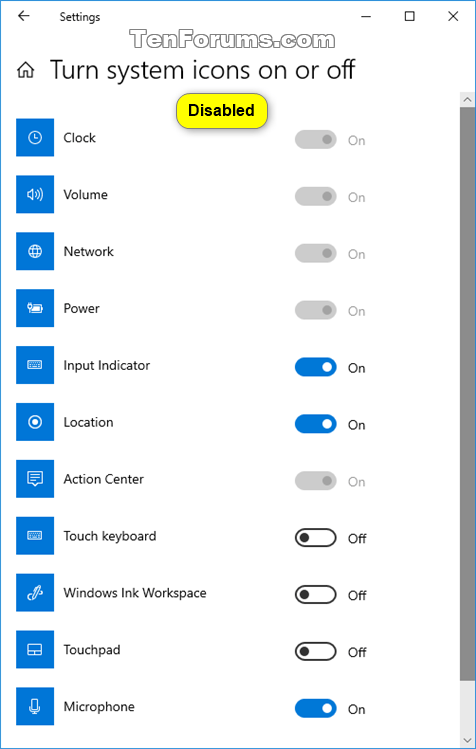
Locate Network and make sure the switch is set to ON.
If already enabled, toggle it OFF and ON to refresh it.
Reboot your system to apply changes.
This method ensures that your system is allowed to display the network icon at all times.
Enable Network Icon via Local Group Policy Editor
In some cases, particularly on systems managed by an organization or domain, Group Policy settings may be responsible for disabling the network icon altogether. This method targets a deeper layer of system configuration that often overrides your manual UI adjustments.
Follow these steps:
Press Win + R, type gpedit.msc, and press Enter.
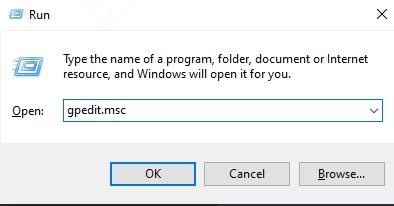
Navigate to: User Configuration > Administrative Templates > Start Menu and Taskbar
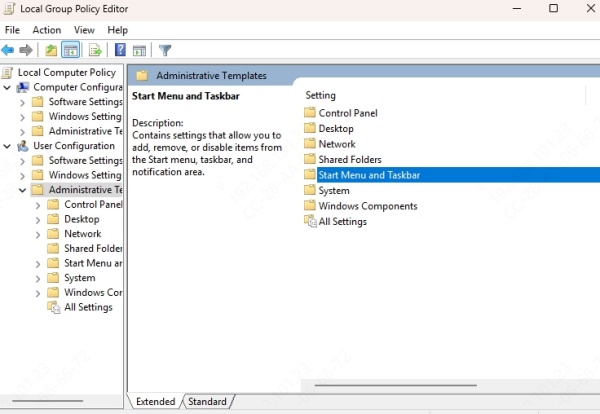
Locate and double-click on Remove the networking icon.
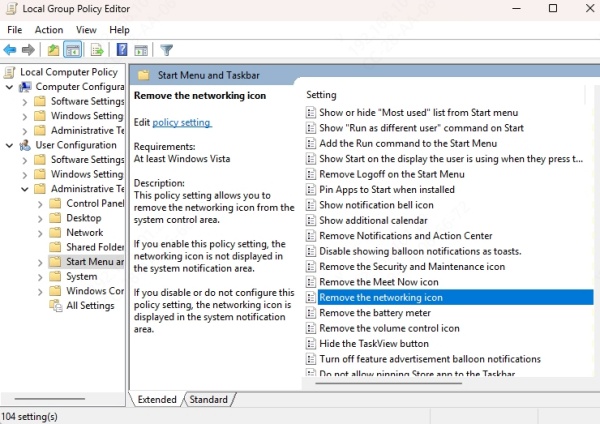
If it's set to Enabled, change it to Disabled or Not Configured.
Click Apply > OK, then restart your system.
Modifying this setting allows the network icon to be displayed normally, even if it was previously disabled by system-level policies.
Restart Windows Explorer
Sometimes, the graphical interface of Windows 10 can experience temporary glitches that prevent icons from displaying correctly. The Windows Explorer process is responsible for rendering the taskbar and system tray. Restarting it can refresh the UI and restore missing icons without needing a reboot or system tweak.
To restart it safely:
Press Ctrl + Shift + Esc to launch Task Manager.
Locate Windows Explorer in the list.
Right-click and choose Restart.
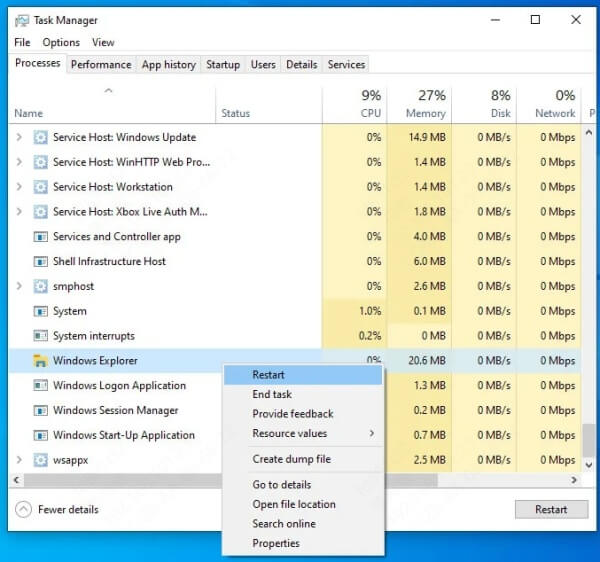
Wait a few seconds for the taskbar to reload.
This is a quick and non-disruptive method to refresh the icon layout, especially when the WiFi icon is missing from the hidden icons section.
Check the Status of the Network Services
Several essential Windows services must be running in the background for network detection, display, and functionality to work properly. If any of these services are stopped or misconfigured, you may notice the WiFi icon disappearing from the system tray or taskbar.
Here’s how:
1. Press Win + R, type services.msc, and press Enter.
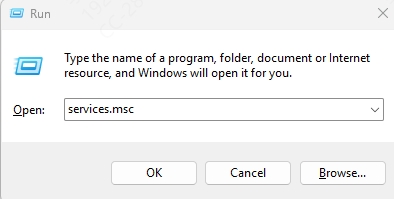
2. Ensure the following services are set to Automatic and are running:
Network Connections
Network List Service
Network Location Awareness
Windows Event Log
3. Right-click each service, select Properties, and confirm the Startup type is Automatic.
4. Click Start if the service isn't running.
5. Restart your PC after making changes.
By activating these services, you ensure Windows can detect and display the network icon correctly.
Enable WiFi Adapter in Network Connections
A disabled wireless adapter is another reason your WiFi icon might not show up. Even if Windows is working perfectly, it won’t show an icon if it believes there’s no active network hardware available. This method verifies that your WiFi adapter is recognized and active.
To enable it:
Press Win + R, type ncpa.cpl, and press Enter.
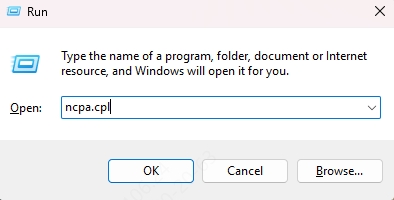
Look for a WiFi or Wireless Network Connection.
If the icon appears gray or says Disabled, right-click and select Enable.
Wait for the adapter to initialize and the icon to appear in your system tray.
This ensures that your system can properly communicate with the wireless hardware and represent it visually via the icon.
Update Network Drivers
Outdated or malfunctioning network drivers can prevent Windows from detecting your wireless hardware correctly, which results in a missing WiFi icon. Drivers serve as the bridge between the hardware and the OS, and keeping them updated ensures stable and accurate functionality.
Use Driver Talent to Update Drivers Automatically
Instead of manually finding drivers, Driver Talent automates the entire process, reducing errors and saving time.
Steps:
Install and launch Driver Talent.
Click Scan to detect problematic drivers.
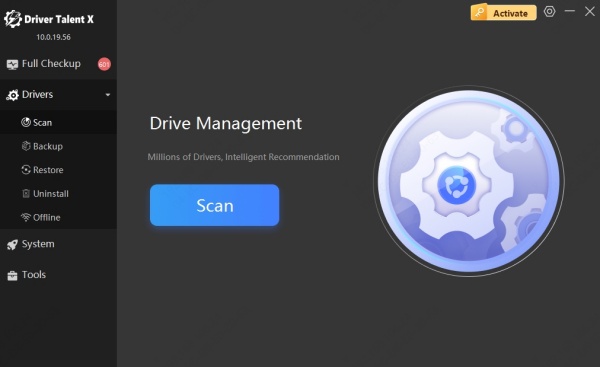
Locate your wireless network adapter in the scan results.
Click Upgrade next to the driver.
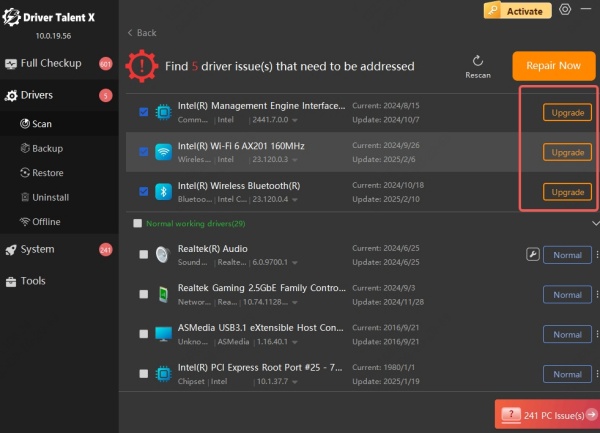
Reboot your PC after installation.
Run Network Troubleshooter
Windows includes several automated troubleshooters that can identify and fix a wide range of network-related problems. If you're unsure why your WiFi icon is missing, this is a great place to start as it combines multiple checks into one simple scan.
Here’s how to run it:
Open Settings > Update & Security > Troubleshoot.
Click Additional troubleshooters.
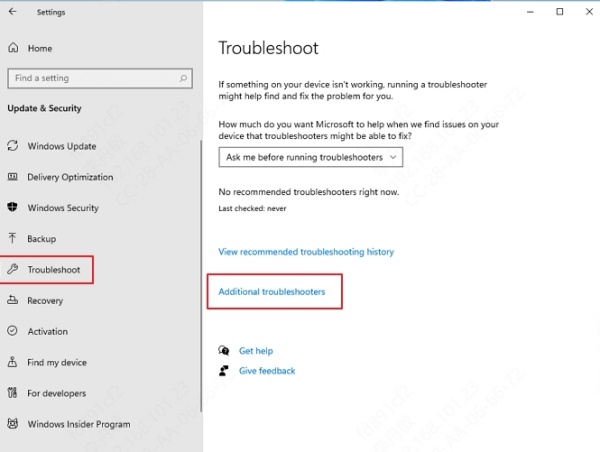
Select Internet Connections and click Run the troubleshooter.
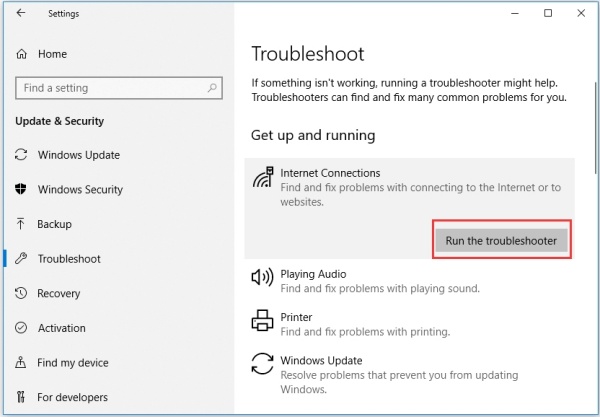
Follow the on-screen instructions.
This tool is particularly helpful when the issue is the result of a system misconfiguration or minor corruption.
Use Command Line to Reset Network Configuration
If previous fixes haven’t worked, the issue may be deeper—related to corrupted TCP/IP stacks or DNS cache problems. This method resets your entire network configuration, which can resolve the root cause of the missing WiFi icon.
To perform a full reset:
1. Open Command Prompt as Administrator.
2. Enter the following commands one at a time:
netsh winsock reset
netsh int ip reset
ipconfig /release
ipconfig /renew
ipconfig /flushdns
3. Reboot your system after the final command.
This advanced technique restores your network stack to its factory defaults and can eliminate persistent icon and connection problems.
Re-register Taskbar Using PowerShell
Occasionally, the taskbar shell package becomes unregistered or corrupted, causing missing icons and UI glitches. Re-registering this package resets all taskbar behaviors without affecting your files.
To re-register:
1. Open PowerShell as Administrator.
2. Execute:
Get-AppXPackage -AllUsers | Foreach {Add-AppxPackage -DisableDevelopmentMode -Register "$($_.InstallLocation)\AppXManifest.xml"}
3. Wait for it to complete, then reboot your PC.
This method often resolves cases where other options have failed to restore the WiFi icon to its rightful place.
Create a New User Profile
If all else fails, the problem may be limited to your Windows user profile. Corruption in user-specific settings can affect how icons are displayed. Creating a new user account provides a clean environment, often resolving the issue instantly.
Steps:
Go to Settings > Accounts > Family & other users.
Click Add someone else to this PC.
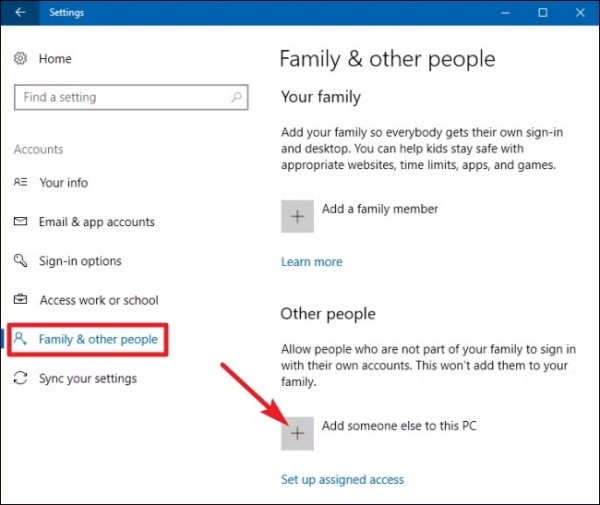
Create a local account and assign it administrator privileges.
Log into the new account.
Check if the WiFi icon appears in the system tray.
If it does, your old profile is likely corrupted and should be replaced.
Conclusion
A missing WiFi icon in Windows 10—whether from the taskbar, system tray, or hidden icons—can disrupt your workflow and cause unnecessary confusion. Thankfully, with the robust set of methods listed above, you can quickly identify the root cause and resolve the issue effectively.
From simple interface tweaks and service checks to advanced command-line resets and driver updates using Driver Talent, each solution is designed to restore the WiFi icon functionality with precision and efficiency.
