Experiencing issues with Dolby Atmos for Home Theater on Windows 10 can be frustrating, especially when your setup promises immersive sound but fails to deliver. Whether it's a driver error, misconfigured settings, or corrupted files, we’ll walk you through step-by-step solutions to restore full surround audio functionality.
Common Causes of Dolby Atmos for Home Theater Issues on Windows 10
Before jumping into solutions, it’s critical to understand what might be going wrong. When Dolby Atmos for Home Theater on Windows 10 is not working, the problem usually falls into one of the following categories:
Outdated or corrupted audio drivers
Improper audio output configuration
Conflicts with third-party software or Windows updates
Missing Dolby Access configuration or licensing issues
Check Audio Output Configuration for Dolby Atmos
One of the first things to inspect is your current audio output. Dolby Atmos for Home Theater requires proper HDMI or optical output settings.
How to Verify and Configure Audio Output
Right-click the sound icon in the system tray and choose “Sound settings.”
Scroll to “Advanced sound options” and click “App volume and device preferences.”
Make sure your AV receiver or HDMI output is selected as the default device.
Go to Control Panel > Sound > Playback tab.
Select your home theater system, then click “Configure” and choose “Dolby Atmos for Home Theater.”
If this option is grayed out or missing, it’s likely that either Dolby Access isn’t properly installed or your driver doesn’t support Atmos. We'll tackle both shortly.
Fix Dolby Atmos Not Working via Dolby Access
Dolby Atmos requires Dolby Access, a Microsoft Store app that enables the decoding of Dolby Atmos streams. If Dolby Atmos for Home Theater Windows 10 is not working, your Dolby Access app may be misconfigured or not installed at all.
Steps to Reinstall or Reset Dolby Access
Open Microsoft Store, search for Dolby Access, and install or update it.
Launch Dolby Access and go through the setup for Home Theater.
Ensure you choose Home Theater (HDMI) instead of Headphones.
Test the sound using the built-in Atmos demos.
If Dolby Access fails to detect your home theater setup, it may point to a driver issue.
Update Dolby Digital Plus Home Theater Driver in Windows 10
The most frequent reason for Dolby Digital Plus Home Theater Windows 10 driver not working is outdated or missing sound drivers. Audio enhancements like Dolby rely on accurate driver support for signal decoding.
Use Driver Talent to Fix Driver Issues Automatically
We highly recommend using Driver Talent, a professional driver update utility that simplifies the process of detecting and resolving audio-related issues.
Why Use Driver Talent?
One-click scan and repair for corrupted or outdated drivers
Supports all major audio chipsets, including Realtek and Conexant
Downloads certified drivers that work with Windows 10
Provides rollback options if new drivers create compatibility problems
Steps to Fix Dolby Driver with Driver Talent
Download and install Driver Talent from the official website.
Launch the program and click "Scan."
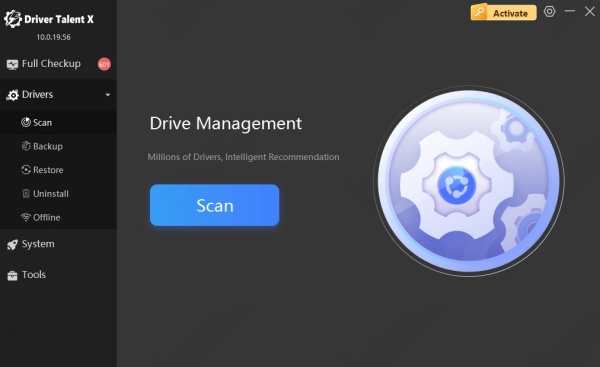
It will detect broken or outdated Dolby Digital Plus Home Theater drivers.
Click "Repair" or "Update All" to fix the issues.
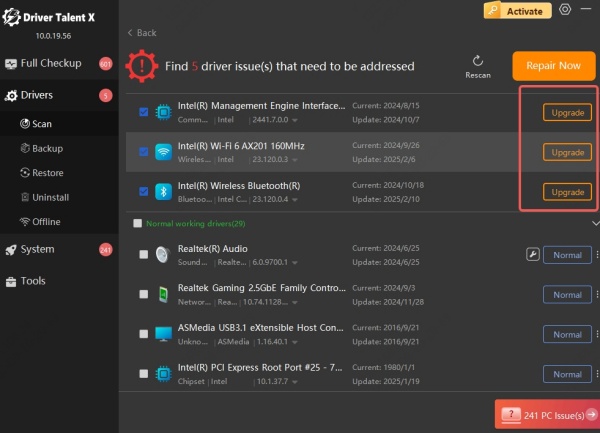
Reboot your system and re-launch Dolby Access.
Driver Talent ensures all dependencies for Dolby Atmos are installed correctly and consistently.
Enable Spatial Sound with Dolby Atmos
Even with Dolby Access and updated drivers, Windows 10 requires manual activation of Dolby Atmos via spatial sound settings.
Turn On Spatial Sound for Home Theater
Right-click the speaker icon in the taskbar > Spatial Sound > Dolby Atmos for Home Theater.
If the option doesn’t appear, open Control Panel > Sound > Playback tab.
Select your HDMI or AV receiver and click Properties.
Go to the Spatial Sound tab and select "Dolby Atmos for Home Theater."
Click Apply and test your setup with a Dolby-enabled video or demo.
Ensure your home theater system also supports Dolby Atmos playback via HDMI ARC/eARC or optical out.
Revert Recent Windows Updates If Dolby Stopped Working
Windows updates occasionally introduce bugs that can cause Dolby Atmos to stop working on Windows 10. If issues began immediately after a Windows update, rolling back could restore functionality.
How to Roll Back a Windows Update
Go to Settings > Update & Security > Windows Update.
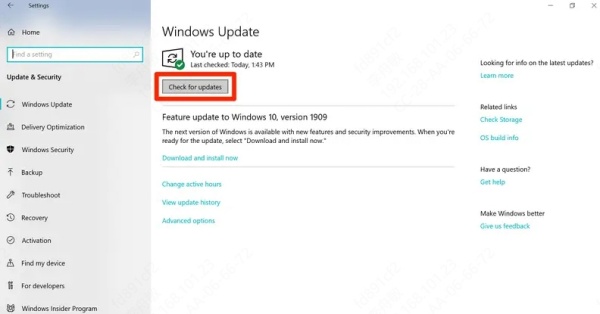
Click “View update history” > “Uninstall updates.”
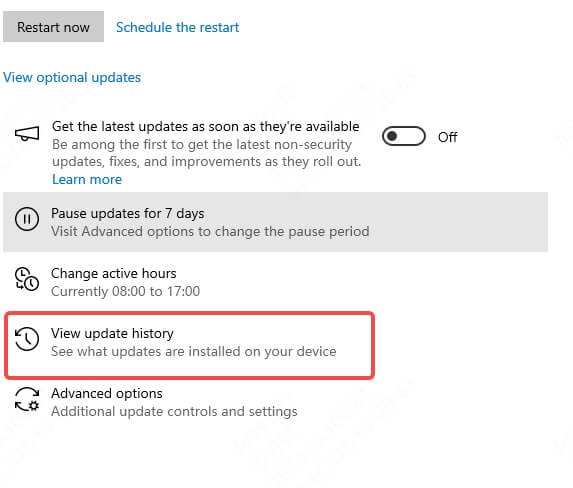
Identify the most recent update and uninstall it.
Restart your PC and recheck Dolby Access and sound settings.
Reset Windows Audio Services
Sometimes, audio services may hang or misbehave after hardware changes or updates. Restarting these services can restore sound.
Steps to Restart Windows Audio Services
Press Win + R, type services.msc, and hit Enter.
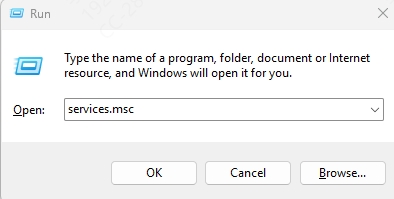
Find Windows Audio, right-click it, and choose Restart.

Also restart Windows Audio Endpoint Builder and RPC Endpoint Mapper.
Test your Dolby Atmos setup again.
This quick reset can eliminate minor software glitches causing sound issues.
Perform a Clean Driver Installation (Advanced)
If you've tried everything and Dolby Atmos for Home Theater on Windows 10 still isn’t working, a full driver reinstall may help.
Manual Driver Clean Install Steps
Open Device Manager (Win + X > Device Manager).
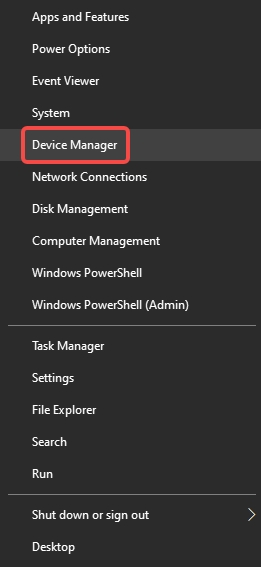
Expand Sound, video and game controllers.
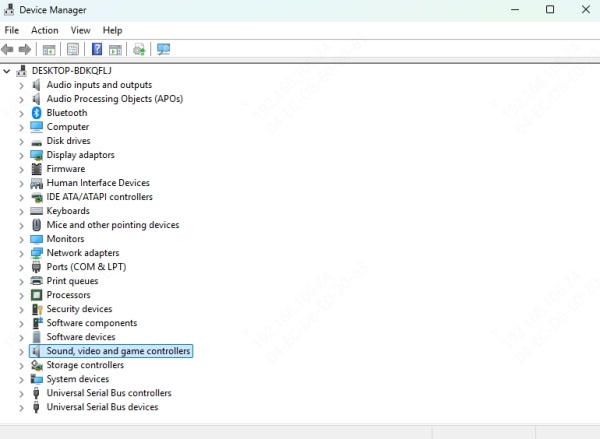
Right-click your audio driver (e.g., Realtek) and select Uninstall device.
Check “Delete the driver software for this device” and confirm.
Reboot your PC.
Reinstall the correct driver using Driver Talent to ensure full Dolby compatibility.
This method wipes any lingering misconfigurations and installs a fresh, working driver set.
Conclusion: Restore Dolby Atmos for Home Theater on Windows 10 with Confidence
Getting Dolby Atmos for Home Theater working again on Windows 10 involves correctly aligning your output settings, updating your drivers, configuring Dolby Access, and sometimes rolling back Windows updates. By using reliable tools like Driver Talent, you streamline the entire process, ensuring your Dolby Digital Plus Home Theater driver functions without glitches.
Don't let surround sound fall flat. Apply these comprehensive steps and enjoy immersive audio exactly as intended.
