When encountering the error “Windows could not find a driver for your network adapter”, you’re likely dealing with a frustrating situation where your PC cannot connect to the internet. This typically happens after a Windows update, system restore, or fresh installation. Below, we provide a complete troubleshooting guide to help you resolve this issue step-by-step.
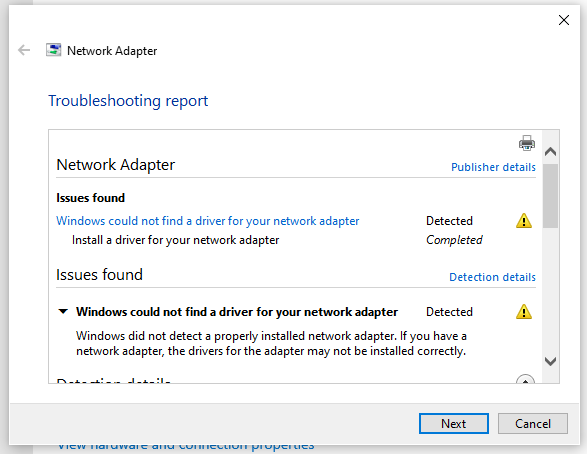
Common Causes of the Error
Driver Missing or Corrupt: This is the usual suspect. If your driver’s missing, damaged, or incompatible, your PC has no idea how to use the network adapter.
Windows Update Failure: Sometimes Windows updates mess things up. A failed or incomplete update can break existing drivers.
Faulty Network Adapter: In rare cases, the problem isn't software — your hardware might just be broken.
Recent OS Reinstall or Upgrade: Upgrading to a new version of Windows without keeping the right drivers can also trigger this issue.
1. Restart Your Computer and Check Physical Connections
Before diving into complex solutions, a simple restart can often resolve temporary glitches causing the network adapter driver error. Additionally, ensure your Ethernet or Wi-Fi hardware is properly connected. For wired connections, check if the cable is securely plugged into both the PC and router. While this fix has a moderate success rate (30-40%), it’s a quick first step before attempting more advanced troubleshooting methods.
Pro Tip: If using Wi-Fi, try switching to a wired connection temporarily to rule out wireless adapter issues.
2. Run the Network Adapter Troubleshooter
Windows includes a built-in network troubleshooter that can automatically detect and fix common connectivity problems. This tool scans for issues like missing or corrupted network drivers and attempts to repair them. While its success rate varies (50-60%), it’s a useful starting point for users unfamiliar with manual driver updates.
Steps to Run the Troubleshooter:
Press Win + I → Go to Update & Security → Troubleshoot.
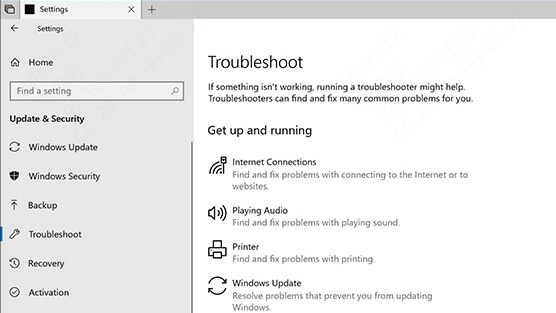
Select Network Adapter → Click Run the troubleshooter.
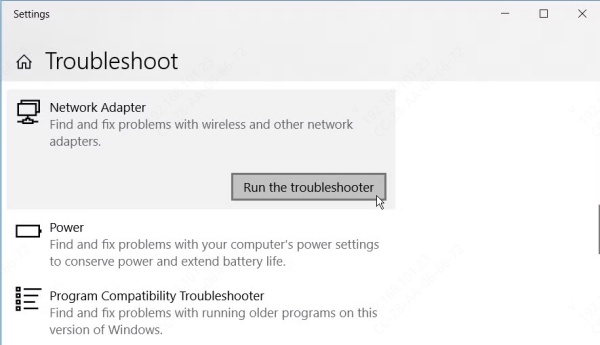
Follow on-screen instructions to apply recommended fixes.
Note: If the troubleshooter fails, proceed to manual driver updates.
3. Manually Update the Network Adapter Driver
If Windows can’t find the correct driver, you may need to manually install it. This method has a high success rate (70-80%) but requires an alternative internet connection (e.g., another PC or mobile USB tethering) to download the driver.
Steps to Update Manually:
1. Identify your network adapter:
Press Win + X → Select Device Manager.
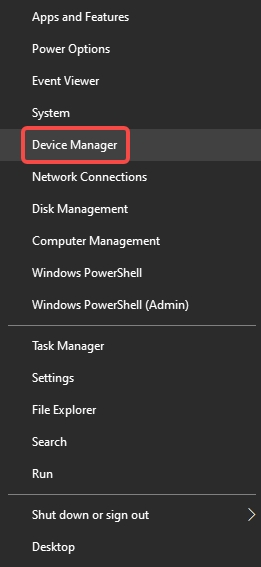
Expand Network adapters → Right-click your adapter → Properties.
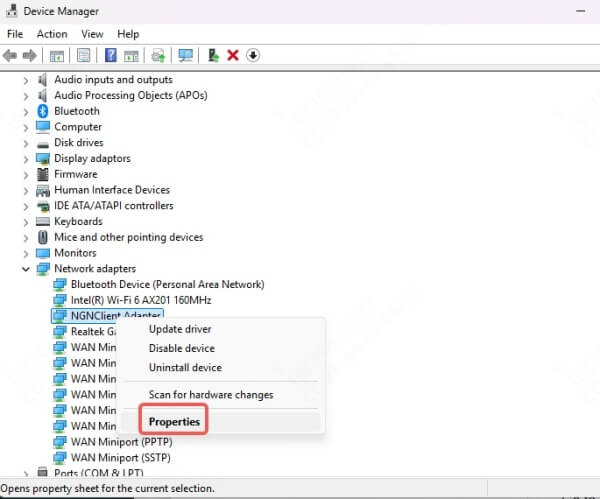
Go to the Details tab → Select Hardware Ids → Note the VEN_&DEV_ codes.
2. Search for the driver:
Use another device to visit the manufacturer’s website (e.g., Intel, Realtek, Broadcom).
Enter the hardware ID or model number to find the correct driver.
3. Install the driver:
Transfer the downloaded driver to your PC.
In Device Manager, right-click the adapter → Update driver → Browse my computer → Select the driver file.
4. Automatically Update Drivers with Driver Talent X (Recommended)
For a faster, more reliable solution, Driver Talent X simplifies the process by scanning, downloading, and installing the correct network adapter driver automatically. This tool supports offline driver updates, making it ideal when you lack internet access.
Why Choose Driver Talent?
✅ One-click driver updates – No manual searching required.
✅ Offline driver installation – Pre-download drivers on another PC.
✅ Backup & restore – Safely revert drivers if issues occur.
✅ High success rate – Accurate driver matching.
How to Fix Network Adapter Drivers with Driver Talent X :
Download Driver Talent X on a working PC and transfer it via USB.

Install and launch the program → Click Scan.
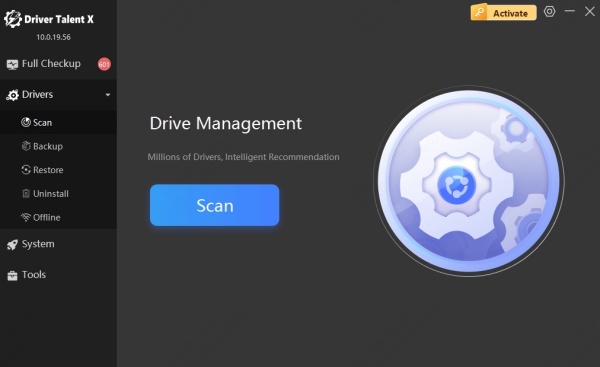
Locate the network adapter driver → Click Upgrade.
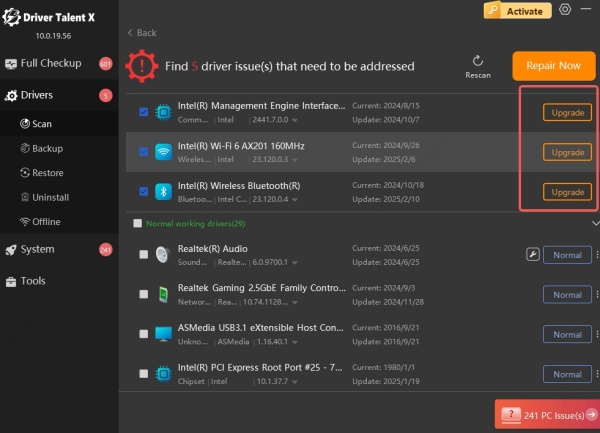
Restart your PC to apply changes.
Expert Tip: Driver Talent X’s "Repair" feature can fix corrupted drivers, increasing success rates compared to manual methods.
5. Roll Back or Uninstall the Problematic Driver
If the error appeared after a recent update, rolling back to a previous driver version may help. This method has a 60-70% success rate but depends on whether Windows saved an older driver version.
Steps to Roll Back:
Open Device Manager → Expand Network adapters.
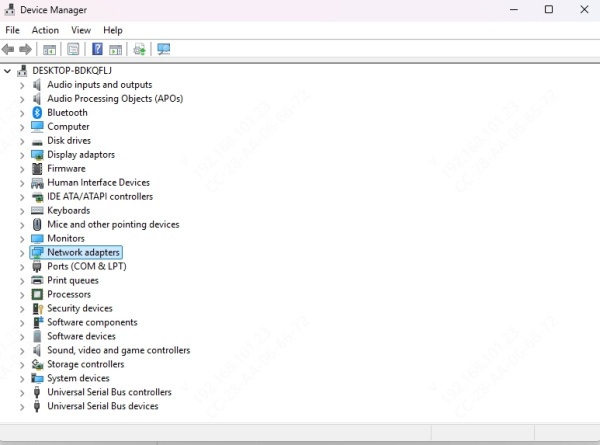
Right-click your adapter → Properties → Driver tab.
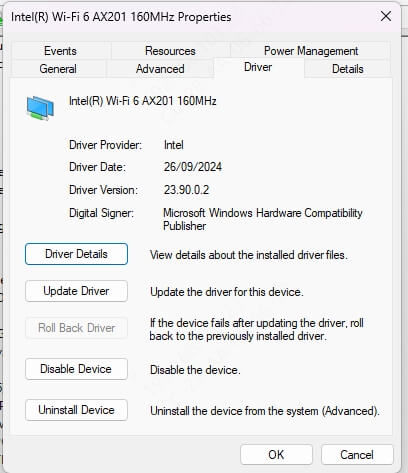
Select Roll Back Driver (if available) or Uninstall Device.
Restart your PC to reinstall the driver automatically.
6. Reset Network Settings (Last Resort)
If all else fails, resetting network settings can clear deep-seated configuration issues. However, this removes saved Wi-Fi passwords and VPN settings, so use it cautiously.
Steps to Reset Network:
Press Win + I → Network & Internet → Status.
Scroll down → Click Network reset → Reset now.
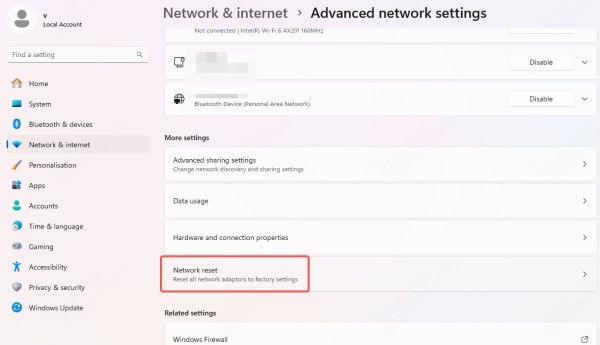
Restart your PC.
Final Thoughts & Best Solution
While manual fixes can work, Driver Talent offers the highest success rate by automating driver updates and repairs. It’s especially useful when Windows fails to find the correct network adapter driver.
Fix your network issues now! Download Driver Talent X for a seamless, error-free solution.
