The xapofx1_5.dll error often appears when trying to launch games or multimedia applications on Windows. This file is part of Microsoft’s DirectX and plays a crucial role in handling audio processing. When missing or corrupted, it can cause apps to fail to launch, displaying the dreaded “xapofx1_5.dll was not found” message. Below, we provide comprehensive solutions to fix this error and restore system stability.
What is xapofx1_5.dll?
The xapofx1_5.dll file belongs to the DirectX runtime components, specifically associated with audio effects used in modern video games and multimedia applications. Without it, many games and programs fail to run correctly. The most common cause of errors is either a missing file, corruption, or outdated drivers.
Causes of xapofx1_5.dll Was Not Found Error
Before applying fixes, it is important to understand what triggers the error. Common causes include:
Incomplete or corrupt DirectX installation
Accidental deletion of the DLL file
Faulty Windows updates or corrupted system files
Outdated or incompatible device drivers
Malware infections that remove or alter DLL files
By identifying the root cause, you can apply the right fix efficiently.
Method 1: Reinstall the DirectX Runtime
The most direct way to replace xapofx1_5.dll is to reinstall the DirectX End-User Runtime.
Visit the official Microsoft DirectX End-User Runtime Web Installer page.
Download and run the setup file.
Follow the prompts to reinstall missing DirectX components.
Restart your PC and try launching the program again.
This method restores all DirectX files, including xapofx1_5.dll, ensuring compatibility with games.
Method 2: Update Device Drivers Automatically with Driver Talent
Outdated or corrupted device drivers often trigger DLL errors. Instead of manually searching, using a professional tool like Driver Talent ensures all drivers are updated safely and effectively.
Driver Talent is a trusted Windows driver manager that offers a built-in DLL error repair feature, making it one of the easiest ways to fix xapofx1_5.dll errors.
Steps to fix DLL errors with Driver Talent:
Download and install Driver Talent on your PC.
Launch the program and click Scan to detect outdated or missing drivers.
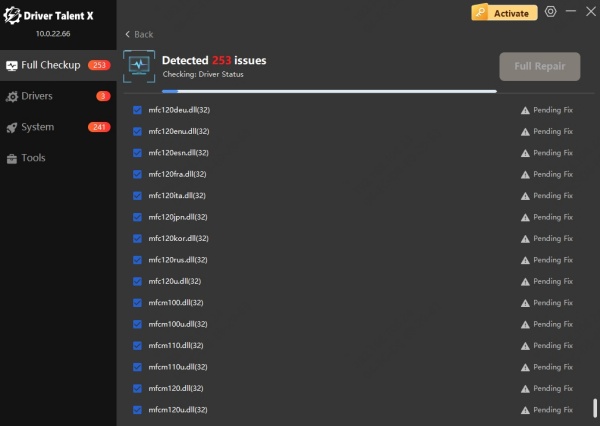
Click Update to install the latest drivers automatically.
Use the Repair feature to fix any DLL-related issues.
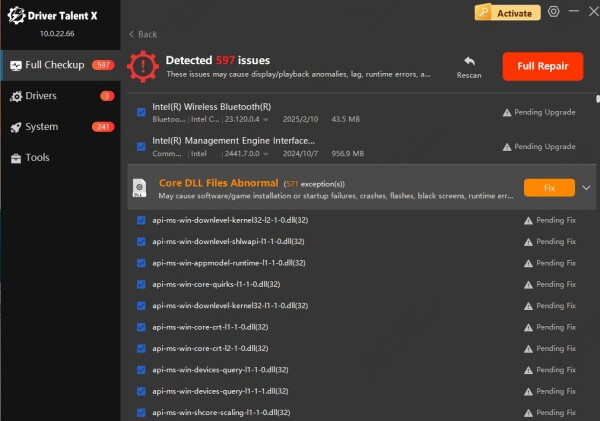
Restart your PC to apply the changes.
By keeping your drivers up to date, you not only fix xapofx1_5.dll errors but also prevent future system instability and crashes.
Method 3: Restore xapofx1_5.dll from the Recycle Bin
In some cases, the DLL file may have been deleted accidentally. If you recently removed programs or performed a cleanup, check your Recycle Bin:
Open the Recycle Bin.
Search for xapofx1_5.dll.
Right-click the file and choose Restore.
If found, this is the quickest way to recover the missing file without additional tools.
Method 4: Perform a System File Checker (SFC) Scan
Windows provides a built-in tool to repair corrupted system files, which can also fix DLL issues.
Press Win + R, type cmd, and run as administrator.
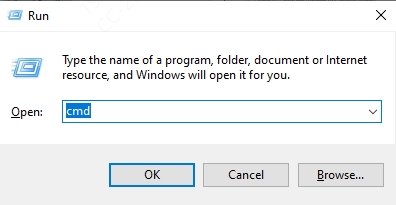
Enter the command: sfc /scannow
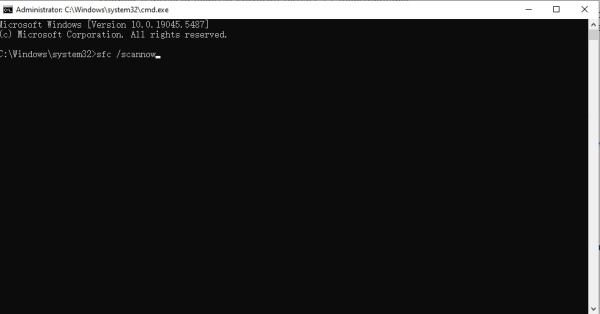
Allow Windows to scan and repair system files.
After completion, restart your PC and test if the error persists.
Method 5: Reinstall the Affected Program or Game
Sometimes, the xapofx1_5.dll error occurs because the specific application failed to install all required components. Reinstalling the software ensures the DLL file is placed correctly in the directory.
Uninstall the program that shows the error.
Restart your computer.
Download the latest version of the program from the official website.
Reinstall and check if the issue is resolved.
Method 6: Scan for Malware and Viruses
Malware infections can corrupt or delete DLL files like xapofx1_5.dll. To rule this out:
Install a reliable antivirus or anti-malware program.
Run a full system scan.
Quarantine or remove any detected threats.
Restart the PC and reinstall DirectX, if necessary.
Method 7: Use Windows System Restore
If the error started after a recent update or change, rolling back to a previous system restore point can help:
Press Win + R, type rstrui, and press Enter.
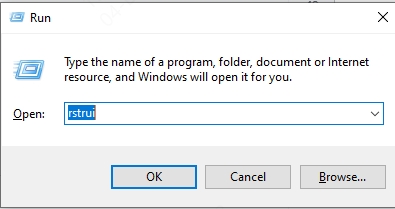
Choose a restore point created before the error occurred.
Follow the wizard to restore your system.
This can undo problematic changes and recover missing DLL files.
Method 8: Manually Download xapofx1_5.dll (Caution Advised)
While it may be tempting to download xapofx1_5.dll from third-party websites, this method carries risks of malware infection. If you decide to proceed:
1. Ensure the source is trusted and reputable.
2. Place the DLL file in the appropriate directory:
For 32-bit Windows: C:\Windows\System32
For 64-bit Windows: C:\Windows\SysWOW64
3. Register the DLL manually using Command Prompt: regsvr32 xapofx1_5.dll
Always prefer official sources such as Microsoft or use tools like Driver Talent for safe repair.
Conclusion
The “xapofx1_5.dll was not found” error is common but entirely fixable. From reinstalling DirectX and updating drivers to using automated solutions like Driver Talent, there are reliable methods to restore the missing DLL file. Ensuring that your drivers and system files remain updated is the best way to maintain stability and enjoy uninterrupted gaming or multimedia experiences.
By following the step-by-step methods above, you can quickly resolve the xapofx1_5.dll error and prevent it from returning in the future.
