The xlive.dll file is a crucial component for running certain Windows-based games, especially those linked to Microsoft’s Games for Windows Live platform. When it goes missing or becomes corrupted, you may encounter frustrating errors that prevent your game from launching. This comprehensive guide provides clear solutions for xlive.dll download, installation, and error fixes to restore your system stability.
What is xlive.dll?
The xlive.dll file is a Dynamic Link Library (DLL) used by Microsoft Games for Windows Live. It helps integrate multiplayer, achievements, and online functionality into compatible games. Without this library, games such as GTA IV, Fallout 3, and other classics may fail to start or show DLL-related error messages.
When Windows cannot locate or load the xlive.dll file, you may see messages like:
"xlive.dll is missing"
"The program can’t start because xlive.dll is missing from your computer"
"xlive.dll not found"
Common Causes of xlive.dll Errors
Understanding why DLL errors occur helps ensure a more effective fix. The most frequent causes include:
Accidental deletion of the xlive.dll file.
Corrupted DLL file due to malware or disk errors.
Incomplete game installation or update failures.
Outdated or missing drivers causing dependency issues.
Registry problems that affect DLL path recognition.
How to Fix xlive.dll Missing or Not Found Errors
When you see an xlive.dll error, you don’t need to panic. There are several proven methods to restore the file and make your system work properly again.
1. Reinstall the Games for Windows Live Redistributable
The official and safest way to replace xlive.dll is to install the Games for Windows Live Redistributable package.
Steps:
Download the installer from Microsoft’s official website.
Run the setup and follow the prompts to install.
Restart your computer and try running the affected game again.
This process ensures that the original xlive.dll and other necessary components are restored correctly.
2. Perform a Safe xlive.dll Download and Installation
If reinstalling Games for Windows Live doesn’t help, you may need a direct xlive.dll download. Always download DLL files from trusted sources to avoid security risks.
How to install:
Download the correct version of xlive.dll (32-bit or 64-bit) for your system.
Copy the file into the directory of the affected game or into C:\Windows\System32 (for 32-bit) or C:\Windows\SysWOW64 (for 64-bit).
Restart your PC.
This method replaces the missing file and allows the system to load it properly during game startup.
3. Update Device Drivers to Fix Dependency Issues
Outdated or corrupted drivers can also lead to DLL errors, including issues with xlive.dll. Graphics, sound, and chipset drivers play a significant role in game performance and compatibility.
Manually updating drivers can be time-consuming and risky. Instead, we recommend using a reliable tool such as Driver Talent.
Fix xlive.dll Errors Automatically with Driver Talent
Driver Talent is an all-in-one Windows utility designed to fix driver and DLL issues efficiently. One of its powerful features is the ability to repair missing or corrupted DLL files automatically, ensuring smooth gameplay and system stability.
Key Features of Driver Talent:
Automatically detects missing or corrupted DLL files, including xlive.dll.
Updates outdated or faulty drivers with a single click.
Repairs registry entries that may cause DLL errors.
Provides backup and restore options for driver safety.
Simple, user-friendly interface for beginners and professionals alike.
How to Use Driver Talent to Fix xlive.dll Errors:
Download and install Driver Talent.
Launch the program and click Scan to detect system issues.
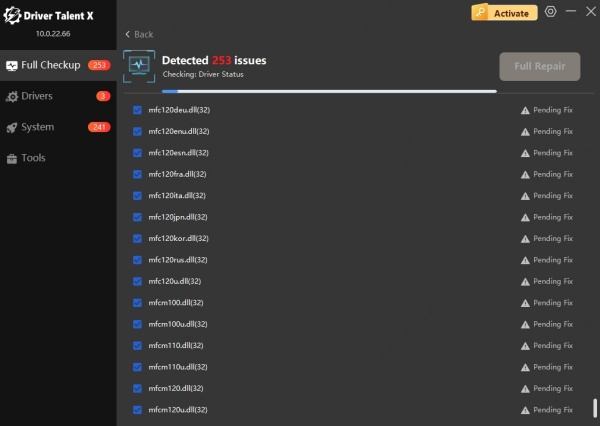
If xlive.dll is missing or corrupted, Driver Talent will suggest a fix.
Click Repair to automatically restore the DLL and update necessary drivers.
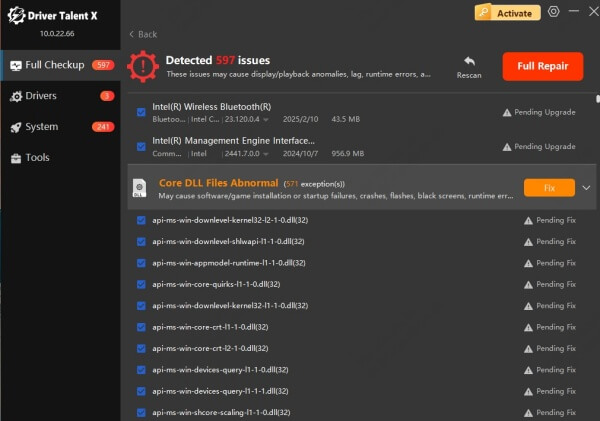
Restart your computer and launch your game.
This automated method saves time and eliminates the risk of downloading unsafe files manually.
4. Run System File Checker (SFC) Scan
If Windows system files are damaged, the xlive.dll missing error may persist. Using the SFC tool can help repair corrupted files.
Steps:
Press Windows + R, type cmd, and run Command Prompt as administrator.
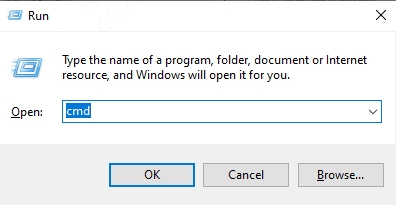
Enter the command: sfc /scannow
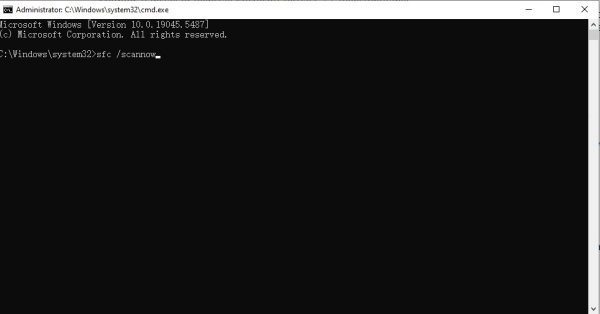
Wait for the scan to complete and restart your PC.
This ensures Windows restores any damaged or missing system files automatically.
5. Perform a Clean Installation of the Affected Game
Sometimes, the simplest solution is to reinstall the game that’s showing the xlive.dll error.
Steps:
Uninstall the game from Control Panel or Settings.
Delete leftover files in the installation directory.
Reinstall the game from a trusted source (Steam, Microsoft Store, or original DVD).
This guarantees that all necessary files, including xlive.dll, are restored.
Conclusion
The xlive.dll download and repair process doesn’t have to be complicated. Whether you reinstall Games for Windows Live, manually replace the file, or use a professional tool like Driver Talent, you can resolve these errors quickly. Keeping your drivers and system updated ensures smooth gaming without interruptions caused by missing DLL files.
