If you're experiencing Zoom no sound on PC, you're not alone. Audio issues are among the most common problems Zoom users face, especially on Windows. Whether you're unable to hear others or they can’t hear you, this comprehensive guide provides step-by-step solutions to restore sound functionality on Zoom.
Common Causes of Zoom No Sound on PC
Understanding the root causes of Zoom audio issues is key to effective troubleshooting. Some of the most common reasons include:
Misconfigured Zoom audio settings
Disabled or outdated audio drivers
Windows audio enhancements interference
Muted microphone or speakers
Conflicting applications or background processes
Hardware-related malfunctions
Method 1: Check Zoom Audio Settings
Zoom has its own internal audio configuration, and if the wrong microphone or speaker is selected, you’ll hear nothing—or others won’t hear you. This is one of the most overlooked causes behind the Zoom no sound on PC issue. Ensuring the correct input and output devices are selected within Zoom itself should be your first step.
Open Zoom and click on the gear icon (Settings) in the top-right corner.
Navigate to Audio.
Under Speaker, select the correct output device (usually "Speakers (Realtek High Definition Audio)" or your headphones).
Click Test Speaker to check if sound plays.
Under Microphone, select your active input device and test it.
Pro Tip: Uncheck "Automatically adjust microphone volume" and manually set a consistent level for better voice clarity.
Method 2: Set the Correct Output Device in Windows
Even if Zoom is set up correctly, Windows might be routing sound to the wrong speaker, headphones, or monitor. Verifying and adjusting your default playback device in Windows ensures Zoom knows where to send the audio. This step is crucial if you’ve recently switched audio devices or used external hardware.
Right-click the sound icon in the system tray and select Sounds.
Go to the Playback tab.
Ensure the correct default playback device is selected.
Click Set Default, then click OK.
Method 3: Enable Microphone and Speaker Access
Privacy settings in Windows can prevent Zoom from accessing your microphone or speakers. If permissions are disabled, Zoom won’t be able to use your devices regardless of what’s selected. Ensuring app-level and system-level access to the microphone and speakers helps restore sound functionality instantly.
Go to Settings > Privacy > Microphone.
Enable Allow apps to access your microphone.
Scroll down to ensure Zoom is granted access.
Do the same under Settings > Privacy > Sound if available.
Method 4: Update Audio Drivers
Outdated or corrupted audio drivers often cause Zoom sound problems.
We highly recommend using Driver Talent, a professional tool designed to automatically detect, download, and install the latest drivers for your hardware.
Steps to Update with Driver Talent:
Download and install Driver Talent from the official website.
Launch the tool and click Scan to detect faulty drivers.
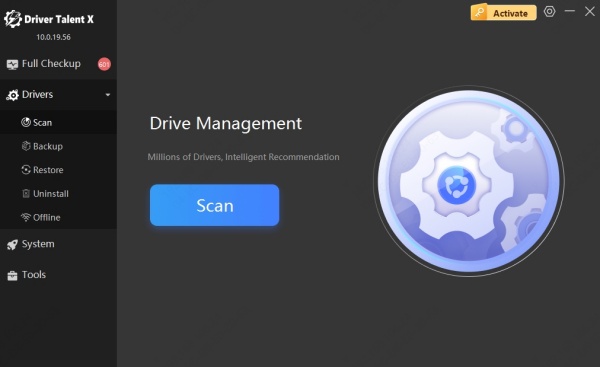
Click Update next to your audio driver.
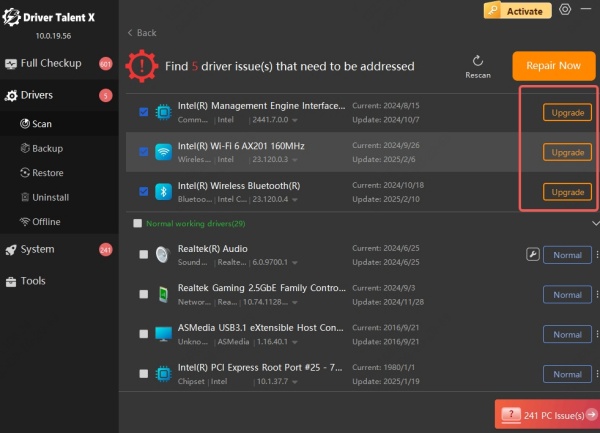
Restart your PC to apply changes.
Driver Talent supports Realtek, Intel, NVIDIA, and all major sound card drivers, ensuring seamless compatibility and performance.
Method 5: Restart Audio Services
Windows relies on certain background services to manage audio playback. If these services crash or hang, you might experience missing audio across multiple apps, including Zoom. Restarting these services can refresh the audio pipeline and often resolves silent Zoom calls.
Press Win + R, type services.msc, and hit Enter.
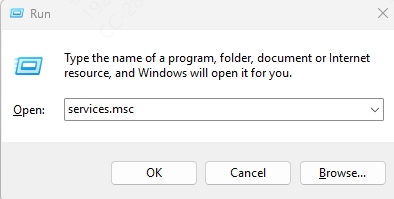
Find Windows Audio, right-click, and select Restart.
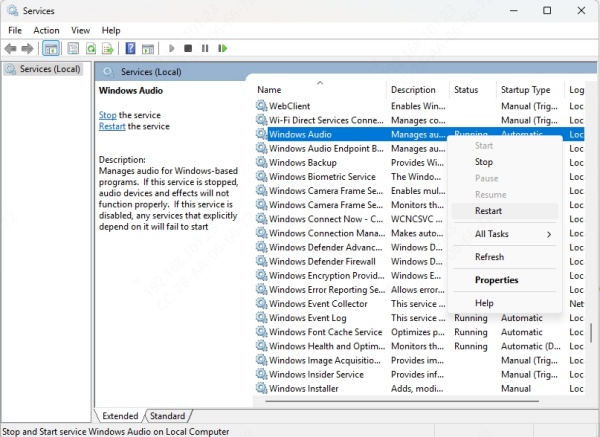
Do the same for Windows Audio Endpoint Builder.
Method 6: Check If Audio Is Muted in Zoom
Many users accidentally mute themselves or their speakers inside the Zoom interface without realizing it. Before diving into complex troubleshooting, always check that you're not muted and that the right devices are actively selected. This simple step often solves the problem in seconds.
During a meeting, look at the microphone and speaker icons in Zoom's bottom-left corner.
If the microphone icon has a red line, click it to unmute.
Also, click the arrow next to the microphone icon and ensure the correct devices are selected.
Method 7: Use Zoom’s Audio Troubleshooter
Zoom includes built-in tools to test your speaker and microphone settings. If you’re unsure where the problem lies, running these tests can reveal whether the issue is with your hardware, your settings, or Zoom itself. It’s a quick way to isolate and correct simple audio errors.
Open Zoom and go to Settings > Audio.
Click on Test Speaker and Microphone.
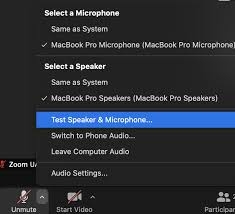
If nothing plays, try selecting another device from the dropdown.
Use Troubleshoot sound problems under Windows sound settings for further help.
Method 8: Disable Audio Enhancements
Windows and third-party applications often apply “enhancements” to improve sound quality, but these enhancements can backfire—especially in real-time communication apps like Zoom. Disabling them helps restore raw, unaltered audio signals that Zoom can process more reliably.
Right-click the speaker icon and select Sounds.
Go to the Playback tab, right-click your device, and choose Properties.
Navigate to the Enhancements tab.
Check Disable all enhancements, then click Apply > OK.
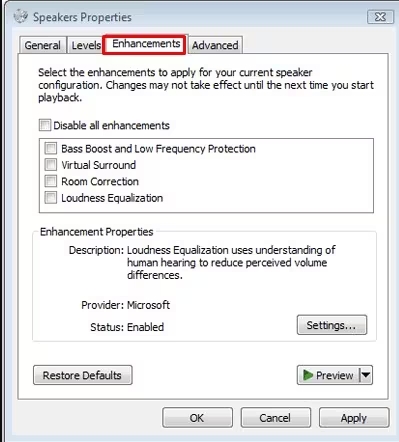
Method 9: Replug or Change Audio Devices
Loose cables, broken headsets, or defective USB ports can silently cause audio loss. Physically replugging your audio device or switching to a different port can help Windows recognize the hardware again. This simple physical check can solve problems where software troubleshooting fails.
Unplug and replug your audio devices.
Try switching USB ports or using a different 3.5mm jack.
Test Zoom audio with another headset or speaker to rule out hardware failure.
Method 10: Close Conflicting Applications
Other applications running in the background—like Skype, Discord, or even recording software—can hijack your audio input or output devices. Closing these conflicting apps frees up your sound hardware and prevents interference with Zoom’s operation.
Open Task Manager (Ctrl + Shift + Esc).
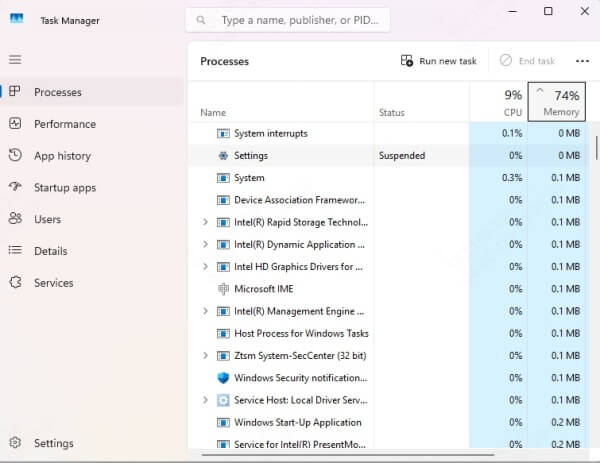
Look for apps using audio and click End Task.
Restart Zoom and test audio again.
Method 11: Reinstall Zoom Client
A corrupted Zoom installation can lead to persistent issues, including missing audio. Reinstalling Zoom ensures that you have the latest version with all required audio modules properly in place. This step can often resolve stubborn software-level glitches.
Press Win + R, type appwiz.cpl, and press Enter.
Locate and uninstall Zoom.
Reboot your PC.
Go to the official Zoom website and download the latest client.
Install Zoom and retest your audio.
Method 12: Run Windows Troubleshooter
Windows includes built-in troubleshooters for diagnosing and fixing common hardware and device problems. Running the Windows Sound Troubleshooter can detect driver issues, misconfigurations, and even registry errors that may be preventing Zoom from producing sound.
Go to Settings > System > Sound.
Scroll down and click Troubleshoot common sound problems.
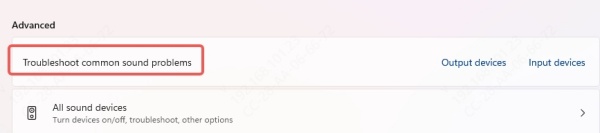
Follow on-screen instructions and apply any fixes.
Method 13: Check Zoom Permissions in Firewall and Antivirus
Overprotective antivirus programs and firewall configurations may block Zoom’s audio streams or access to the microphone. Ensuring that Zoom is whitelisted in your security settings prevents these programs from interfering with your virtual meetings.
Add Zoom to the allowed list in your firewall.
Temporarily disable antivirus software and check if audio works.
For third-party antivirus like Avast, Kaspersky, or McAfee, ensure that Zoom is marked as a trusted application.
Conclusion: Fix Zoom No Sound on PC Fast
When you're faced with Zoom no sound on PC, it’s crucial to methodically rule out every possible cause—from settings to drivers, permissions to hardware. By applying the methods above, you can restore full audio functionality and ensure seamless virtual meetings.
For users who want a fast, one-click solution, we strongly recommend Driver Talent to automatically fix outdated or corrupted audio drivers—often the root cause of Zoom audio problems.
