Many players encounter DirectX errors in Anno 1800, including cryptic messages like “an unexpected DirectX error occurred”, DirectX 12 error present failed, or error code 0x887a0006. These issues can render the game unplayable, even on high-end PCs. In this guide, we’ll walk you through effective, step-by-step solutions to help you resolve all major DirectX-related issues in Anno 1800.
Check System Requirements and DirectX Compatibility
Before diving into advanced fixes, make sure your system meets Anno 1800’s minimum requirements and is running a compatible version of DirectX.
Why this matters:
DirectX-related errors often stem from outdated hardware, unsupported DirectX versions, or missing system components. Verifying this is a logical first step.
Minimum System Requirements for Anno 1800:
OS: Windows 10 (64-bit)
DirectX: Version 11 or 12
GPU: NVIDIA GeForce GTX 670 / AMD Radeon R9 285
CPU: Intel i5-3470 / AMD FX-6350
RAM: 8 GB
Check DirectX Version:
Press Win + R, type dxdiag, and press Enter.
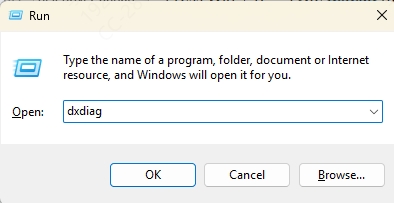
Under the System tab, find your DirectX version.
Switch to the Display tab to ensure your GPU supports DirectX 12.
If your system fails to meet these specs or DirectX version is outdated, this could be the root of your DirectX error in Anno 1800.
Fix GPU Driver Issues Using Driver Talent
Corrupted or outdated GPU drivers are one of the primary causes of DirectX errors like “Anno 1800 DirectX error 0x887a0006” or “present failed” messages. One of the fastest and most reliable solutions is to update your graphics drivers using Driver Talent.
Why choose Driver Talent:
Manually downloading drivers can result in mismatched versions or corrupted installations. Driver Talent simplifies the process by automatically detecting and installing the correct GPU driver for your system.
Steps to Fix GPU Drivers with Driver Talent:
Download and install Driver Talent from the official website.
Launch the tool and click Scan to detect all outdated or broken drivers.
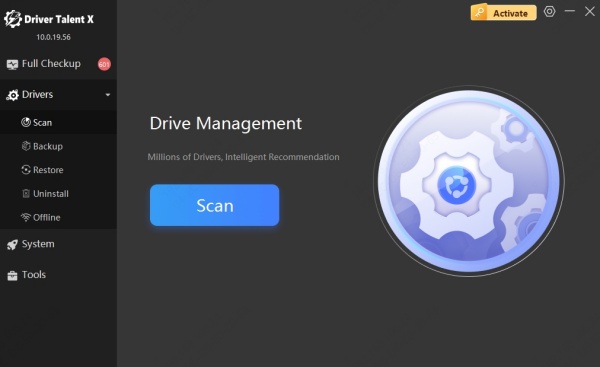
Click Update next to your graphics driver.
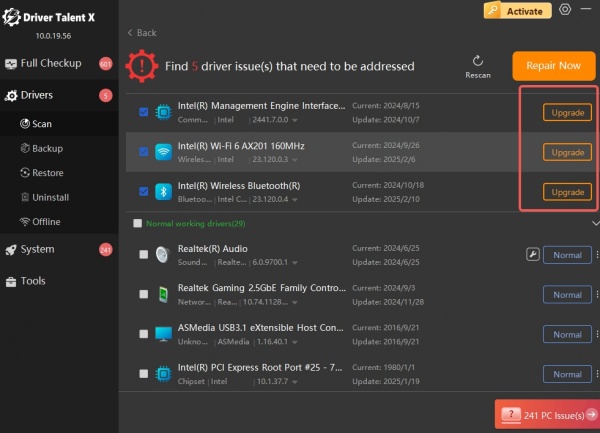
After installation, reboot your PC.
Launch Anno 1800 and check if the DirectX error persists.
Bonus Tip: Use the “Repair” feature in Driver Talent if you suspect driver corruption.
Switch Between DirectX 11 and DirectX 12
If you're getting errors such as “Anno 1800 DirectX 12 error present failed”, the issue might be caused by incompatibility between your GPU and the selected DirectX version.
Why this helps:
Anno 1800 supports both DirectX 11 and DirectX 12. For many users, switching between these two versions has resolved persistent crash and error messages.
How to Change DirectX Version in Anno 1800:
1. Open Ubisoft Connect.
2. Click on Anno 1800 > Properties.
3. Under Game Launch Arguments, enter:
-dx11 to force DirectX 11
-dx12 to force DirectX 12
4. Launch the game and see if the issue is resolved.
Switching the rendering API helps resolve both “DirectX error 0x887a0006” and “unexpected DirectX error occurred” in Anno 1800.
Run Anno 1800 as Administrator
Sometimes the game doesn’t have the necessary system permissions to access GPU functions, leading to errors like “present failed” or “DirectX error occurred”.
Why this is effective:
Running the game with elevated privileges allows full access to your GPU, libraries, and DirectX dependencies.
Steps:
Right-click on the Anno 1800 shortcut or .exe file.
Select Properties > Compatibility tab.
Check Run this program as an administrator.
Click Apply, then OK.
Reopen the game.
This fix often resolves runtime-level crashes that trigger DirectX-related error messages.
Disable In-Game Overlay Features
In-game overlays from Ubisoft Connect, NVIDIA GeForce Experience, Discord, or Steam may interfere with DirectX rendering and cause crashes.
Why overlays cause issues:
They hook into the DirectX API, which sometimes causes a conflict during rendering, especially on startup or when switching resolutions.
Disable Overlays in Common Apps:
Ubisoft Connect:
Go to Settings > General > Uncheck Enable in-game overlay.
NVIDIA GeForce Experience:
Go to Settings > General > Disable In-Game Overlay.
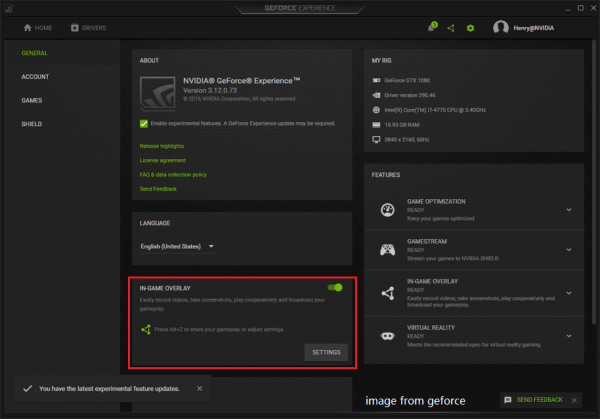
Discord:
Go to User Settings > Game Overlay > Toggle off Enable in-game overlay.
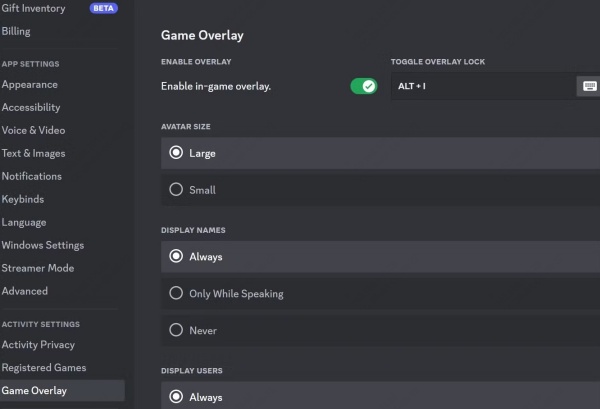
Relaunch Anno 1800 and test if the DirectX 12 error present failed message is resolved.
Perform a Clean Boot to Eliminate Software Conflicts
Background applications and services might interfere with DirectX rendering in Anno 1800, especially tools that modify visuals or hardware behavior.
Why a clean boot helps:
It starts Windows with minimal drivers and background services, allowing you to isolate potential third-party conflicts.
How to Perform a Clean Boot:
Press Win + R, type msconfig, press Enter.
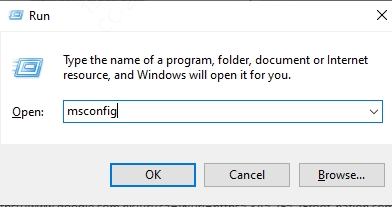
Go to the Services tab > Check Hide all Microsoft services.
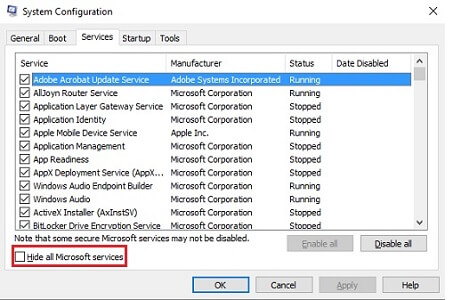
Click Disable all.
Switch to the Startup tab > Open Task Manager.
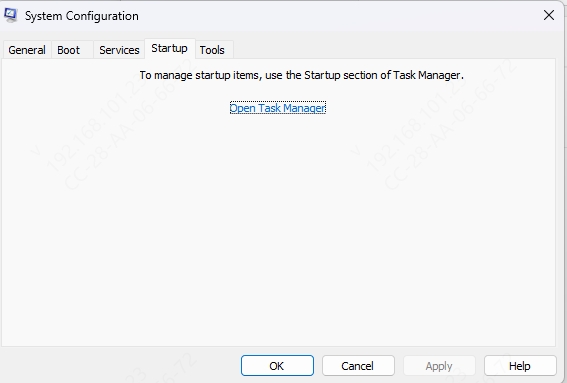
Disable all startup items.
Restart your PC and launch Anno 1800.
If the error disappears, a background app was likely causing the DirectX crash.
Reinstall DirectX and Visual C++ Redistributables
Corrupted or missing system components can lead to persistent DirectX 12 and 11 errors in Anno 1800. A fresh install can fix issues that other methods can't.
Why this resolves core issues:
DirectX relies on various redistributable libraries to function. Reinstalling ensures no corrupted files remain.
Steps to Reinstall:
DirectX:
Download and run the DirectX End-User Runtime Web Installer from Microsoft.
Visual C++ Redistributables:
Visit Microsoft’s official site and install:
Visual C++ 2015–2022 Redistributables (both x86 and x64)
Restart your PC and test the game.
This approach resolves deeper compatibility issues causing DirectX error 0x887a0006 and similar problems.
Adjust Graphics Settings in Anno 1800
Using settings that exceed your hardware’s capabilities can lead to DirectX errors or present failed messages. Lowering the load can often prevent these crashes.
Why adjusting settings matters:
High graphics settings can overload VRAM or trigger incompatible rendering calls on older cards.
Settings to Modify:
Launch the game.
Navigate to Options > Video Settings.
Set Resolution to native or lower.
Reduce Texture Quality, Anti-Aliasing, and Shadow Quality.
Disable V-Sync and Motion Blur.
These changes can significantly reduce GPU load and stabilize DirectX operations.
Conclusion: Fix Anno 1800 DirectX Errors for Good
If you're tired of crashes and recurring DirectX errors in Anno 1800, following the above methods will help you restore smooth gameplay. From switching DirectX versions to disabling overlays, every step targets a common root cause.
However, the most reliable and long-term solution remains keeping your GPU drivers updated with a tool like Driver Talent. Its one-click fix approach and automatic repair options make it the go-to tool for any gamer experiencing DirectX 12 or DirectX 11 issues.
