If your Astro A40 mic is not working on PC, you're not alone. This problem is especially common among users who connect their Astro A40 TR headset with MixAmp Pro TR for gaming or communication. A non-functional microphone can be frustrating—whether you're in the middle of a game, a Discord call, or a business meeting. In this guide, we break down every possible reason and provide precise, step-by-step solutions to help you get your mic back up and running. Read on to troubleshoot and resolve the issue for good.

Fix 1: Check Your PC Audio Settings
Your computer may not be using the Astro A40 as the default recording device, even if it's connected. Windows often defaults to another device like a webcam mic or internal laptop microphone, which causes the A40 mic to appear broken. Ensuring the Astro mic is selected as the default device can resolve the issue instantly.
Set Astro A40 as Default Device
Right-click the speaker icon in the system tray and select Sounds.
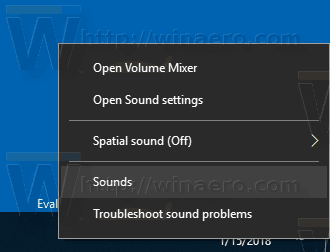
Go to the Recording tab.
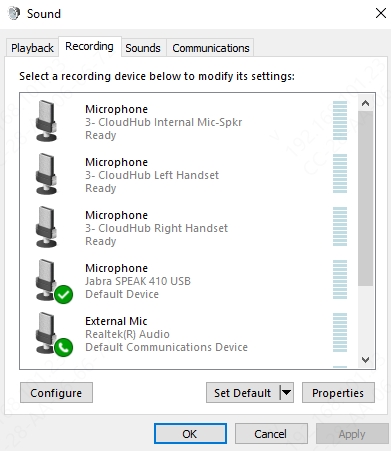
Find Astro A40 or MixAmp Pro Voice, right-click it and select Set as Default Device.
Click OK and close the window.
Ensure Mic Volume Is Not Muted
On the same Recording tab, double-click your Astro mic device.
Go to the Levels tab and make sure the volume is up and the mic is not muted.
Fix 2: Properly Connect MixAmp and Headset
Improper or loose connections between the MixAmp and your headset or PC are a major cause of mic issues. If your cables aren't plugged in securely or are connected to the wrong ports, the mic might not transmit audio to your PC at all. Verifying each connection ensures the signal path is correctly established.
Connect the USB cable from MixAmp to your PC.
Plug the A40 headset into the headphone jack on the MixAmp, not the PC.
On MixAmp, ensure it's set to PC mode (white LED light on the power button).
Even a slightly loose cable or wrong port can result in no mic input.
Fix 3: Install or Update Astro Command Center
The Astro Command Center software manages firmware, presets, and input/output profiles. Without it, your MixAmp may not function properly, and the microphone could be disabled or misconfigured. Installing or updating the software ensures your headset is running the latest firmware and configured correctly for PC use.
Steps to Install and Configure:
Download Astro Command Center from the official site.
Install the software and launch it.
Connect your MixAmp and wait for it to be recognized.
If prompted, update the firmware of your device.
Ensure the Microphone is set to active and functioning in the software.
This step is crucial for full compatibility and performance.
Fix 4: Check Windows Privacy Settings
Even if your mic is connected and set as default, Windows privacy settings might be blocking it. In Windows 10 and 11, apps and services must be granted permission to use your microphone. Without access, your mic may appear to work but produce no input.
Enable Microphone Access:
Press Windows + I to open Settings.
Navigate to Privacy > Microphone.
Make sure Microphone access for this device is turned ON.
Scroll down and allow apps to access your microphone, especially for desktop apps.
This fix is often overlooked but vital for microphone functionality.
Fix 5: Update Your Audio Drivers
Outdated, missing, or corrupted drivers can prevent your PC from properly recognizing the Astro A40 microphone. Drivers act as the translator between your hardware and Windows. Updating them ensures compatibility and optimal performance, especially after Windows updates or hardware changes.
Automatic Method:
Use a trusted tool like Driver Talent to scan and install updated audio drivers.
Download and install Driver Talent.
Run a scan and locate outdated sound drivers.
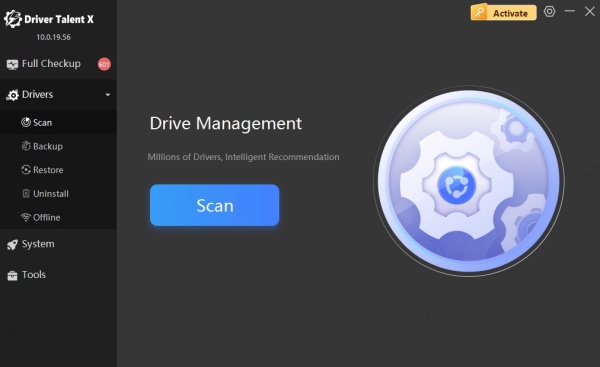
Click Upgrade and restart your computer.
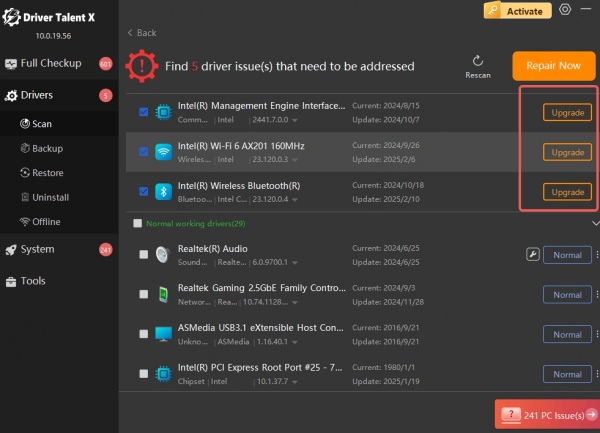
Manual Method:
Right-click Start > Device Manager.
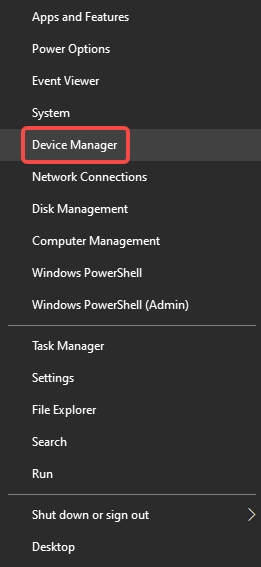
Expand Sound, video and game controllers.
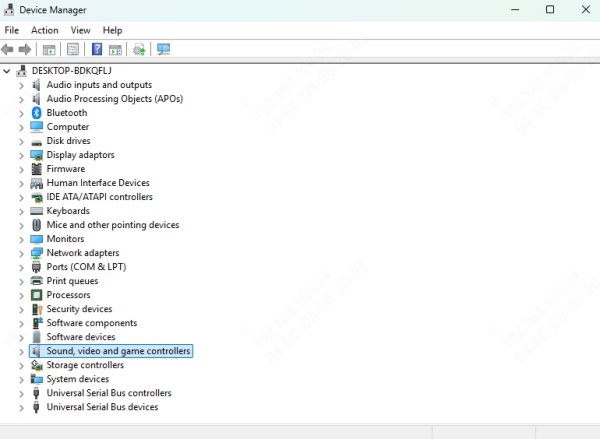
Right-click on your audio device and select Update driver.
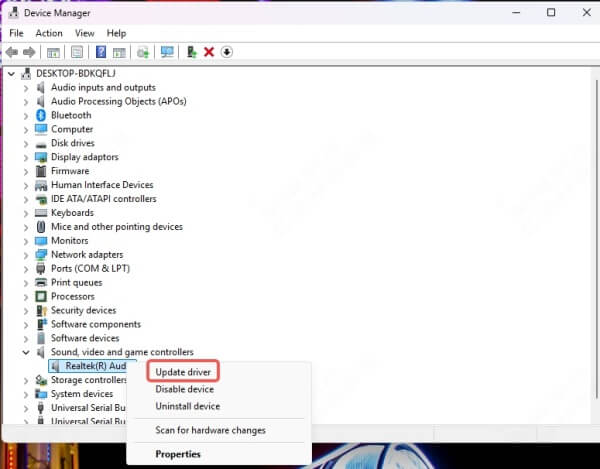
Up-to-date drivers are often the key to fixing unresponsive hardware.
Fix 6: Reinstall Astro A40 as Audio Device
Sometimes devices become misconfigured or corrupted in Windows, even if they appear installed. Removing the Astro A40 from Device Manager and reinstalling it refreshes the driver stack and can clear out underlying configuration problems.
Go to Device Manager.
Expand Audio inputs and outputs.
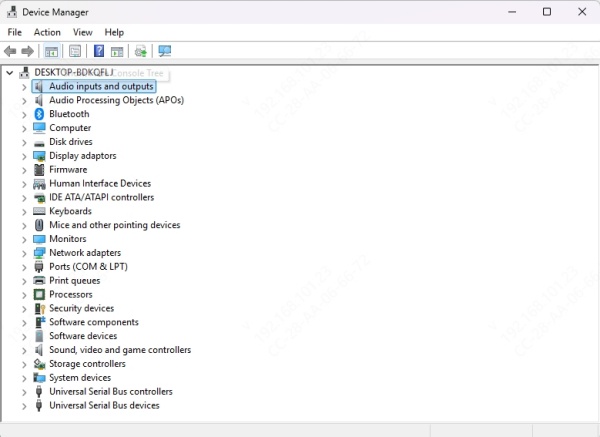
Right-click your Astro A40 microphone and choose Uninstall device.
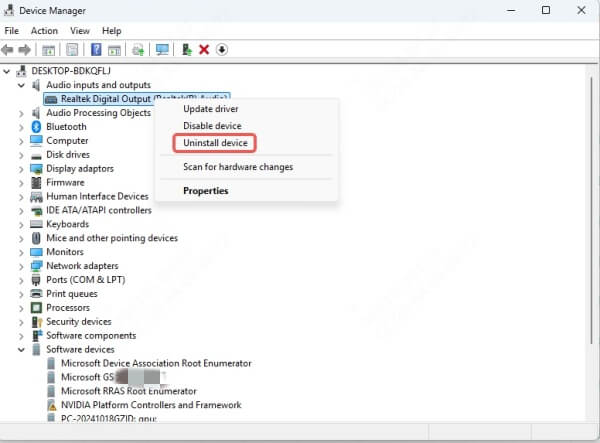
Disconnect the headset, reboot your PC, and reconnect it.
Letting Windows detect and reinstall the device often resolves stubborn issues.
Fix 7: Test the Mic in Sound Settings
Testing your mic directly in the Sound settings confirms whether it’s functioning or not. This is a quick and effective way to validate hardware functionality and see if your mic is picking up input or staying silent.
Open Sound Settings (Right-click volume icon > Sound Settings).
Under Input, make sure Astro A40 is selected.
Speak into the mic and check the input volume bar. If it moves, your mic is working.
If there’s no movement, move to hardware tests or replace cables.
Fix 8: Use the Windows Troubleshooter
The built-in troubleshooter in Windows is capable of detecting and fixing mic input problems automatically. It checks for driver issues, misconfigurations, and other software conflicts. This is a great step if you're not sure what's wrong.
Go to Settings > System > Troubleshoot.
Click Other troubleshooters.
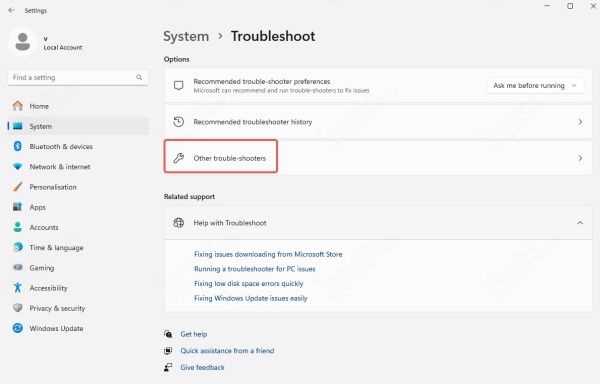
Find and run Recording Audio troubleshooter.
Follow the on-screen instructions.
While not always perfect, it can fix simple configuration issues in one click.
Fix 9: Hardware Test – Is Your Astro A40 Mic Broken?
If none of the above methods work, it’s time to rule out a hardware failure. Microphone booms can fail due to wear and tear, cables can fray, and ports can degrade over time. Testing your Astro A40 headset on another system helps isolate the problem.
Try using the Astro A40 headset on a different PC or Xbox.
Replace the aux cable (removable mic cable) if possible.
If the mic works elsewhere, the issue lies in your PC setup.
If it doesn’t work on other devices, you may need to replace the mic boom or contact Astro support.
Diagnosing hardware saves time chasing software fixes.
Fix 10: Configure Astro A40 with Discord or Voice Apps
Many users find their mic works in Windows but not inside voice applications like Discord, Zoom, or OBS. These apps often use their own device settings independent of Windows defaults. Ensuring your Astro A40 is selected in-app will fix this issue.
Open Discord > Settings > Voice & Video.
Under Input Device, select Astro A40 or MixAmp Pro Voice.
Adjust the input sensitivity or disable “Automatically determine input sensitivity”.
Perform a mic test inside the app.
Repeat these steps for any other communication or streaming apps.
Bonus Tips to Optimize Your Astro A40 Microphone
To keep your Astro A40 working at peak performance, follow these quick optimization tips:
Avoid USB hubs — plug directly into rear USB ports of your PC.
Keep firmware and drivers up to date via Astro Command Center.
Clean the mic boom to remove dust and debris.
Use the PC Mode (white light) on MixAmp Pro TR.
Disable other recording devices to prevent conflicts.
Conclusion
If your Astro A40 mic isn’t working on PC, the solutions above should help you get it back in action. One of the most effective fixes is updating your audio drivers. We recommend using Driver Talent to quickly scan and update outdated drivers with ease.
Try Driver Talent now to keep your mic and PC running smoothly.
