As one of the most anticipated games of 2025, Black Myth: Wukong has attracted countless players since its release. However, many users have encountered issues on the Steam platform, such as black screens, sound with no visuals, or crashes at startup, which seriously affect the gameplay experience.
This article analyzes the possible causes of black screen issues and provides several effective solutions to help you successfully enter the game world.
I. Common Causes of the Black Screen in Black Myth: Wukong on Steam
Before attempting any fixes, it's helpful to understand the common reasons behind the black screen:
Outdated or incompatible graphics drivers
Damaged or missing game files
Incomplete system components like DirectX or Visual C++
Antivirus software blocking the game process
Insufficient system permissions or compatibility issues
II. 6 Practical Solutions to Fix the Black Screen
Method 1: Update Graphics Drivers
Outdated, corrupted, or incompatible drivers are one of the leading causes of black screens in games. It's recommended to use Driver Talent X for automatic detection, which saves time and reduces the risk of downloading the wrong driver.
Click the "Download" button to get the latest version of Driver Talent X, then install and launch the software.
In the "Drivers" section, choose the "Scan" option and click "Scan". The software will check all your driver statuses.
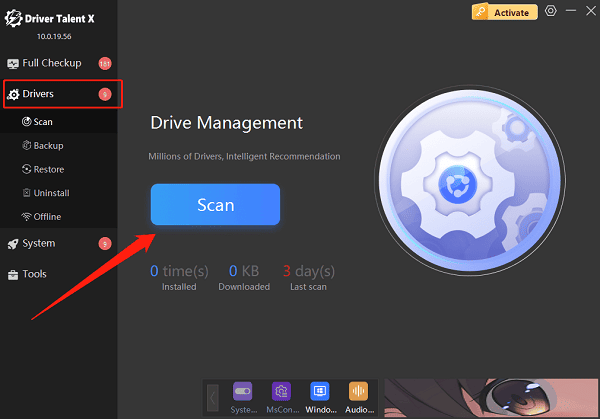
Find the graphics driver in the scan results and click "Upgrade".
After updating, restart your PC to ensure the driver takes effect.
Method 2: Verify Game File Integrity
Open the Steam client.
Go to Library, right-click on Black Myth: Wukong, and select "Properties".
Click "Installed Files", then choose "Verify integrity of game files".
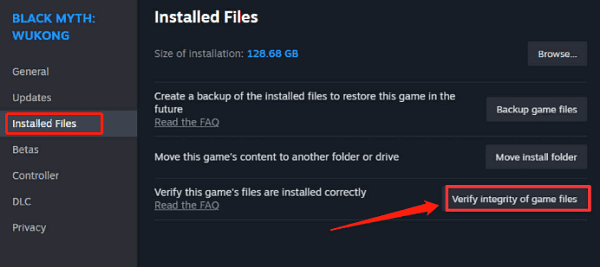
After the check is complete, relaunch the game.
Method 3: Run the Game as Administrator
In your Steam Library, right-click "Black Myth: Wukong" > "Manage" > "Browse local files".
Find the main executable file (e.g., Wukong.exe).
Right-click it > Properties > Compatibility > check "Run this program as an administrator".
Apply the changes and try launching the game again.
Method 4: Adjust In-Game Graphics Settings
Launch Black Myth: Wukong.
Go to the game's Settings menu.

Lower the graphics settings (such as resolution and effects quality) to medium or low.
Save the changes and restart the game.
Method 5: Install/Update DirectX and Visual C++ Components
Download and run the DirectX End-User Runtime installer.
Install or update all versions of Visual C++ Redistributables, especially 2013 and 2015–2019.
Restart your computer and try running the game again.
Method 6: Temporarily Disable Antivirus Software
Temporarily turn off real-time protection or firewall features.
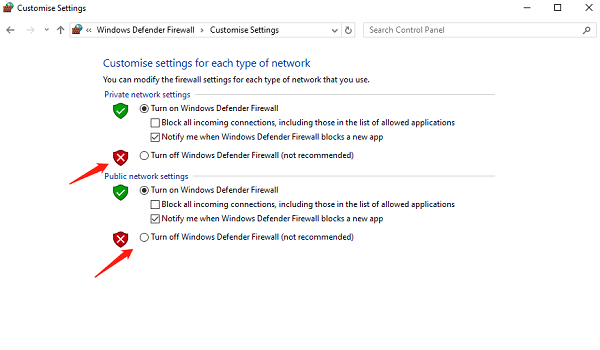
Add the Black Myth: Wukong installation directory to your antivirus's whitelist or trusted folders.
Restart Steam and try launching the game again.
III. Additional Suggestions
Switch to Windowed/Borderless Mode: Some players report that black screen issues are avoided in windowed mode.
Update Windows Patches: Keeping your system up to date can prevent compatibility issues.
Check Minimum System Requirements: Ensure your hardware meets the game's minimum requirements.
While black screen problems with the Steam version of Black Myth: Wukong are fairly common, most cases can be resolved using the methods above.
Whether it's a driver issue, missing game files, or incomplete system components, you can usually restore normal functionality with a bit of patience. If the problem persists after trying all fixes, consider contacting the game's official support or seeking help in the community forums.
