Accessing the BIOS (Basic Input/Output System) on your HP Omen laptop is a fundamental skill for advanced PC users. Whether you need to change the boot order, enable virtualization, or troubleshoot a hardware issue, entering the BIOS is the first step.
While the process is straightforward, the key to success is knowing the right key and timing. This guide offers step-by-step instructions and multiple methods to help you access your BIOS with ease.
In addition, keeping your drivers up to date is essential for smooth computer performance—you can now quickly check and update them by clicking the "Download" button.
1. The Standard Method: F10 Key
This is the most common and reliable method for entering the BIOS on most HP laptops, including the Omen series.
Shut Down Your Laptop: First, completely power off your HP Omen laptop. A simple restart might not be enough.
Power On and Press the Key: Press the power button to turn the laptop on. Immediately and repeatedly press the F10 key on your keyboard. Do not hold the key down; a rhythmic tapping motion works best.
Enter the BIOS: If you've timed it right, the laptop screen will display the BIOS setup utility instead of booting into Windows.

This method works for the majority of HP Omen models. If it fails, don't worry—there are other ways.
2. The Alternative Method: Using the Startup Menu (F11)
On some HP Omen models, you might need to go through the Startup Menu first.
Shut Down Your Laptop: Ensure your laptop is completely powered off.
Power On and Press F11: Press the power button and immediately start repeatedly pressing the F11 key.
Select BIOS Setup: This will take you to a Startup Menu screen. From there, use the arrow keys to select "BIOS Setup" or a similar option, then press Enter.
This method is a useful alternative if the F10 key doesn't work for your specific model.
3. Accessing BIOS Through Windows 10/11 Recovery
If you can't access the BIOS during startup, you can use Windows' advanced startup options. This method is slower but guarantees access to the BIOS.
Navigate to Recovery:
Click the Start menu and go to Settings.
On Windows 11: Go to "System" > "Recovery".
On Windows 10: Go to "Update & Security" > "Recovery".
Under the "Advanced startup" section, click "Get started".
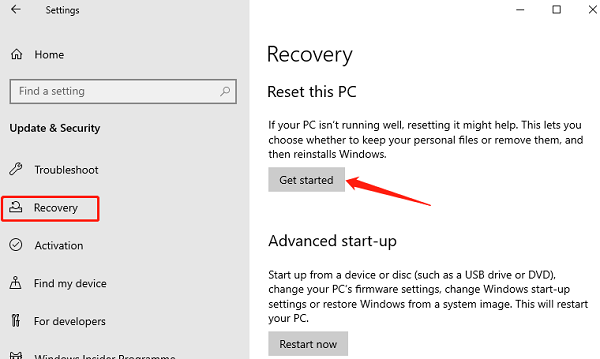
Your PC will restart into the Windows Recovery Environment.
Access the BIOS:
Select "Troubleshoot" > "Advanced options" > "UEFI Firmware Settings".
Your laptop will restart once more and enter the BIOS automatically.
This method is a foolproof way to get into the BIOS, especially if your PC boots too fast to press the function keys.
Keeping Your Drivers Updated: Why It's Crucial
Before and after making changes in the BIOS, it's a good idea to ensure all your system drivers are up to date. Outdated drivers can sometimes cause issues that you might mistakenly attribute to BIOS settings. Using Driver Talent X is the most efficient way to keep all your drivers current.
Download and Install: Click the "Download" button to download and install it on your PC.
Run a Scan: Launch the application. Go to "Drivers" > "Scan", click "Scan". It will automatically scan your system and identify any outdated or missing drivers.
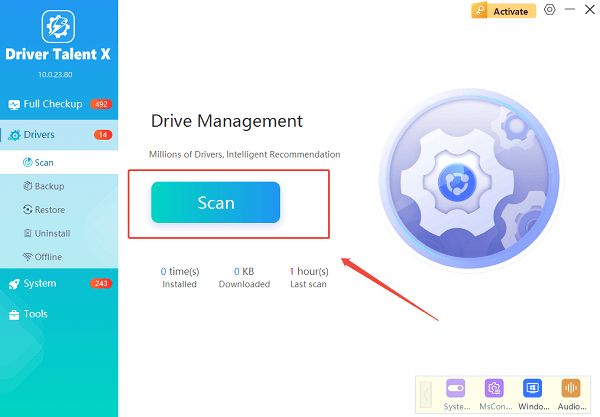
Update Your Drivers: Review the list of drivers. Click the "Repair Now" button to install the latest versions for all components, including chipset drivers that can affect BIOS functionality.
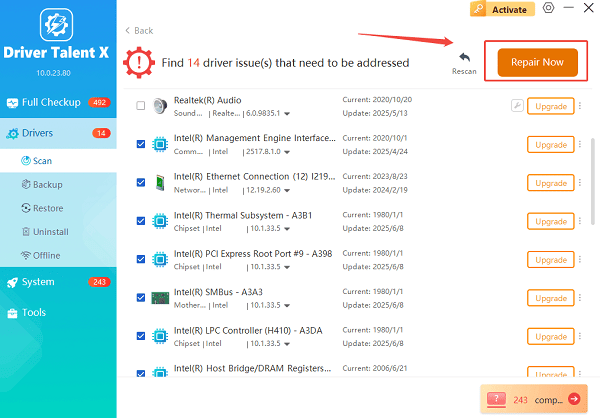
Restart: After the updates, restart your laptop to finalize the installation.
Common Questions & Answers
Q: What is the BIOS?
A: The BIOS (Basic Input/Output System) is firmware that runs when you first turn on your computer. It performs a self-test of your hardware and helps start up the operating system.
Q: What is the difference between BIOS and UEFI?
A: UEFI is the modern successor to BIOS. It's a more advanced interface that supports larger hard drives, faster boot times, and a more user-friendly graphical interface, but most people still refer to it as the BIOS.
Q: I keep missing the keypress. How can I slow down the boot time?
A: You can't easily slow down the boot time, but the best strategy is to turn off your laptop completely and begin pressing the key (e.g., F10) immediately after you hit the power button. Repeated tapping works better than a single press.
Conclusion
Accessing the BIOS on your HP Omen laptop is a necessary task for system maintenance and customization.
By using the standard F10 key, the F11 alternative, or the Windows Recovery method, you can confidently enter the BIOS and make the changes you need. Remember to also keep your drivers updated with a tool like Driver Talent X to ensure your system is running optimally.
