An HP BIOS update is a critical procedure that can bring major benefits, such as support for new CPUs, improved system stability, and bug fixes. However, it's a process that must be done with extreme caution.
A failed BIOS update can render your motherboard unusable. This guide will show you how to update your HP BIOS safely using the official, recommended methods.
We also suggest an effective way to keep your system drivers up to date for a stable and high-performing PC. Simply click the "Download" button to quickly get Driver Talent X.
Why a BIOS Update Is Important?
The BIOS (Basic Input/Output System) is the firmware on your motherboard that controls the lowest-level functions of your computer. You might need to update it for several reasons:
Hardware Compatibility: A BIOS update can add support for a new CPU, graphics card, or RAM module.
Bug Fixes & Stability: Updates often fix known bugs and improve overall system stability.
Security Enhancements: A new BIOS version can patch security vulnerabilities to protect your system.
Method 1: Update Way with HP Support Assistant (Recommended)
For most users, the safest and simplest way to update the BIOS is by using HP's official tool, HP Support Assistant. This application automatically finds the correct BIOS version for your specific model, reducing the risk of errors.
Step 1: Open HP Support Assistant
Open the HP Support Assistant application. You can find it by searching for it in the Windows search bar.
Click on the "Updates" or "My devices" tab.
Step 2: Check for Updates
The application will automatically begin scanning for available software and driver updates, including any new BIOS firmware.
If a new BIOS update is available, it will be listed in the "Updates available" section.
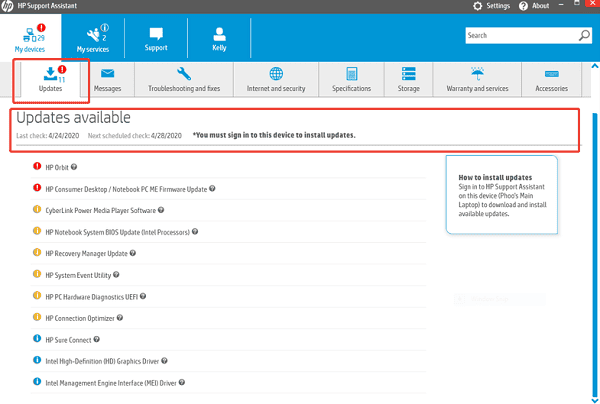
Step 3: Install the Update
Select the BIOS update and click "Download and install".
The application will download the file and guide you through the installation process. Your PC will restart multiple times. DO NOT turn off the computer or interrupt the process while the update is running.
Method 2: Manual Update with a USB Drive
If you are a more advanced user or if the HP Support Assistant method doesn't work, you can update the BIOS manually using a USB drive.
Step 1: Download the Correct BIOS File
Find the exact model name of your HP PC.
You can find this on a sticker on the case or by pressing Win + R, typing "msinfo32", and finding the "System Model".
Go to the official HP Support website (https://support.hp.com/gb-en) and enter your PC model name in the search bar.
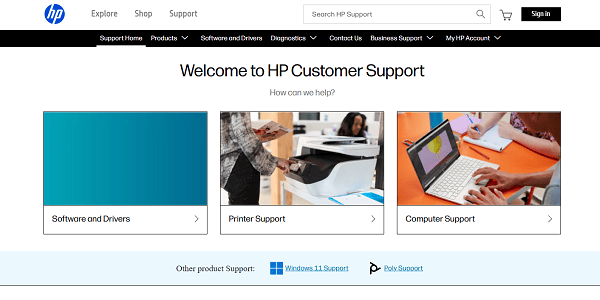
Navigate to the "Drivers & Software" section and find the latest BIOS version for your operating system. Download the executable file.
Step 2: Prepare the USB Drive
Run the downloaded BIOS file on a working computer.
When the installer prompts you, choose the option to "Create a USB flash drive for BIOS update". The installer will format the USB drive and copy the correct files to it.
Step 3: Update the BIOS
Plug the USB drive into the HP PC you want to update.

Restart the computer and repeatedly press the key to enter the boot menu (usually F9 or F12).
Select the USB drive as the boot device. The update process will begin automatically. DO NOT turn off the computer or unplug the USB drive during this process.
After the BIOS Update: Keep Your Drivers Up-to-Date
After a major update like a BIOS flash, it's a good practice to ensure all your system drivers (like those for your chipset, graphics, LAN, and audio) are also up-to-date.
This prevents potential compatibility issues and ensures a stable system. While a BIOS is a form of firmware, your other components use drivers that can be updated with Driver Talent X.
Step 1: Scan for Outdated Drivers
Install and launch Driver Talent X.
Click the "Scan" button.
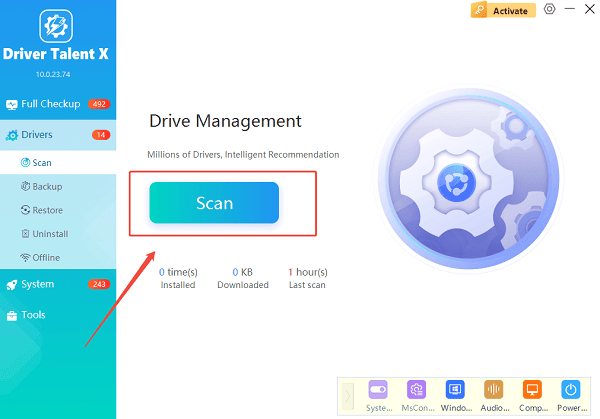
The software will perform a deep scan of your computer, automatically detecting all your hardware and checking the status of its drivers.
Step 2: Update Drivers with One Click
After the scan is complete, Driver Talent X will show you a clear list of all drivers that need updating.
Simply click the "Upgrade" button next to each driver's name.
Driver Talent X will automatically download and install the latest, most compatible drivers for your hardware.
Q&A
Q: What is the difference between a BIOS and a driver?
A: The BIOS (Basic Input/Output System) is firmware on your motherboard that controls the lowest-level functions of your computer. A driver is software on your operating system that allows it to communicate with a specific hardware component (like a graphics card or sound card).
Q: Why is a BIOS update considered risky?
A: If the update is interrupted (e.g., a power outage) or if you use an incorrect file, the BIOS can become corrupted, making it impossible for your computer to boot up.
Q: The BIOS update failed. What can I do?
A: If your computer has an HP BIOS recovery feature, it may attempt to restore itself automatically. If this fails, you may need to take the motherboard to a professional for repair or replacement.
Conclusion
Updating your HP BIOS is a powerful way to improve your system, but it requires careful preparation and the use of the official HP tools to be done safely.
For a truly complete system refresh, remember to follow up by updating your drivers with a reliable tool like Driver Talent X to ensure peak performance and stability.
