Getting stuck on the motherboard logo screen during startup is a common issue faced by many users—whether using a desktop or laptop. When Windows fails to load properly, it can be frustrating. This article will help you understand the possible causes and walk you through 5 practical and effective solutions to quickly escape the "stuck on logo" dilemma.
Common Causes of Getting Stuck on the Motherboard Logo Screen
Before diving into solutions, here are some common causes behind this issue:
Incorrect BIOS settings, such as improper boot sequence or enabled invalid features
Conflicts from external devices like USB drives, external hard disks, or printers
Loose RAM or poor hardware connections
Corrupted system files or missing boot information
Failing or damaged hard drive
Method 1: Disconnect All External Devices
External devices can sometimes interfere with the boot process, especially if the BIOS tries to boot from the wrong device.
Usage Steps:
Completely shut down the computer.
Unplug all USB devices (except keyboard and mouse), external hard drives, printers, etc.

Power the computer back on and see if it can boot into the system.
Tip: Some USB drives contain bootable media that may disrupt the normal startup process.
Method 2: Reset BIOS to Default Settings
Incorrect BIOS settings or sudden power failures may cause startup issues.
Usage Steps:
Restart the computer and immediately press the BIOS hotkey (usually F2, Delete, or Esc depending on the brand) when the logo appears.
In BIOS, select "Load Setup Defaults" or "Restore Defaults".
Save and exit (Save & Exit).
Tip: Disabling features like "Fast Boot" may help in troubleshooting.
Method 3: Repair Boot Files (Requires System Repair Disk)
Damaged boot files may prevent Windows from loading.
Usage Steps:
Create a Windows installation media using a USB or DVD.
Boot from the USB and select "Repair your computer".
Navigate to: Troubleshoot > Command Prompt
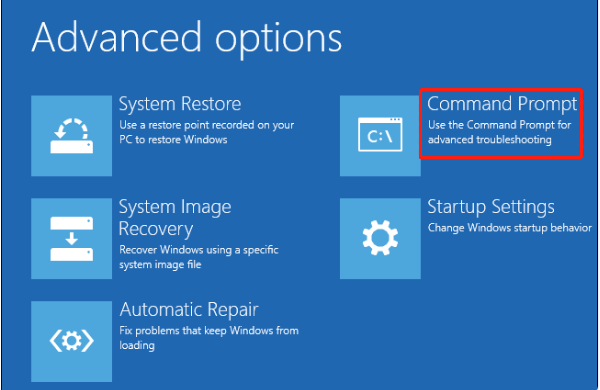
Enter the following commands to repair the boot records:
bootrec /fixmbr
bootrec /fixboot
bootrec /rebuildbcd
Restart the computer and check if the issue is resolved.
Additional Tip: Update Device Drivers
Outdated or corrupted drivers are a common cause of system crashes and failed startups. It's recommended to use Driver Talent X, a convenient tool that efficiently detects and fixes driver issues.
Usage Steps:
Click the download button to get the latest version of Driver Talent X, install and launch it.
Under the "Drivers" section, select "Scan" and let the software detect driver issues.
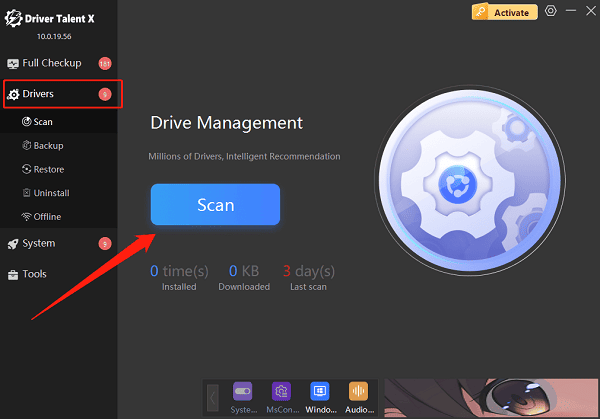
Click "Upgrade" on any outdated or problematic drivers found.
Restart the computer after updating to ensure the changes take effect.
Method 4: Check RAM and Hard Drive Connections
Loose or faulty hardware connections may cause the system to hang
Usage Steps:
Power off the computer and unplug it from the outlet.
Open the case and reseat the RAM modules (try different slots if needed).

Check SATA and power cables for the hard drive.
Try booting with only the primary hard drive connected.
Caution: Always unplug power and take anti-static precautions before handling hardware.
Method 5: Reset the CMOS Battery
Clearing the motherboard's BIOS settings can resolve initialization issues.
Usage Steps:
Power off and unplug the computer.
Open the case and locate the round CMOS battery on the motherboard.
Carefully remove it, wait 5–10 minutes, then reinstall it.
Start the computer.
Tip: Some motherboards also support clearing CMOS using a jumper—refer to your motherboard manual for details.
More Suggestions
If none of the above methods work, try connecting the hard drive to another computer to check if it can be read.
Aging motherboards or power supplies may also cause the logo freeze—consider seeking professional repair.
Regularly clean dust inside the case to prevent poor hardware contact.
While getting stuck on the motherboard logo screen may seem serious, the root causes are often simple—such as incorrect settings or loose connections. By disconnecting external devices, resetting the BIOS, checking hardware, and using tools like Driver Talent X, most users can resolve the issue on their own.
If you're facing this problem, try the above steps one by one. With a little patience, your PC should be up and running again in no time!
