When using a GIGABYTE motherboard, improper installation of the network adapter driver often leads to issues such as no internet connection, unrecognized network devices, or abnormal network speeds.
This article provides a complete installation guide for GIGABYTE motherboard network drivers tailored for Windows 11 and Windows 10, helping you quickly restore your network connection and enjoy high-speed internet access.
1. Why Install the Correct GIGABYTE Network Driver?
The built-in wired or wireless network adapters on GIGABYTE motherboards (such as Realtek or Intel network chips) require matching drivers to function properly. The system's default generic drivers often fail to fully utilize the network adapter's capabilities or may not recognize the device at all. Therefore, installing the official or certified drivers is essential.
2. Preparations Before Installation
Confirm Your Motherboard Model:
Turn on your PC, press Win + R, type "msinfo32", and press Enter.
Look for "BaseBoard Product" under System Summary to find your motherboard model.
Example: B550 AORUS ELITE AX
Prepare Network Access: (Download Drivers in Advance if Needed)
If your current device cannot access the internet, use another computer to download the drivers and transfer them via USB drive.
3. Methods to Install GIGABYTE Motherboard Network Drivers
Method 1: Use Driver Talent X for Automatic Installation (Recommended)
If you're unsure of your network adapter model or unfamiliar with manual installation, use the professional driver tool Driver Talent X to automatically detect and install the compatible GIGABYTE network driver with one click.
Click the download button to get the latest Driver Talent X, install and launch the program.
Go to the "Drivers" tab, select "Scan", and the software will automatically check the status of all drivers on your PC.
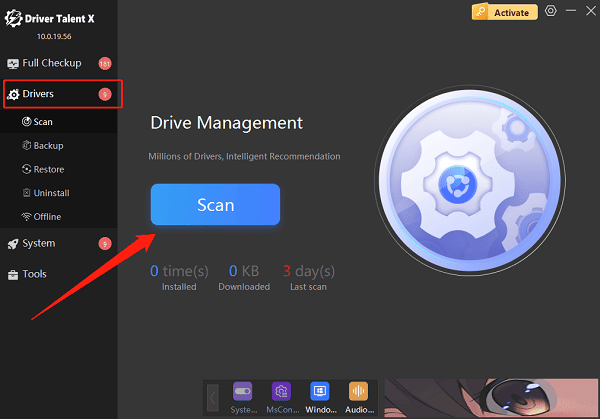
Locate the network adapter driver in the scan results, click "Upgrade".
Restart your computer after the update to apply the driver.
Advantages: Saves time and effort, prevents installing incorrect drivers, supports all GIGABYTE motherboard models.
Method 2: Manually Download and Install from GIGABYTE Official Website
Open your browser and go to the GIGABYTE official website.
Navigate to "Support" > "Download Center".
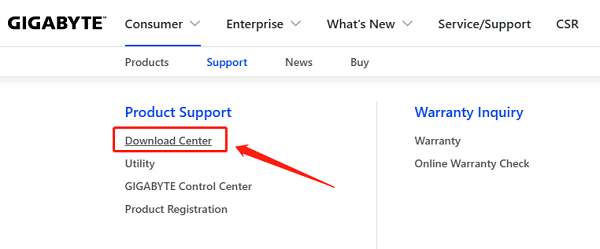
Enter your motherboard model, for example, "B550 AORUS ELITE AX", in the product search box.
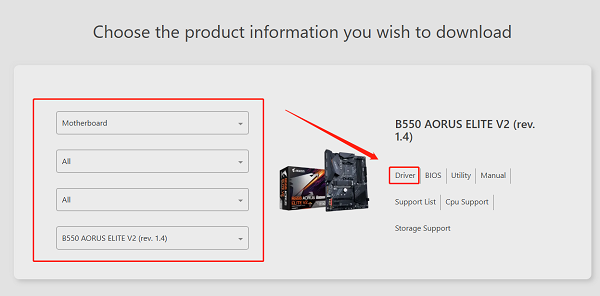
Choose the "Driver" category and confirm your OS version (Windows 11 or Windows 10).
Download the matching LAN driver (wired) or WiFi driver (wireless).
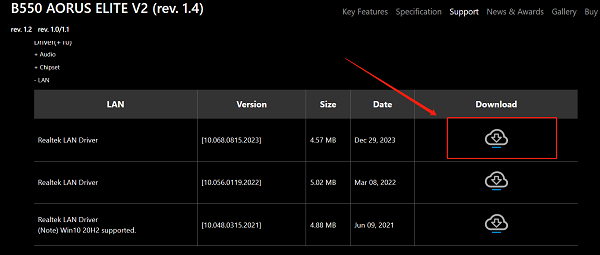
After downloading, extract the files, run the installer, and follow the prompts to complete installation.
It is recommended to restart your PC after installation to ensure the driver works properly.
Method 3: Install Network Driver via Device Manager
Press Win + X and open "Device Manager".
Expand "Network adapters", locate your network device, right-click it and select "Update driver".
Choose "Browse my computer for drivers".
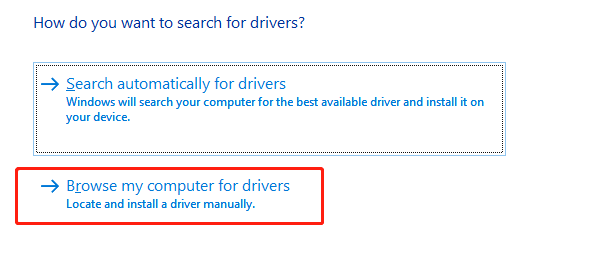
Specify the folder path where you downloaded the driver.
Follow the instructions to finish the installation.
4. Network Still Not Working After Installation? Try These Solutions
Check if the network adapter is disabled in BIOS.
Run the Network Troubleshooter (Settings > System > Troubleshoot).
Reset network settings: Settings > Network & Internet > Network reset.
Update Windows with the latest patches to fix compatibility issues.
5. Frequently Asked Questions (FAQ)
Q1: How to check if the network driver is installed successfully?
A: Open Device Manager. If your network adapter brand (e.g., Realtek, Intel) appears without any yellow warning icons, the driver is installed correctly.
Q2: Do GIGABYTE motherboards support WiFi?
A: Some models, especially those with the "AX" suffix, come with built-in WiFi. Otherwise, a separate wireless network card is required.
Q3: Can I use Windows' built-in drivers?
A: Although possible as a temporary solution, it is recommended to install official GIGABYTE drivers for optimal performance and stability.
Correctly installing the GIGABYTE motherboard network driver is crucial for stable networking and improved system compatibility. Whether you choose manual installation or Driver Talent X, following this guide will help you effortlessly configure your drivers and enjoy smooth internet connectivity on Windows 11/10!
