Your processor (CPU) is the brain of your computer, and its performance relies heavily on its drivers—the small, essential software files that allow the CPU to communicate correctly with the operating system and other components.
Updating your processor drivers, especially the chipset drivers, is crucial for system stability, efficiency, and ensuring you get the full speed potential of your hardware. This guide will walk you through the safest and most effective methods to update your CPU drivers on Windows 10/11.
1. The Safest Method: Update with Driver Talent X
Manually identifying your specific processor model (Intel or AMD) and searching through complex manufacturer websites for the correct chipset or management engine driver can be challenging.
An incorrect driver can actually harm performance. Using a dedicated driver updater tool automates this process, making it the fastest and safest way to ensure you get the perfect, stable driver for your CPU.
Download and Install:
Click the "Download" button to download the software package.
Install it on your Windows PC.
Scan Your System:
Launch the application. Go to "Drivers" > "Scan", click "Scan".
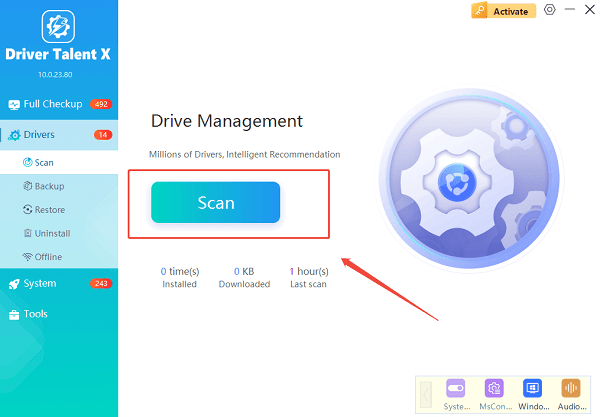
Driver Talent X will automatically perform a comprehensive scan of your entire system, specifically identifying the correct chipset and processor-related drivers that need updating.
One-Click Update:
After the scan is complete, the software will display a list of all drivers that need attention.
Simply select the relevant chipset/processor drivers or click the "Repair Now" button.
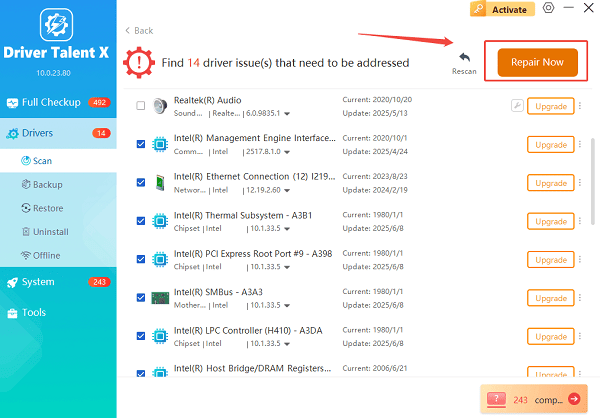
The tool will automatically download and install the latest, verified version.
Restart Your PC:
Once the installation is finished, it's crucial to restart your computer.
This allows the new drivers to fully integrate and take effect, optimizing your CPU performance.
2. Manual Methods: The Manufacturer's Way
If you prefer to download drivers directly from the source, the CPU and motherboard manufacturers provide the official driver packages. This is often necessary for major platform updates (e.g., when a new Windows version is released).
Method 1: Intel Processors (Chipset Drivers)
Use the Intel Support Assistant: Go to the official Intel website and download the Intel Driver & Support Assistant (IDSA).
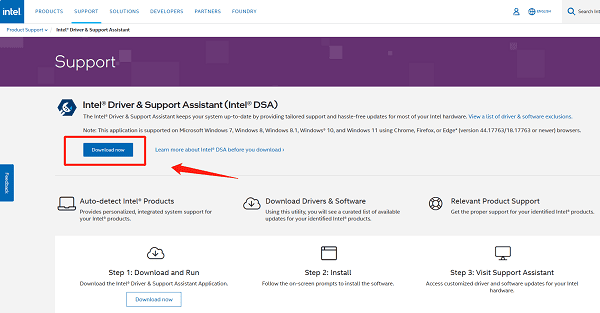
Run IDSA: Install and run the application. It will automatically scan your PC for Intel hardware, including your CPU and chipset.
Install Updates: Follow the prompts to download and install any recommended Intel Chipset Device Software or Intel Management Engine (ME) drivers.
Method 2: AMD Processors (Chipset Drivers)
Go to the AMD Website: Navigate to the official AMD Drivers and Support page.
Identify Your Product: Use the product selector tool to find your specific processor series (e.g., "Chipsets", "AMD 500 Series" or "Ryzen Processors").
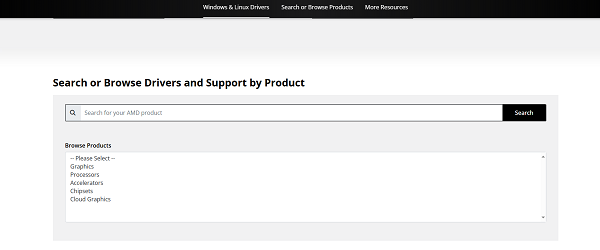
Download the Installer: Download the latest Chipset Driver package for your version of Windows.
Run the Installation: Execute the downloaded file. This installer is comprehensive and will update all necessary processor-related drivers automatically.
3. Built-in Windows Method: Device Manager
You can use the built-in Windows Device Manager, although this method usually finds older or generic drivers. It's best used for verifying that a driver is working or as a last-resort option.
Open Device Manager: Right-click the Start button and select "Device Manager" from the menu.
Find the Processor: Expand the "Processors" category. You will see multiple entries, usually one for each core.
Attempt Update: Right-click on one of the entries and select "Update driver".
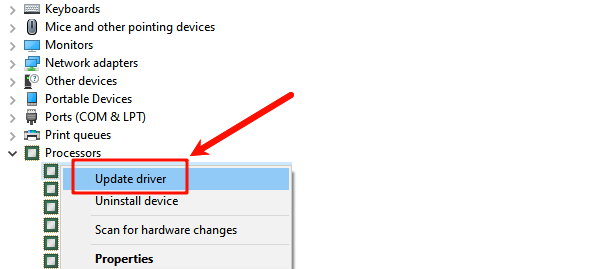
Search Automatically: Choose "Search automatically for drivers". Windows will check for drivers, but often reports that the best driver is already installed.
Conclusion
Safely updating your processor and chipset drivers is paramount for maintaining a fast, stable computer.
While the manual methods from Intel and AMD ensure you get official packages, using Driver Talent X is the quickest and most reliable way to handle the frequent minor updates and ensure every component is optimized. Always remember to restart your PC after any major driver update to finalize the installation.
