While using Windows, many users may encounter issues such as a sluggish computer, loud fan noise, or high CPU usage. When checking Task Manager, a process named svchost.exe often appears to be consuming a large amount of CPU resources.
So, what exactly is svchost.exe? Why does it use so much CPU? And how can you fix it? This article will answer these questions and provide detailed steps to help restore your system's performance.
1. What is svchost.exe?
svchost.exe (Service Host) is a core system process in Windows responsible for running multiple Windows services. This means:
A single svchost.exe process can host one or more background services.
Windows will start multiple instances of svchost.exe depending on service requirements.
If any service malfunctions or consumes excessive resources, the associated svchost.exe may cause high CPU usage.
2. Common Causes of High CPU Usage by svchost.exe
Driver or background application conflicts
Abnormal behavior of the Windows Update Service (wuauserv)
Virus or malware infections
Service crashes or memory leaks
Abnormal logging by the EventLog service
3. Steps to Fix svchost.exe High CPU Usage
Step 1: Optimize System Drivers
Outdated or faulty drivers are a common cause of svchost.exe high CPU usage. It's recommend to use Driver Talent X, a professional driver management tool that helps save time and avoids incorrect driver installations.
Click the download button to get the latest version of Driver Talent X, install and launch the software.
Go to the "Drivers" section and click "Scan", the tool will automatically detect the status of all your drivers.
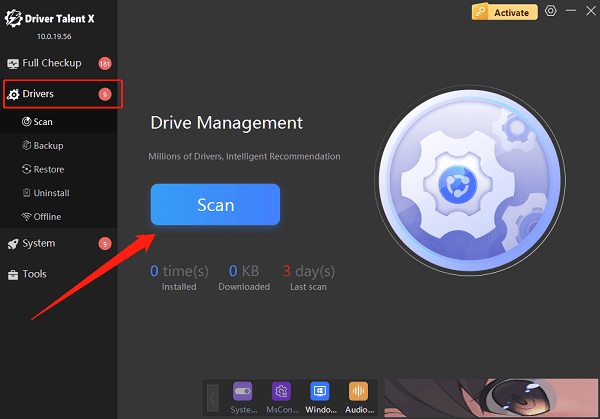
Once scan results appear, locate the drivers that need updating and click the "Upgrade" button.
Restart your computer to ensure changes take effect.
Step 2: Identify the Problematic Service Behind svchost.exe
Press Ctrl + Shift + Esc to open Task Manager.
Go to the "Details" tab and locate the svchost.exe process with high CPU usage.
Right-click the process and choose "Go to Service(s)".
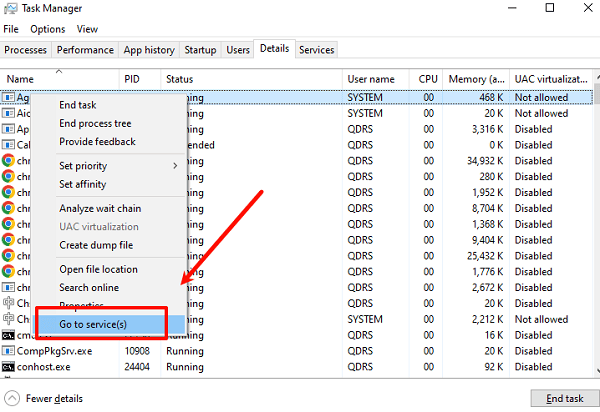
The related services will be highlighted — note down the service names (e.g., wuauserv, eventlog, BITS).
Step 3: Temporarily Disable the Problematic Services
Press Win + R, type "services.msc", and hit Enter to open the Services Manager.
Locate the problematic service (e.g., Windows Update).
Double-click to open it, set "Startup type" to Disabled, then click "Stop" and confirm.
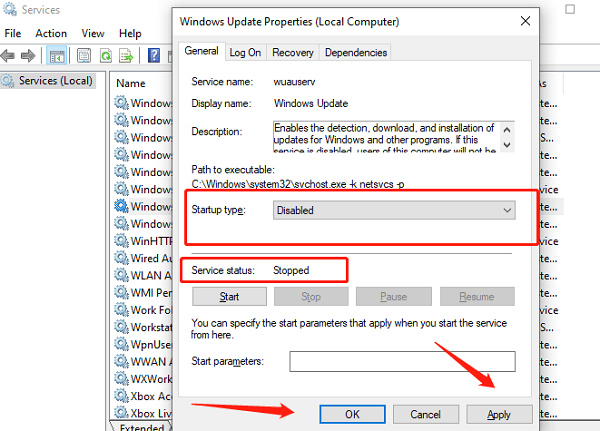
Restart your computer and check if the CPU usage returns to normal.
Note: Disabling core services like Windows Update may affect system security. Use this step only for troubleshooting.
Step 4: Run the Built-in Troubleshooter
Go to Settings > Update & Security > Troubleshoot.
Click Additional troubleshooters and run the "Windows Update" troubleshooter.
Follow the on-screen instructions to resolve any detected service issues.
Step 5: Scan for Malware Using Security Tools
svchost.exe being hijacked by malware is a common reason for high CPU usage. We recommend:
Performing a full system scan using "Windows Defender" or third-party antivirus software.
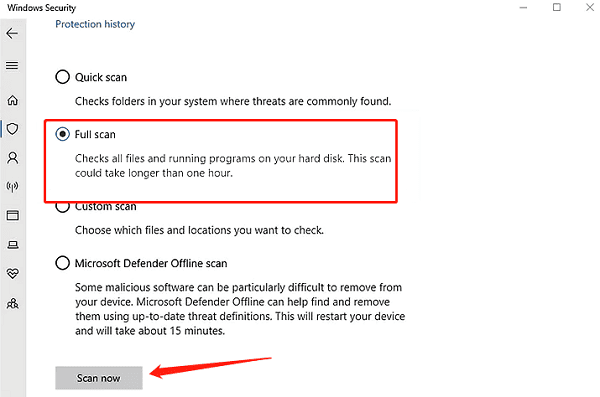
Removing any detected trojans, crypto miners, or malicious scripts.
Cleaning system junk files and disabling unnecessary startup items.
Step 6: Repair or Restore System Components
Press Win + X, then select "Windows Terminal (Admin)".
Run the following command to scan and repair system files: sfc /scannow
Once complete, run this command to restore system health: DISM /Online /Cleanup-Image /RestoreHealth
Restart your system and check if CPU usage has returned to normal.
4. Tips to Prevent svchost.exe Issues
Use Driver Talent X regularly to keep drivers optimized
Avoid installing software or drivers from untrusted sources
Keep Windows up to date with the latest patches
Install antivirus software and enable real-time protection
Regularly clean system junk and leftover registry entries
High CPU usage caused by svchost.exe is a common Windows issue, but by following the steps in this guide, you can usually resolve it effectively. Maintaining a healthy system environment, updating patches promptly, and monitoring background services are key to preventing such problems.
If you're looking for a one-click solution to fix driver and service conflicts, tools like Driver Talent X can help improve system performance and reduce lag efficiently.
