During the use of Windows systems, many users may encounter issues such as programs failing to run, system prompts indicating missing DLL files, or frequent blue screens. These symptoms are often caused by corrupted system files.
This article provides a detailed repair guide to help you identify and fix corrupted files in Windows, restoring your computer to stable operation.
1. Signs of Corrupted Windows System Files
When the file system is damaged, users may experience the following issues:
Certain programs won't open or display "File missing" errors
Slow system startup, frequent crashes, or blue screens
Inability to install or update Windows
Error messages such as "api-ms-win-crt-runtime-l1-1-0.dll is missing"
Malfunctioning Windows features (e.g., taskbar, search bar freezing or unresponsive)
2. Methods to Repair Corrupted Windows Files
Method 1: Run the System File Checker (SFC) Tool
Press Win + S, type "cmd".
Right-click Command Prompt and select "Run as administrator".
In the command window, enter the following and press Enter: sfc /scannow
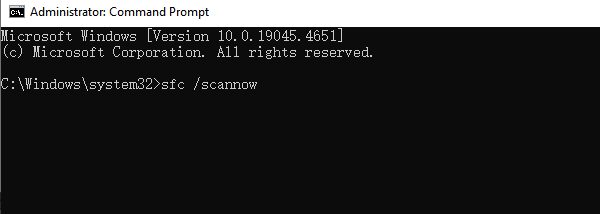
Windows will scan and repair damaged system files (this may take 10–30 minutes).
If you see:
"Windows Resource Protection found corrupt files and successfully repaired them", the repair was successful.
Method 2: Use Driver Talent X
Driver Talent X not only supports driver management but also includes a DLL file repair feature, eliminating the need to manually search for or install DLL files and reducing the risk of errors.
Click the download button in the article to install the latest version of Driver Talent X and launch the program.
On first use, click "Try Now" to let the software scan your system for driver and DLL file issues.
Select "Full Checkup", find the missing DLL files under Core DLL Files Abnormal, and click "Fix" or "Pending Fix" to repair.
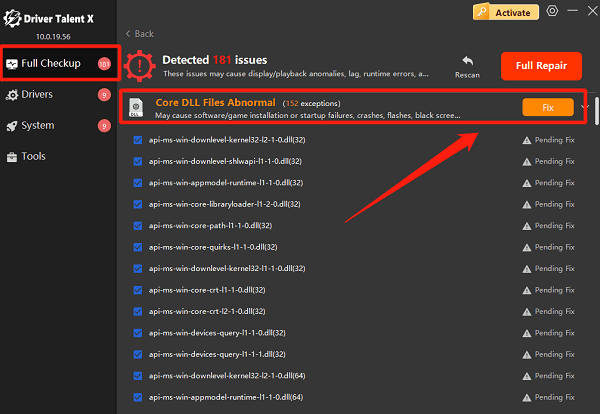
After the repair, restart your computer to ensure the DLL files load properly.
Method 3: Use DISM Tool to Repair System Image
If SFC fails to resolve the issue, continue with DISM commands:
Open Command Prompt as administrator.
Run the following commands one by one:
DISM /Online /Cleanup-Image /CheckHealth
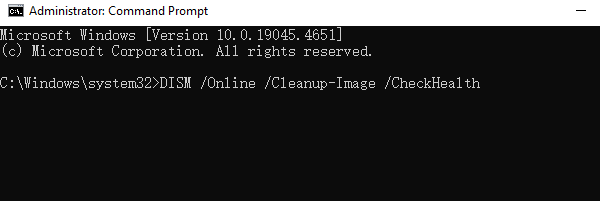
DISM /Online /Cleanup-Image /ScanHealth
DISM /Online /Cleanup-Image /RestoreHealth
After completion, run sfc /scannow again to verify the problem is fixed.
Method 4: Check Disk for Errors
Open This PC, right-click your system drive (usually C:), and select "Properties".
Go to the Tools tab and click "Check".
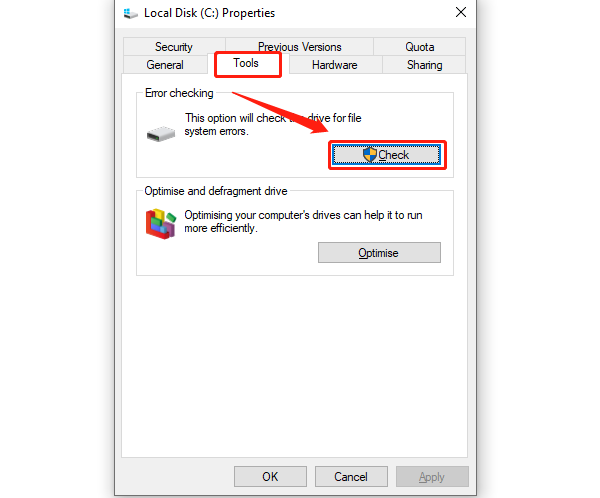
Follow the prompts to scan and fix any disk errors.
Method 5: Reset Windows
If none of the above methods work, consider:
Using a System Restore Point to revert to a stable state.
Navigating to "Settings" > "Update & Security" > "Recovery", and selecting "Reset this PC" while keeping your files.
Note: Back up important files before resetting your system.
3. Frequently Asked Questions (FAQ)
Q1: What if SFC scan gets stuck at a certain percentage?
A: Be patient or try restarting the system and running it again. If the issue persists, run the DISM repair commands first.
Q2: Still experiencing blue screens after file repair?
A: It may be caused by driver conflicts or hardware issues. Use Driver Talent X to update all drivers, and check your hard drive and memory for errors.
Q3: My PC is too old and can't update Windows—what should I do?
A: Try manually installing the necessary KB updates or use Driver Talent X's offline update feature.
Although system file corruption is a common issue on Windows, tools like SFC, DISM, and Driver Talent X can quickly and safely resolve most problems.
If you're experiencing system errors, application failures, or frequent alerts, follow the step-by-step methods in this guide to diagnose and repair your system. Hope this guide helps you solve your issues effectively and improve both your computer's performance and your overall user experience.
