A hard drive not detected error on your HP laptop, often indicated by a 3F0 or "Boot Device Not Found" message, can be a major disruption. This issue prevents your laptop from loading the operating system and is typically rooted in driver conflicts, incorrect BIOS settings, or a physical hardware fault.
Before assuming the drive is dead, several systematic steps can be taken to diagnose and resolve the problem, starting with ensuring the necessary system drivers are current and stable.
Method 1: Update Storage Drivers with Driver Talent X
Missing or outdated storage controller drivers, particularly the Intel Rapid Storage Technology (IRST) driver on newer HP models, can prevent Windows or even the BIOS from correctly recognizing your hard drive or Solid State Drive (SSD). If your laptop can boot into Windows (even intermittently or after an error), this step is critical.
Download and Install:
Click the "Download" button to download the software package.
Install it on your HP Laptop. If the laptop cannot boot, you must use another working PC to download the necessary storage driver files from HP's official support website, or use the tool on the HP laptop after a temporary fix is applied.
Initiate System Scan:
Launch the application and go to "Drivers" > "Scan", click "Scan".
The tool will check all components, looking for the most current and compatible drivers.
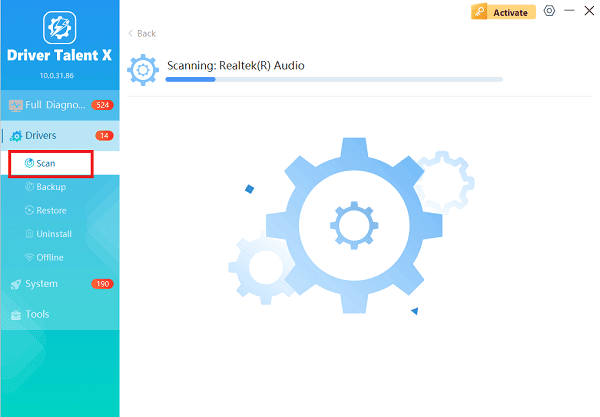
One-Click Update:
Carefully review the results and specifically look for updates related to the Chipset and Storage/RAID/SATA Controller drivers. These are the drivers responsible for communicating with your hard drive.
Select the necessary storage drivers and click the "Upgrade" or "Repair Now" button. The software will download and install the official files.
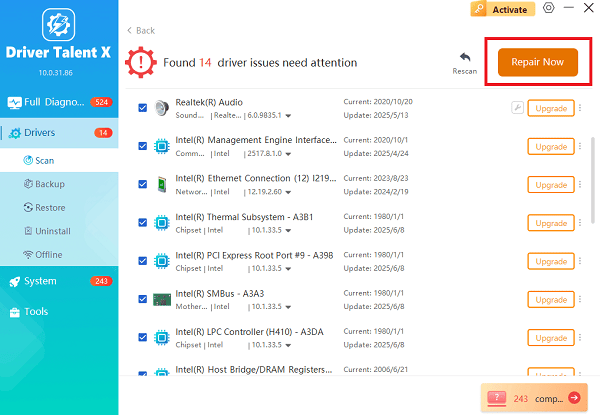
Restart Your Laptop:
Perform a system restart after installation to ensure the new drivers are fully integrated.
A stable storage driver environment often resolves intermittent detection issues.
Method 2: BIOS and Firmware Reset
If the drive is not detected before Windows even begins to load, the issue lies in the system's firmware (BIOS), which controls the hardware initialization sequence.
Solution 1: Restore BIOS to Factory Defaults
Incorrect or corrupted BIOS settings are a frequent cause of drive detection failure.
Access BIOS Setup: Restart your HP laptop. As soon as it powers on, repeatedly press the F10 key (or the key indicated on the screen, often Esc followed by F10) until the BIOS Setup Utility appears.
Load Defaults: Navigate to the Exit tab or menu.
Select Default Settings: Choose the option "Load Setup Defaults" or "Load Factory Defaults". Confirm your choice with "Yes".
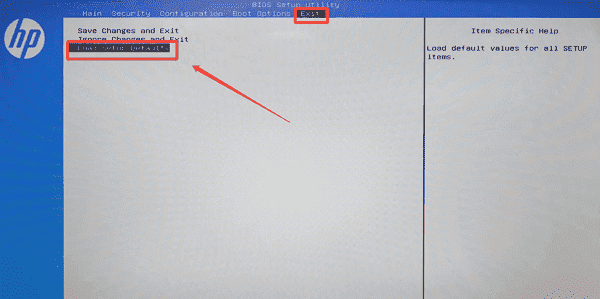
Save and Exit: Select "Save Changes and Exit". The laptop will restart with all default settings, which often re-enables any inadvertently disabled SATA or M.2 ports.
Solution 2: Perform a Hard Reset (Power Drain)
A hard reset can clear temporary power states and fix system component errors that prevent hardware from initializing correctly.
Power Down and Disconnect: Turn off your HP laptop completely, then unplug the AC adapter and disconnect all external devices (USB drives, peripherals).
Discharge Power: If the battery is non-removable, press and hold the Power Button for 15 to 20 seconds. This action drains any residual electrical charge from the motherboard.
Re-connect and Test: Plug the AC adapter back in (do not re-connect peripherals yet). Power on the laptop and check if the drive is now detected.
Method 3: Hardware and Diagnostics Check
If the problem persists, you must confirm whether the hard drive itself has failed or if there is a physical connection issue.
Solution 1: Run HP PC Hardware Diagnostics
HP laptops come with built-in diagnostic tools that can test the hard drive outside of the Windows operating system.
Access Diagnostics: Turn off the laptop. Power it on and immediately press the Esc key repeatedly until the Startup Menu appears.
Enter Diagnostics: Press the F2 key to select System Diagnostics (or HP PC Hardware Diagnostics UEFI).
Run Drive Test: Select "Component Tests" or "Symptom Tests", then choose the "Hard Drive" or "Storage" test.

Analyze Results: If the test runs and fails, the hard drive is physically faulty and requires replacement. If the test cannot even start because no drive is detected, the problem is either a faulty connection or a complete drive failure.
Solution 2: Reseat the Hard Drive (Advanced)
If you are comfortable performing basic internal maintenance, a loose connection is a possible cause, especially after the laptop has been moved or dropped.
Power Off and Ground: Turn off the laptop, unplug the AC adapter, and remove the battery (if removable). (Important: Follow safety procedures like touching a grounded metal object to discharge static electricity.)
Locate Drive: Open the laptop's service panel (consult your specific HP model's service guide). Locate the hard drive or SSD.
Reseat Connection: Carefully disconnect and then firmly reconnect the SATA cable (for HDD/SSD) or the M.2 drive itself. Ensure it is seated correctly in the slot.
Test: Reassemble the laptop (at least enough to boot) and test if the hard drive is detected in the BIOS.
Conclusion
A hard drive not detected error on an HP laptop can be resolved by systematically addressing potential causes. Begin by ensuring your system has the correct storage drivers by using Driver Talent X.
Next, clear firmware errors by resetting the BIOS and performing a hard reset. Finally, use the HP PC Hardware Diagnostics or physically check the drive connection to rule out a hardware failure. If diagnostics confirm a failure, the hard drive must be replaced.
