While using the Windows operating system, some users encounter an issue where the hard drive usage stays at 100%. This problem often causes the system to lag, programs to respond slowly, or even become unresponsive.
This article analyzes the common causes behind high disk usage and provides practical solutions to help you quickly restore your system's performance.
Common Causes of 100% Disk Usage
Here are the main factors that typically lead to high disk usage:
Background Windows services (e.g., Superfetch, Windows Search)
Conflicts caused by third-party antivirus or system optimization tools
Browser cache or extension issues (especially in Chrome or Edge)
Outdated or incompatible drivers
Disk errors or bad sectors
Resource-heavy system updates or automatic maintenance tasks
Solutions to Fix 100% Disk Usage
Method 1: Update Your Hard Drive Drivers
Driver issues are a common cause of high disk usage. It's recommend to use Driver Talent X, a driver management tool that can automatically detect, download, and install the best-suited drivers for your system.
Click the Download button to install the latest version of Driver Talent X.
Launch the software and go to the "Drivers" tab. Click "Scan" to detect all outdated or faulty drivers.
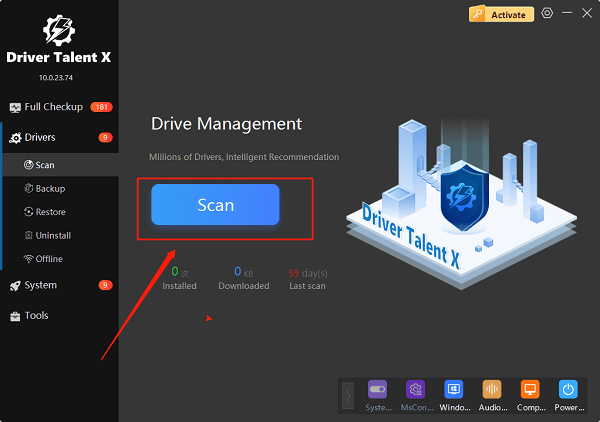
Locate the hard disk driver in the scan results and click "Upgrade".
Restart your computer to apply changes.
Method 2: Disable Windows Search and Superfetch (SysMain)
These services can sometimes cause excessive disk read/write activity.
Press Win + R, type "services.msc", and press Enter.
Find "Windows Search" and "SysMain" in the list.
Right-click each, choose "Properties".
Set Startup Type to "Disabled", click "Stop", then "Apply".
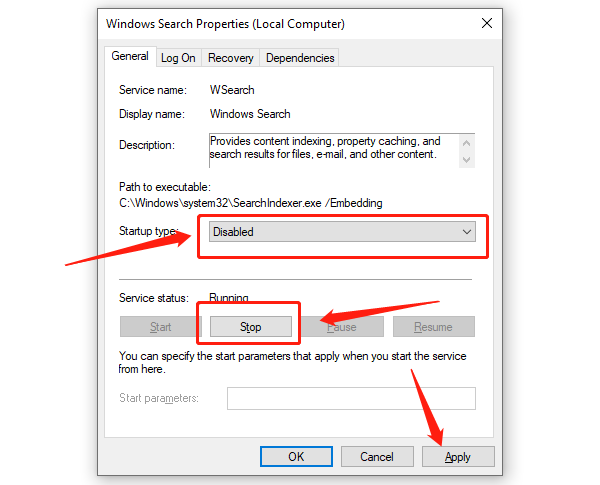
Method 3: Turn Off Automatic Maintenance
Automatic system maintenance can cause sudden spikes in disk activity.
Go to "Control Panel" > "System and Security" > "Security and Maintenance".
Click "Maintenance" > "Change maintenance settings".
Uncheck "Allow scheduled maintenance to wake up my computer at the scheduled time".
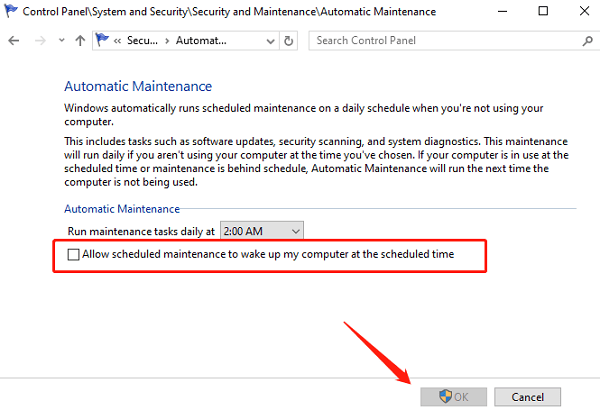
Method 4: Use Task Manager to Identify Disk-Heavy Programs
Press Ctrl + Shift + Esc to open Task Manager.
Go to the Performance tab to check "Disk usage".
In the "Processes" tab, identify the app with the highest disk usage, right-click it, and choose "End task" or consider uninstalling it.
Method 5: Run Disk Check
Open Command Prompt as Administrator.
Type the following and press Enter: chkdsk C: /f /r
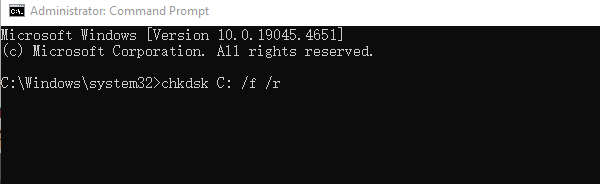
If prompted, type "Y" to schedule it on the next restart, then reboot your PC.
Method 6: Reset Virtual Memory Settings
Incorrect virtual memory allocation can cause excessive disk activity.
Right-click This PC > Properties > Advanced system settings.
Under "Performance", click "Settings".
Go to the "Advanced" tab and click "Change under Virtual Memory".
Uncheck "Automatically manage", then manually set the initial and maximum sizes (recommend 1.5–3 times your physical RAM).
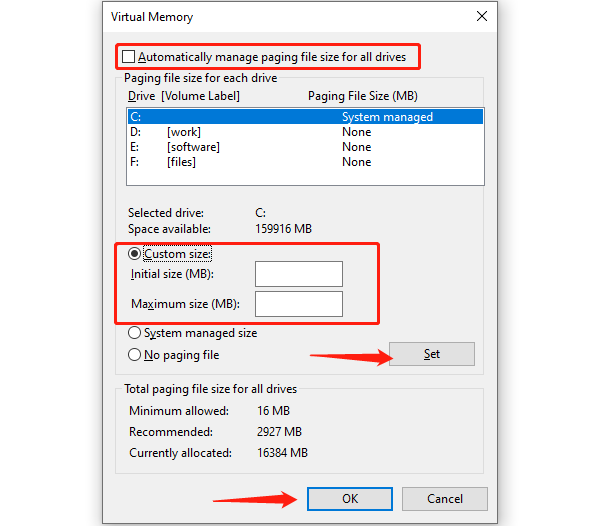
Save changes and restart.
FAQ: Common Questions
Q1: My disk usage is 100%, but CPU and RAM usage are normal. Is that okay?
A: No. Persistent 100% disk usage is abnormal and usually indicates a software or hardware issue that needs investigation.
Q2: Do I need to replace the hard drive?
A: If CHKDSK reports many bad sectors, it's advisable to back up your data and replace the drive, preferably with an SSD.
Q3: Are mechanical hard drives more prone to this issue?
A: Yes. Traditional HDDs are slower and more susceptible to disk bottlenecks. Switching to an SSD can significantly improve performance.
100% disk usage is a common performance bottleneck on Windows PCs. However, by disabling unnecessary services, updating drivers, and optimizing system settings, most cases can be resolved effectively.
If none of these solutions work, it's worth checking your hardware or considering a clean system reinstall.
