Your HP Omen gaming laptop is a powerful machine, but getting the best performance out of it isn't just about hardware. The true secret to high frame rates (FPS) and a smooth gaming experience lies in proper software and system optimization.
Without the right settings and up-to-date drivers, even the most powerful laptop can underperform. This guide will show you how to optimize your HP Omen laptop for maximum gaming performance.
Step 1: Keep Your Graphics and System Drivers Updated
This is the single most important step for boosting gaming performance. New drivers from manufacturers like NVIDIA, AMD, and Intel are often released with specific optimizations for the latest games, which can result in a significant boost in FPS, reduced stuttering, and improved stability.
Use Driver Talent X to Update PC Drivers(Recommended)
For a quick, hassle-free solution that works for Windows PC, Driver Talent X is an excellent choice.
This professional driver updater automates the entire process, making it safer and more convenient than manual updates, especially for users who want a one-click solution.
Scan for Outdated Drivers:
First, install and launch Driver Talent X, click "Scan".
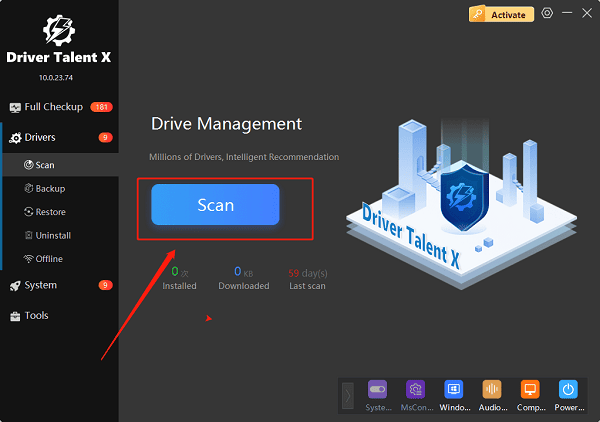
The software will perform a deep scan of your entire system, automatically detecting all your hardware and checking the status of its drivers, including your graphics card and chipset.
Update All Drivers with One Click:
After the scan is complete, Driver Talent X will present a clear list of drivers that need updating.
Simply click the "Upgrade" button to automatically download and install the latest, most compatible drivers for all your components.
This method is highly recommended because it ensures all your drivers are up-to-date, preventing conflicts that can cause poor gaming performance.
Step 2: Use the HP Omen Gaming Hub
Your HP Omen laptop comes with a powerful built-in tool: the Omen Gaming Hub. This software is essential for managing your laptop's performance settings and is a crucial part of your optimization strategy.
Adjust Performance Control: Open the Omen Gaming Hub and navigate to the "Performance Control" or "Power Control" section. Change the setting from "Default" or "Balanced" to "Performance Mode". This will unlock your CPU and GPU's full power for gaming.
Monitor Your System: Use the "System Vitals" tab to keep an eye on your CPU and GPU temperatures and usage. If temperatures are too high, it's a sign that your system may be throttling, which leads to a drop in performance.

Step 3: Adjust Power and In-Game Settings
While the Omen Gaming Hub handles a lot, a few simple tweaks in Windows and your games can make a difference.
Change Windows Power Plan: Go to Windows Settings, search for "Power & sleep settings", and select "High Performance" from the power plan options. This prevents the CPU from slowing down to save power.
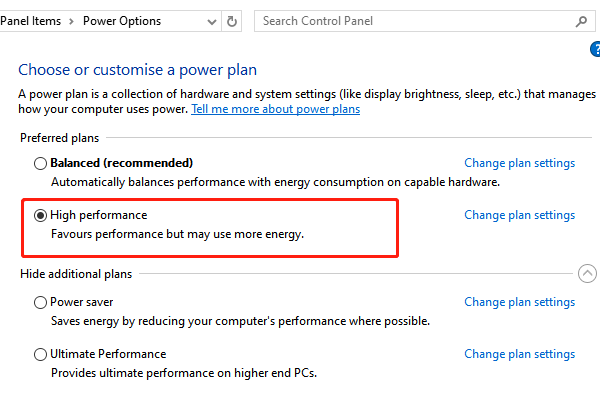
Close Background Apps: Before you launch a game, close any unnecessary applications like web browsers, file downloads, or other programs running in the background. This frees up RAM and CPU resources for your game.
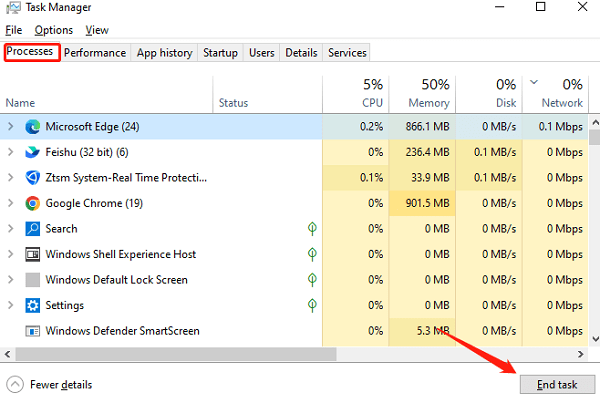
Tweak In-Game Graphics Settings: If you're still not getting the performance you want, go into your game's graphics settings. Reducing settings like shadows, anti-aliasing, and texture quality can have a significant impact on your FPS.
Step 4: Ensure Your Laptop Stays Cool
Heat is the enemy of performance. When your HP Omen laptop gets too hot, its components will automatically slow down to prevent damage. This is called thermal throttling and can significantly reduce your FPS.
Elevate Your Laptop: Don't use your laptop on a soft surface like a bed or carpet. Place it on a hard, flat surface to ensure proper airflow to the vents.
Use a Cooling Pad: A dedicated cooling pad can help dissipate heat and keep your laptop running at optimal temperatures.
Q&A
Q: Does updating drivers boost FPS?
A: Yes. GPU makers like NVIDIA and AMD release updates optimized for new games, improving FPS.
Q: Can Omen Gaming Hub update all drivers?
A: No. It mainly updates HP-specific hardware. Use Driver Talent X for all drivers.
Q: Why keep my laptop cool for gaming?
A: Overheating causes thermal throttling, which lowers FPS. Cooling maintains performance.
Conclusion
Getting the most out of your HP Omen gaming laptop requires a mix of hardware and software optimization. The most critical first step is to ensure all your drivers are up to date, and Driver Talent X makes this process simple and foolproof.
By combining driver updates with the right settings in the Omen Gaming Hub and a focus on cooling, you can unlock your laptop's full potential and enjoy a smooth, high-performance gaming experience.
