As game graphics and content continue to advance, your computer's performance directly determines the smoothness and quality of your gaming experience. Many players experience stuttering, frame drops, or even crashes when playing games at high settings—greatly affecting enjoyment.
This guide offers a comprehensive breakdown of key optimization techniques for gaming PCs, covering hardware upgrades, system tuning, and network optimization to help you create the ultimate gaming environment.
I. Boosting Hardware Performance
1. Upgrade Your Graphics Card
The GPU is the heart of gaming performance, directly affecting graphics quality and frame rate. Choose the right model based on your gaming needs. NVIDIA's RTX 30/40 series and AMD's RX 6000/7000 series are currently top-tier options. If you're on a budget, consider a mid-range GPU paired with software optimization.
2. Increase RAM
Modern games demand substantial memory. At least 16GB of RAM is recommended. Sufficient memory helps prevent stutters and slow loading during multitasking or gameplay.
3. Use an SSD
SSDs offer much faster read/write speeds than HDDs, significantly reducing game boot and loading times. NVMe SSDs offer even better performance and are ideal for both system and game installations.
4. Improve Cooling
Poor heat dissipation can cause your CPU and GPU to throttle, reducing performance. Clean dust from fans regularly, manage cable layout efficiently, and consider adding fans or liquid cooling to maintain optimal temperatures.
II. System Optimization Tips
1. Update Drivers
Outdated or faulty drivers can cause system instability and degrade gaming performance. Use Driver Talent X to automatically detect and update all drivers, which saving time and reducing the risk of downloading the wrong version.
Click the download button to get the latest Driver Talent X, then install and launch the software.
Go to the Drivers tab and click "Scan".
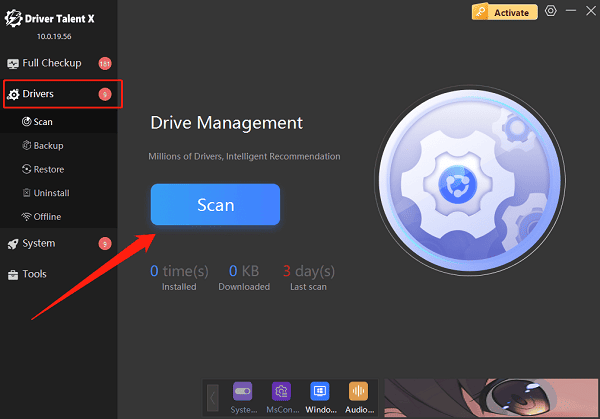
After scanning, find drivers that need updates and click "Upgrade".
Restart your PC to apply changes.
2. Set High Performance Power Mode
Press Win + R, type "powercfg.cpl", and press Enter to open Power Options.
Select the "High Performance" power plan. If it doesn't appear, create one manually via "Create a power plan".

For laptops, ensure the power adapter is stably connected.
3. Close Unnecessary Background Apps
Press Ctrl + Shift + Esc to open Task Manager.
In the "Processes" tab, check running applications and services.
Right-click unneeded apps and choose "End Task".
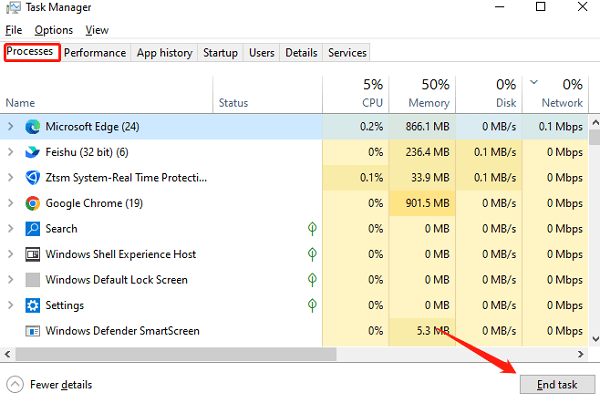
Temporarily disable real-time protection (such as Windows Defender) to reduce background load.
4. Update Windows
Click Start > Settings > Update & Security.
Under Windows Update, click "Check for updates".
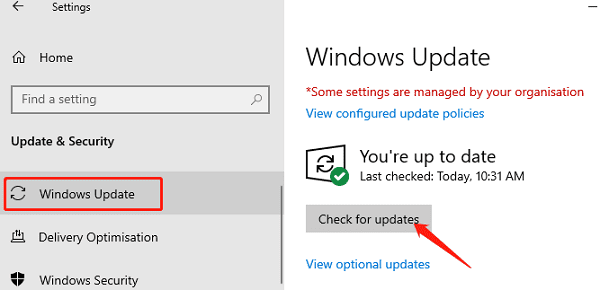
If updates are available, click "Download and install".
Restart your PC after updates are applied.
5. Optimize In-Game Settings
Lower Resolution: Choose a resolution slightly below your monitor's native setting to reduce GPU load.
Turn Off Intensive Effects: Disable motion blur, shadows, reflections, etc.
Limit Frame Rate: Cap FPS according to your monitor's refresh rate (e.g., 60 FPS or 120 FPS).
Enable Performance Mode: Many games offer preset modes, choose performance over visuals.
III. Network Optimization (for Online Games)
1. Use Wired Ethernet
Wired connections are more stable and have lower latency compared to Wi-Fi, reducing lag and disconnections during gameplay.
2. Optimize Router Settings
Enable QoS (Quality of Service) on your router to prioritize gaming devices and ensure bandwidth isn't taken by other devices.
3. Minimize Network Usage by Other Devices
Avoid downloading or streaming content on other devices while gaming to maintain a smooth connection.
IV. Daily Maintenance and Tips
Regularly clean your PC case to prevent overheating and throttling.
Use professional software (like Driver Talent X) to detect and update drivers automatically.
Avoid frequent plugging/unplugging of hardware to prevent poor contacts.
Back up important data to prevent loss during optimization.
Frequently Asked Questions (FAQ)
Q1: My game stutters frequently. Where should I start troubleshooting?
Start by checking your system temperatures. Close unnecessary background programs, update graphics drivers and system patches, and adjust in-game settings for smoother performance.
Q2: My PC is average, how can I improve game performance without upgrading hardware?
Disabling visual effects, lowering resolution, closing background programs, optimizing power settings, and fine-tuning your network can all help improve performance even without hardware upgrades.
Q3: Will installing an SSD improve my FPS in games?
No, SSDs don't directly increase FPS, but they do greatly improve game loading times, reduce stutters caused by slow data access, and enhance overall system responsiveness.
By applying the strategies in this guide, you can significantly enhance your gaming performance, whether you're using a high-end system or a modest setup.
