Many players may encounter crashes or fatal error pop-ups while playing Clair Obscur: Expedition 33. This not only affects the gaming experience but also causes great frustration.
This article will analyze the common causes of game crashes in Clair Obscur: Expedition 33 and provide multiple effective solutions to help you easily fix the issues and enjoy uninterrupted gameplay.
1. Common Causes of Fatal Errors in the Game
Insufficient System Configuration:
The game requires certain hardware specifications; low-end devices may cause unstable performance.
Corrupted or Missing Game Files:
Errors during installation or accidental deletion of files can trigger crashes.
Outdated or Incompatible Graphics Drivers:
Drivers that are not updated or incompatible with the game can cause rendering issues or crashes.
Operating System or Software Conflicts:
Missing system patches or conflicts with background software may also cause the game to crash.
Abnormal Game Settings:
Graphics or resolution settings set too high beyond hardware capability can lead to crashes.
2. Methods to Fix Fatal Errors in the Game
Method 1: Check Minimum System Requirements
Requires a 64-bit processor and operating system
OS: Windows 10
Processor: Intel Core i7-8700K / AMD Ryzen 5 1600X
Memory: 8 GB RAM
Graphics: NVIDIA GeForce GTX 1060 6 GB / AMD Radeon RX 5600 XT 6 GB / Intel Arc A380 6 GB
DirectX: Version 12
Storage: 55 GB available space
Additional Notes: SSD required. Minimum specs allow 1080p 30FPS low settings gameplay.
Method 2: Update Graphics Drivers
Outdated, corrupted, or incompatible drivers are common reasons for fatal errors. It is recommended to use Driver Talent X, which saves time and effort while avoiding the risk of downloading or installing wrong drivers.
Click the download button to get the latest version of Driver Talent X, install and launch the software.
In the "Drivers" tab, select "Scan" and click it; the software will automatically detect the status of all drivers on your PC.
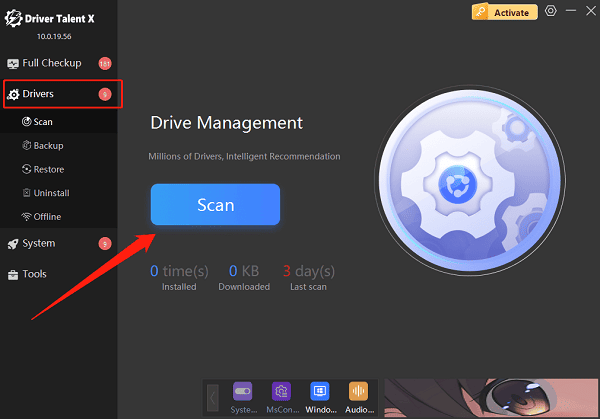
Find the graphics driver in the results and click the "Upgrade"button.
Restart your computer after the update to apply changes.
Method 3: Verify Game File Integrity
Open the Steam client.
Click on Library, find the game, right-click and select "Properties".
In the "Local Files" tab, click "Verify integrity of game files".
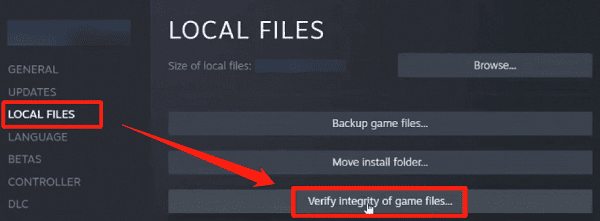
Wait for Steam to automatically repair any files.
If the game was not installed via Steam, consider reinstalling it to fix corrupted files.
Method 4: Disable Steam Overlay
Launch Steam and go to the LIBRARY tab.
Right-click the game and select "Properties".
Under the GENERAL tab, uncheck "Enable the Steam Overlay while in-game".

Save the changes and exit Steam.
Method 5: Check for Windows Updates
Open Settings and select "Update & Security".
Click "Check for updates" under Windows Update.
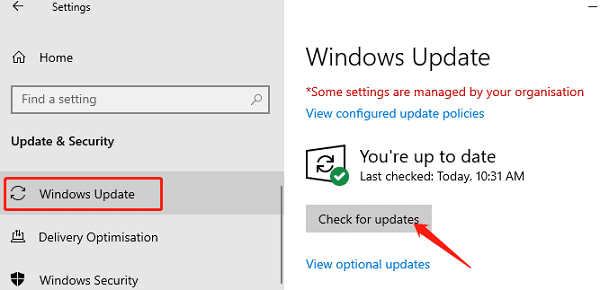
Download and install any available updates.
Restart your computer and check if the issue is resolved.
Method 6: Force the Game to Use DirectX 11
Open Steam and go to the LIBRARY page.
Right-click Clair Obscur: Expedition 33 and select "Properties".
In the GENERAL tab, find the "Launch Options" input box.
Enter -dx11 into the box and close the window.
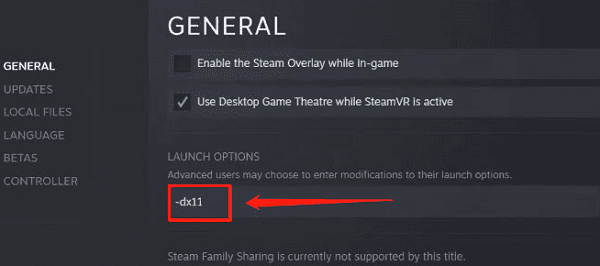
Delete the D3D12 file in the game's installation directory.
You can open the installation folder via Steam: right-click the game → Manage → Browse local files.
Method 7: Close Conflicting Background Programs
Disable antivirus software, game accelerators, or other software that may interfere with the game.
Use Task Manager to end unrelated processes.
3. Additional Advice and FAQ
Q1: The game crashes with a "fatal error" message. Can it be fixed?
Usually verifying game files and updating drivers solves this. If not, try reinstalling the game.
Q2: The game runs very slowly or stutters. What should I do?
Lower the graphics settings and close unnecessary background programs.
Q3: None of the above methods work. How can I get help?
Contact the game's official support or post in the game community forums with detailed error screenshots and system information.
Although fatal errors and crashes in Clair Obscur: Expedition 33 are frustrating, most issues can be effectively resolved through systematic troubleshooting and proper optimization.
Hope the solutions in this article help you quickly restore game stability and enjoy a smooth adventure experience!
