If you're encountering the frustrating "GeForce Experience something went wrong try rebooting your PC" error, you're not alone. Many NVIDIA users face this issue, often due to driver conflicts, software glitches, or system misconfigurations. While a simple restart may sometimes work, persistent cases require deeper troubleshooting. In this guide, we’ll explore common fixes for "GeForce Experience reboot your PC" errors
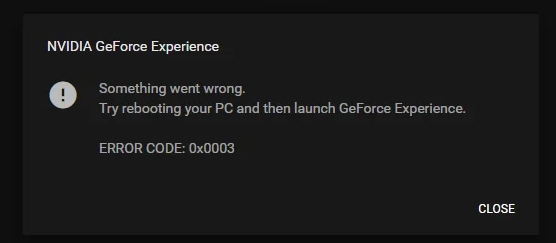
Why GeForce Reboot Your PC Error Happens
Some common triggers include:
Corrupted NVIDIA installation
Outdated or broken drivers
Conflicts with Windows updates
Disabled NVIDIA services
Firewall or antivirus blocking the app
Initial Troubleshooting Tips
Reboot Your PC
Sometimes the fix really is in the error message. Restarting your PC flushes temporary glitches and resets background processes. Do this first before anything else.
Check Your Internet Connection
A weak or unstable internet connection can prevent GeForce Experience from connecting to NVIDIA’s servers, causing it to crash or hang.
Restart GeForce Experience Service
Sometimes the GeForce Experience service crashes in the background. Here’s how to restart it:
How to Access Services.msc
Press Windows + R, type services.msc, and hit Enter.
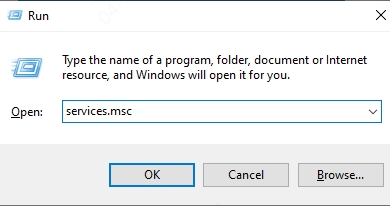
Scroll down to NVIDIA Display Container LS.
Right-click and hit Restart.
Repeat for other NVIDIA services if needed.
Fixes for “GeForce Experience Something Went Wrong” Error
Fix 1. Update or Reinstall NVIDIA Drivers
Outdated or corrupted drivers are a leading cause of "GeForce Experience something went wrong" errors. Manually updating drivers via Device Manager can help, but automated tools like Driver Talent X simplify the process by detecting, downloading, and installing the correct drivers seamlessly.
Why Use Driver Talent X?
One-Click Driver Updates: Scans and updates all outdated drivers, including NVIDIA GPU drivers.
Backup & Restore: Safely backs up existing drivers before updating, allowing rollback if issues arise.
Offline Driver Installation: Useful for systems without stable internet.
How to Update Drivers with Driver Talent X:
Step 1, Download and install Driver Talent X from the official website.
Step 2. Launch the program and click Scan to detect outdated drivers.
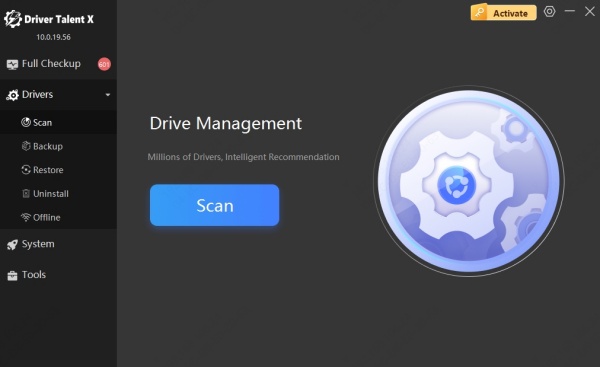
Step 3. Select your NVIDIA graphics driver and click Upgrade
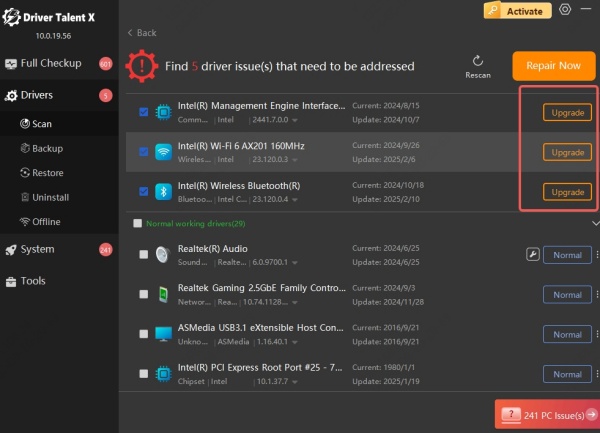
Step 4. Restart your PC to apply changes.
Fix 2. Reinstall GeForce Experience
If rebooting and driver updates don’t resolve the "GeForce Experience reboot your PC" issue, a fresh install may help. Corrupted installation files or conflicting updates often trigger this error.
Steps:
Step 1. Uninstall GeForce Experience via Control Panel > Programs.
Step 2. Download the latest version from NVIDIA’s official site.
Step 3. Install as administrator and restart your PC.
Note: You should also delete residual files in C:\Program Files\NVIDIA Corporation.
Fix 3. Disable Overlays & Background Apps
Third-party overlays (Discord, Xbox Game Bar) can conflict with GeForce Experience, leading to "something went wrong" errors. Disabling them improves stability.
How to Fix:
Step 1. Disable In-Game Overlay in GeForce Experience:
Step 2. Open GeForce Experience > Settings > General > Turn off "In-Game Overlay".
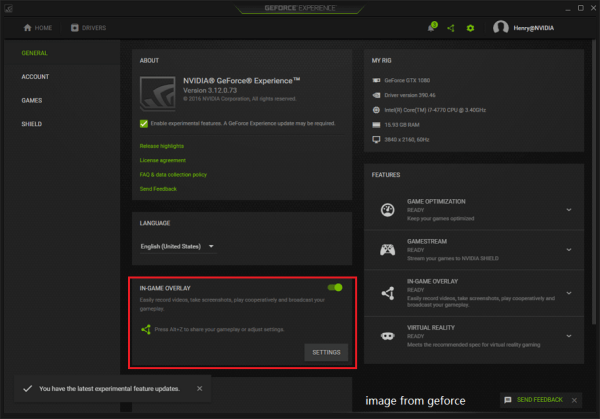
Step 3. Close Background Apps:
Step 4. Use Task Manager (Ctrl+Shift+Esc) to end non-essential processes.
Fix 4. Check Windows Updates & NVIDIA Compatibility
Windows updates often include critical fixes for GPU-related issues. If GeForce Experience fails after an update, ensure your OS is fully patched.
Steps:
Step 1. Go to Settings > Update & Security > Check for Updates.
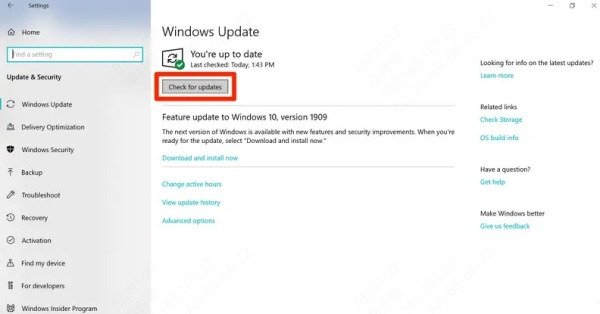
Step 2. Install pending updates and restart.
Step 3. Verify NVIDIA driver compatibility with your Windows version.
Fix 5. Perform a Clean Boot (Advanced Fix)
If the "GeForce Experience reboot your PC" error persists, a clean boot helps identify software conflicts.
Steps:
Step 1. Press Win + R, type msconfig, and hit Enter.
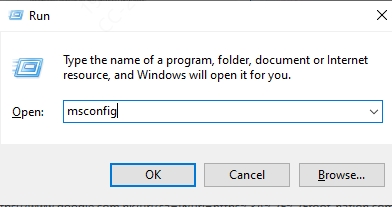
Step 2. Under the Services tab, check Hide all Microsoft services and click Disable all.
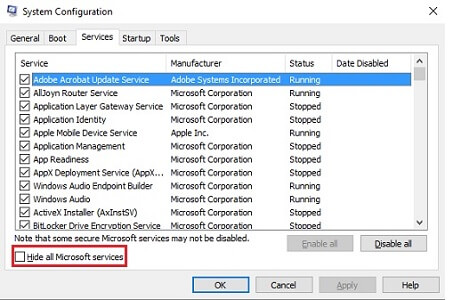
Step 3. Go to the Startup tab, open Task Manager, and disable all startup items.
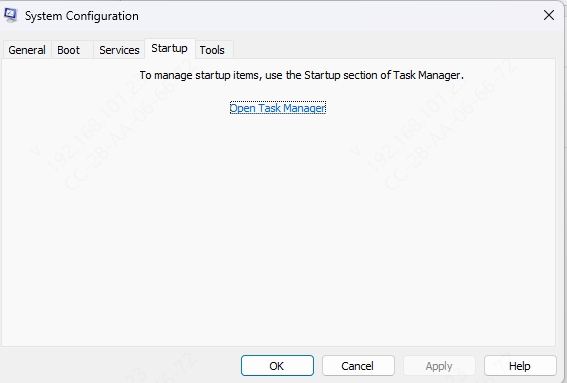
Step 4. Restart and test GeForce Experience.
Conclusion & Final Fix with Driver Talent X
The "GeForce Experience something went wrong try rebooting your PC" error can stem from multiple causes, but driver issues are the most common. While manual fixes work, Driver Talent ensures hassle-free driver updates with higher success rates.
Get Driver Talent X Now → Keep your NVIDIA drivers up-to-date and avoid crashes with automated scans and secure installations.
