In the Windows system, motherboard drivers—including chipset, audio, LAN, and more—play a crucial role in linking hardware with the operating system. Whether or not your motherboard drivers are up to date directly impacts system performance and stability.
This article takes ASUS motherboards as an example to comprehensively explain how to update motherboard drivers, helping you easily master the update process.
I. Why Should You Update Motherboard Drivers?
Updating your motherboard drivers offers the following benefits:
Fix compatibility and system stability issues
Improve hardware performance and enable new features
Resolve common problems such as audio issues or network disconnection
Enhance system security and defend against potential vulnerabilities
If you have recently changed hardware, installed a new OS, or encountered motherboard-related issues (e.g., USB ports not working, no network connection, or blue screens), updating your motherboard drivers is likely necessary.
II. Preparations Before Updating Motherboard Drivers
Before you start, confirm the following information:
1. Identify Your Motherboard Model:
Method 1: Check the model label directly on the motherboard
Method 2: Use the command line — press Win + R, type "cmd", and run the following command: wmic baseboard get product,Manufacturer
Method 3: Use system tools such as CPU-Z to view detailed motherboard information
2. Confirm Your Operating System Version:
Press Win + R, type "winver", and check your Windows version (e.g., Windows 10 64-bit, Windows 11).
III. Three Methods to Update ASUS Motherboard Drivers
Method 1: Use Driver Update Software
For users unfamiliar with their motherboard model or concerned about downloading the wrong drivers, a professional driver management tool like Driver Talent X can save time and prevent errors.
Click the download button to get the latest version of Driver Talent X. Install and launch the software.
In the "Drivers" section, click "Scan" to detect the status of all drivers on your PC.
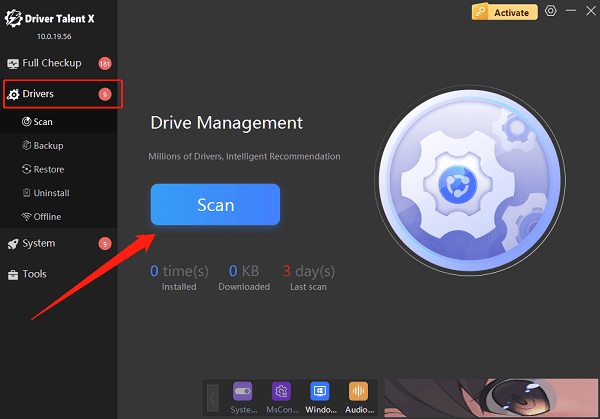
Find the drivers that need updating in the scan results, then click "Upgrade".
Restart your computer to apply the updated drivers.
Method 2: Download and Install from the ASUS Official Website
Open the ASUS official website in your browser.
In the search bar, enter your motherboard model (e.g., "PRIME B550M-A") and go to the product page.
Click "Support" > "Driver & Tools".
Select your operating system version.
Download the necessary drivers (chipset, audio, LAN, SATA, etc.).
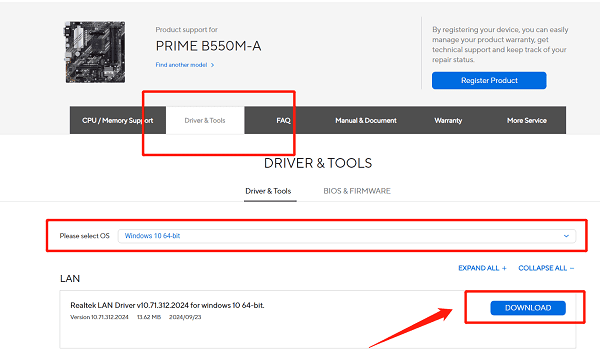
Extract and run the installation program, and follow the prompts to complete installation.
Restart your computer to activate the new drivers.
Note: Be sure to download the correct version for your system to avoid compatibility issues.
Method 3: Use ASUS Armoury Crate
Open Armoury Crate (download and install from the ASUS website if you haven't already).
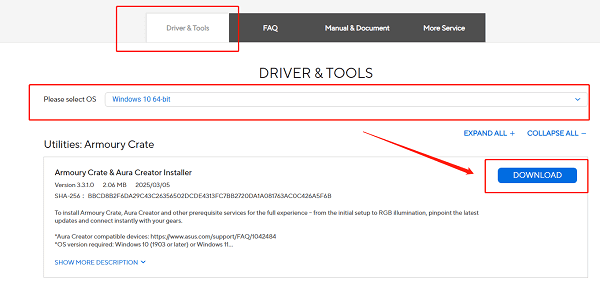
Navigate to "Tools" > "Drivers & Tools".
The software will automatically detect your motherboard and list available driver updates.
Click Update to install required drivers in one click.
Limitations: Some older motherboards may not be supported by Armoury Crate.
IV. How to Verify Driver Updates
Open Device Manager and check for any yellow exclamation marks
Go to "Control Panel" > "Programs and Features" to see the driver installation date.
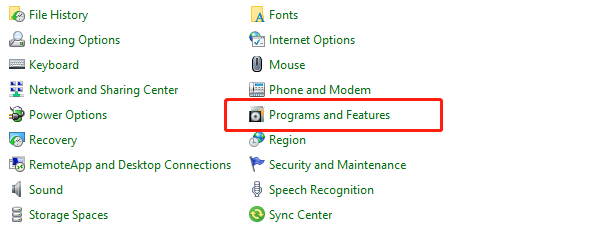
Test whether your audio, network, USB, and SATA ports are working properly.
Use tools like AIDA64 or HWiNFO to confirm driver status.
V. Frequently Asked Questions (FAQ)
Q1: What if my system becomes unstable after updating motherboard drivers?
Try rolling back to the previous driver version or use Windows System Restore.
Q2: What if I can't identify my motherboard model while downloading drivers?
Use CPU-Z to retrieve motherboard details, or let Driver Talent X detect it automatically.
Q3: What if I can't find my motherboard drivers on the ASUS website?
The product may be outdated. Try contacting ASUS customer support or use a third-party driver tool.
Motherboard drivers are essential for maintaining system stability and performance. Whether you're an office user, a gamer, or a casual user, you should regularly check and update your drivers. Updating drivers via the ASUS website, third-party tools, or official software is straightforward.
If you want a hassle-free way to manage all driver updates, Driver Talent X is a reliable and efficient choice to keep your PC running smoothly.
