Your PC's performance and stability depend on one crucial component: the driver.
A driver is a small but vital piece of software that allows your operating system to communicate with your hardware, from your graphics card and CPU to your mouse and keyboard.
Outdated, missing, or corrupted drivers are a leading cause of PC problems, from crashes and glitches to poor performance.
This comprehensive guide will show you how to update all drivers on any PC running Windows 10 or Windows 11 safely and easily, ensuring your system runs at peak performance. (A simple and quick way to update drivers is by clicking the "Download" button to get Driver Talent X.)
Why Keeping All Your Drivers Updated Is Essential?
Updating your drivers is more than just a maintenance task; it's a vital part of protecting your system and maximizing its potential. Here's why:
Improved Performance: New drivers are optimized for the latest games, applications, and operating system updates. This can lead to a significant boost in performance and frame rates.
Enhanced Stability: Updates include bug fixes that resolve conflicts and prevent system crashes, blue screens, and other errors.
Better Compatibility: New drivers ensure that your hardware works correctly with the latest software and new peripherals you add to your PC.
New Features: Some driver updates unlock new features for your hardware, such as enhanced graphics settings or power management options.
Method 1: Update Way with Driver Talent X (Recommended)
For a quick, hassle-free solution that works for Windows PC, Driver Talent X is an excellent choice. This professional driver management tool automates the entire process, making it safer and more convenient than manual updates. It's the perfect solution for users who want to avoid the time-consuming process of searching for every single driver online.
Step 1: Scan Your PC for All Drivers
First, ensure you have an internet connection, then install and launch Driver Talent X.
Click the "Scan" button. The software will perform a deep scan of your entire computer, automatically detecting all your hardware and checking the status of its drivers.
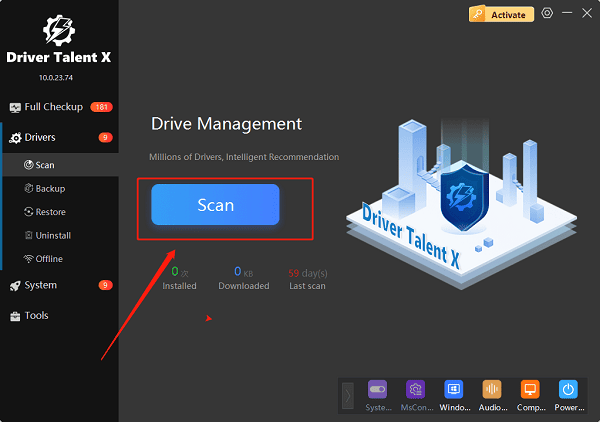
Step 2: Update All Drivers with One Click
After the scan is complete, Driver Talent X will show a clear list of drivers that need updating. This includes everything from your graphics card and chipset to your keyboard, mouse, and audio drivers.
Simply click the "Repair Now" button.
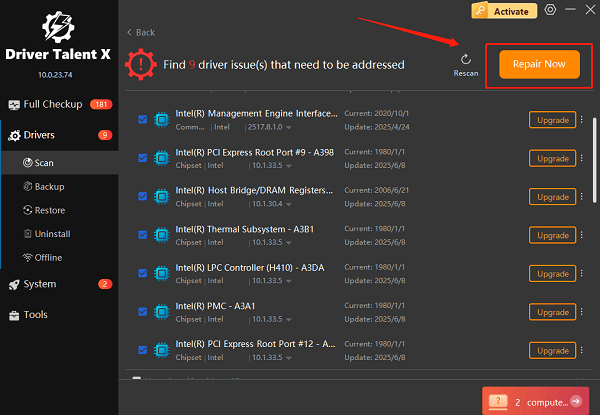
Driver Talent X will automatically download and install the latest, most compatible drivers for your components, ensuring your PC runs smoothly. This one-click process is the fastest and safest way to get your system working perfectly.
Method 2: Manual Update via Windows Update
This is a traditional, built-in method that is easy to use but may not always find the latest driver versions, as it relies on a more generic driver repository.
Step 1: Access Windows Update
On Windows 10, go to "Settings" > "Update & Security" > "Windows Update".
On Windows 11, go to "Settings" > "Windows Update".
Step 2: Check for Updates
Click the "Check for updates" button.
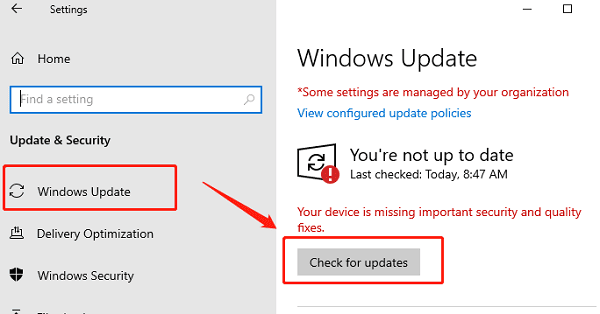
Next, click on "Advanced options" and then "Optional updates". Sometimes, Windows will list available driver updates here that are not installed automatically.
Select any driver updates listed and click to install them.
Method 3: Manual Update via Device Manager
This method requires you to update each device one by one, making it a tedious process if you need to update all your drivers.
Step 1: Open Device Manager
Press the Win + X keys simultaneously and select "Device Manager" from the list.
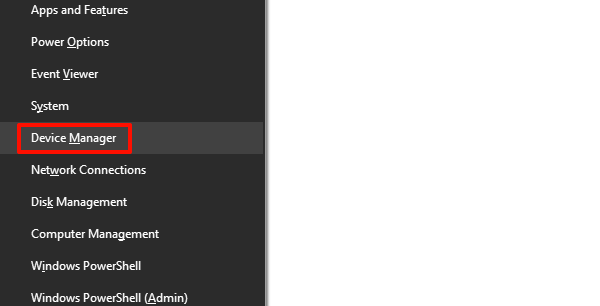
Step 2: Find Your Device
In the Device Manager window, expand the category for the device you want to update (e.g., "Display adapters" for your graphics card or "Audio inputs and outputs" for your sound device).
Step 3: Update the Driver
Right-click on the specific device, select "Update driver".
Choose "Search automatically for drivers".
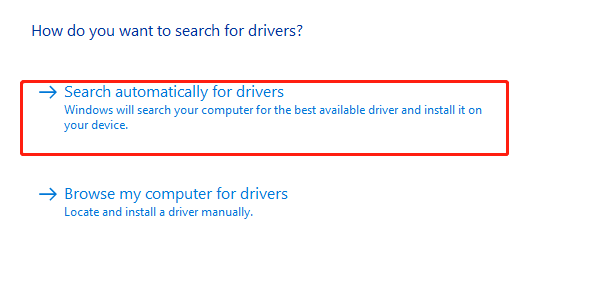
Windows will then search for an updated driver online and install it if one is found. If it doesn't find one, you may need to try another method.
Q&A
Q: How often should I update my drivers?
A: It's a good practice to check for updates every few months or whenever you notice a performance issue. If you are a gamer, check for new drivers before playing a major new game release.
Q: Why don't my drivers update automatically?
A: Windows Update only provides a generic or basic driver. The full driver packages with all the features and optimizations must be installed manually or with a dedicated tool.
Q: Can updating a driver fix a blue screen error?
A: Yes, outdated or corrupted drivers are a common cause of blue screen errors and other system instability issues. Updating them is a great first step in troubleshooting.
Conclusion
Keeping your PC's drivers updated is the best way to ensure a stable and high-performing system.
While the manual methods are effective, using Driver Talent X is the safest and most efficient solution for updating all drivers at once. It simplifies the entire process, allowing you to get back to what you love to do with your PC.
