In Windows systems, the ACPI.sys blue screen error is a common issue that can cause sudden restarts or prevent the system from booting properly, seriously affecting user experience.
This article explains the causes of ACPI.sys errors and provides effective solutions to help you quickly resolve the issue and restore system stability.
What Is ACPI.sys?
ACPI.sys is a system driver related to the Advanced Configuration and Power Interface (ACPI), which is responsible for power management and hardware configuration. If this driver becomes faulty or corrupted, the system may fail to manage hardware power properly, resulting in blue screen errors.
Symptoms of ACPI.sys Blue Screen Errors
Blue screen appears during startup with error messages related to ACPI.sys
System crashes or restarts without warning
Blue screen error codes such as "STOP 0x000000A5" or "ACPI.sys failure"
Hardware not recognized or abnormal power management behavior
Common Causes of ACPI.sys Blue Screen Errors
Driver conflict or corruption: The ACPI.sys file is damaged or incompatible with other drivers.
Corrupted or missing system files: Core Windows files are damaged, affecting ACPI functionality.
Faulty or incompatible hardware: Newly installed hardware may not be compatible or could be malfunctioning.
Outdated or misconfigured BIOS: BIOS doesn't support current ACPI standards.
Malware infection: Viruses or malicious software may damage system files.
Solutions to Fix ACPI.sys Blue Screen Errors
1. Update Device Drivers
Driver issues are one of the most common causes of ACPI.sys BSOD errors. It's recommended to use Driver Talent X, a professional driver management tool that can automatically detect, download, and install the correct drivers for your system.
Download and install the latest version of Driver Talent X.
Open the software, navigate to the "Drivers" section, and click "Scan".
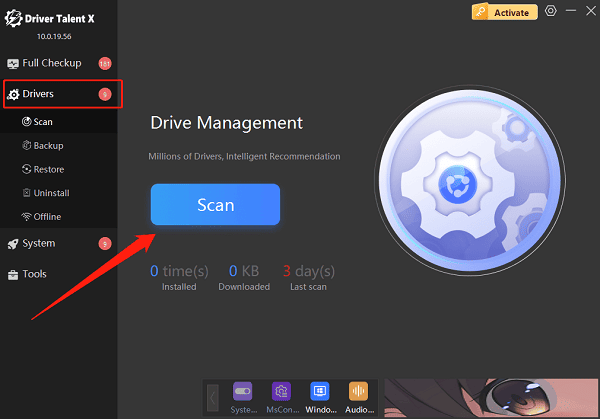
Find the outdated drivers in the scan results and click "Upgrade".
Restart your PC after the update is complete.
2. Run System File Checker (SFC) and DISM
Open Command Prompt as administrator.
Type "sfc /scannow" and press Enter. Wait for the scan to complete.
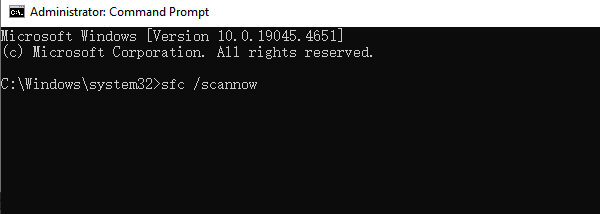
If issues remain, run the following command to repair the system image: DISM /Online /Cleanup-Image /RestoreHealth
3. Update BIOS Firmware
Visit your motherboard manufacturer's official website.
Locate the correct BIOS update for your model.
Carefully follow the instructions provided.
Note: BIOS updates carry risk. Back up your data or consult a technician before proceeding.
4. Check and Repair Disk Errors
Open Command Prompt as administrator.
Run: chkdsk C: /f /r
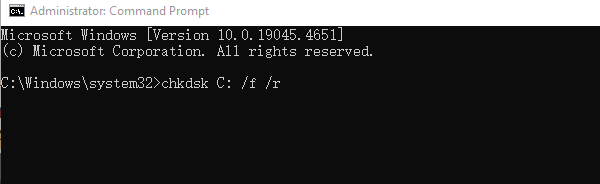
Type "Y" to confirm the scan during the next restart, then reboot your system.
5. Perform a System Restore
If the error began after installing a new driver, patch, or application:
Go to "Control Panel" > "Recovery" > "Open System Restore".
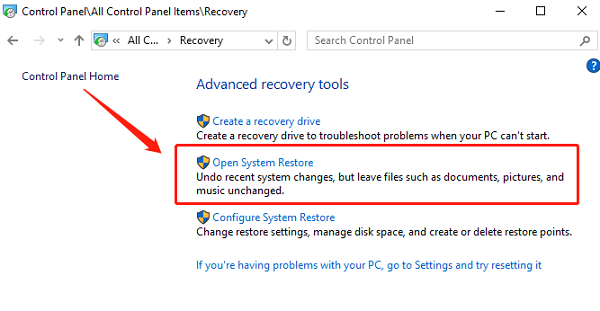
Choose a restore point dated before the ACPI.sys error occurred.
Follow the prompts to complete the rollback.
6. Reset Windows
Navigate to Settings > Update & Security > Recovery.
Select "Reset this PC" > "Get started".
Choose to keep your files or remove everything to perform a clean reinstall.
Tips to Prevent ACPI.sys BSOD Errors
Keep your drivers and Windows system up to date.
Avoid installing incompatible or unverified software and drivers.
Maintain stable hardware configuration and avoid frequent hardware changes.
Use reliable antivirus software and keep it updated to prevent malware attacks.
Frequently Asked Questions (FAQ)
Q1: What if updating the driver doesn't fix the issue?
A: Try updating the BIOS or using System Restore to roll back to a stable state.
Q2: How can I tell if the error is caused by hardware issues?
A: Use diagnostic tools or disconnect any recently added hardware to test.
Q3: Will reinstalling Windows delete my data?
A: Yes, unless you choose the option to keep your files. Always back up important data first.
While the ACPI.sys blue screen error can be frustrating, it is usually fixable through driver updates, system file repair, BIOS updates, or system restore.
Hope this guide helps you resolve the issue effectively and restore your Windows system to stable operation.
