Some Windows 11 users may encounter blue screen errors (commonly known as Blue Screen of Death, or BSOD) during everyday use, causing unexpected system restarts or freezes, which can disrupt work and entertainment.
This article will provide a detailed analysis of common causes of blue screens and share a variety of simple, practical solutions to help you quickly identify and resolve the issue, ensuring your system runs stably and efficiently.
Common Causes of Windows 11 Blue Screen Errors
Incompatible or faulty drivers:
Outdated or incompatible device drivers are a common trigger for blue screens.
Hardware failures:
Faulty memory (RAM), bad hard disk sectors, or other hardware issues may lead to blue screens.
Corrupted system files:
Missing or damaged system files—often due to malware—can cause system crashes.
Software conflicts:
Certain third-party software or system updates might conflict with Windows 11.
BIOS setting issues:
An outdated or misconfigured BIOS may cause hardware compatibility problems.
Solutions for Windows 11 Blue Screen Errors
Method 1: Record the blue screen error code
When a blue screen appears, the system will display an error code (e.g., CRITICAL_PROCESS_DIED, MEMORY_MANAGEMENT). Note down this code to help pinpoint the issue.
Method 2: Enter Safe Mode
Restart the computer and enter Windows Recovery Environment (this usually appears automatically after three consecutive forced shutdowns).
Select Advanced Options → Startup Settings → Restart, then press 4 to enter "Safe Mode".
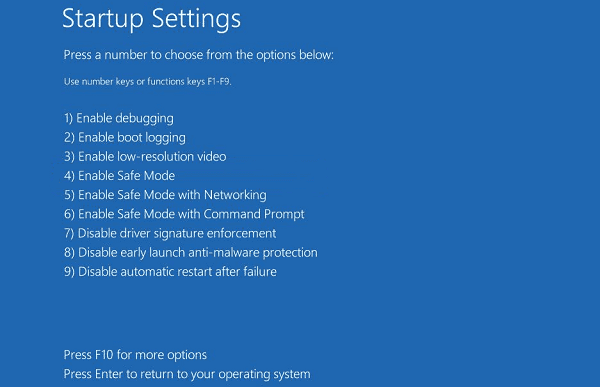
You can then proceed with troubleshooting.
Method 3: Update device drivers
Driver issues are a key cause of blue screens. If you're unsure of driver versions or how to install them manually, it's recommended to use Driver Talent X — a tool that automatically detects, downloads, and installs the best drivers for your device.
Download and install the latest version of Driver Talent X.
Open the software and click "Scan" under the Drivers tab.
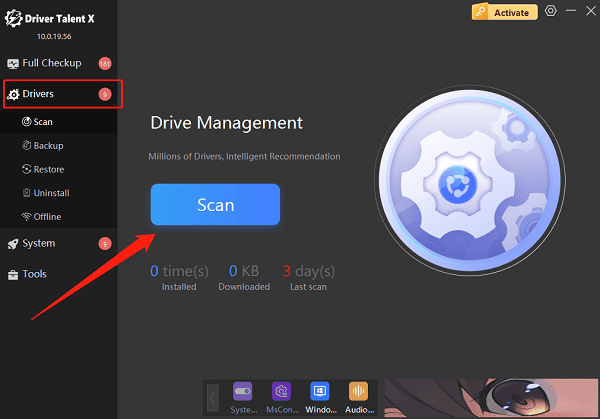
Locate your graphics or network driver in the scan results and click "Upgrade".
Restart your PC to apply changes.
Method 4: Run the System File Checker (SFC)
Open Command Prompt as administrator (search cmd, right-click → Run as administrator).
Type "sfc /scannow" and press Enter.
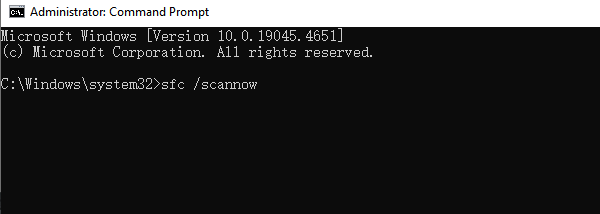
The system will scan and repair any corrupted files.
Once done, restart your computer.
Method 5: Run Windows Memory Diagnostic
Press Win + R, type "mdsched.exe", and press Enter.
Select "Restart now and check for problems (recommended)" and check for problems.
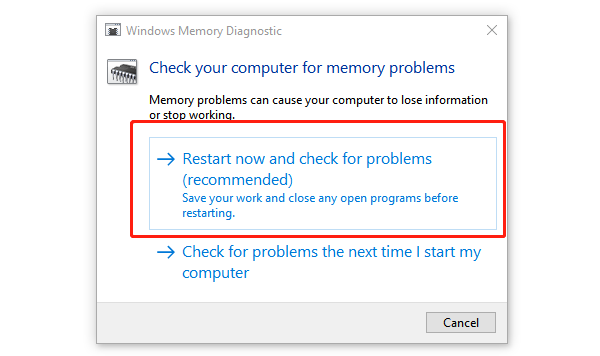
The system will scan your memory and display results after the scan. Replace faulty RAM if needed.
Method 6: Check for disk errors
Open File Explorer, right-click the drive (e.g., C:), and select "Properties".
Go to the "Tools" tab → under Error checking, click "Check".
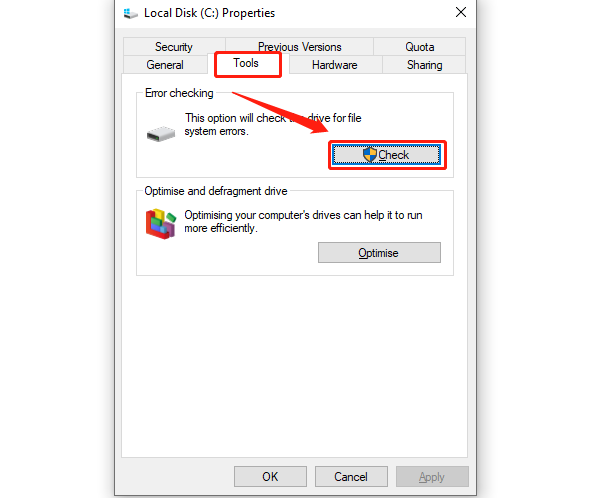
If errors are found, follow prompts to repair the disk.
Method 7: Uninstall recent Windows updates
Open Settings (Win + I) → Windows Update → Update history → Uninstall updates.
Select the most recent update and click "Uninstall".
Restart and check if the problem persists.
Method 8: Restore or reset the system
Use System Restore to revert to a point before the blue screen occurred.
Or choose "Reset this PC while keeping your files", to reinstall Windows.
Practical Tips to Prevent Windows 11 Blue Screen
Regularly update your system and drivers for compatibility.
Avoid installing untrusted software to protect against malware.
Keep your hardware clean and check hardware status regularly.
Use legitimate antivirus software and perform routine scans.
Frequently Asked Questions
Q1: What is a blue screen code and how can I look it up?
A: The code appears on the blue screen. Record it and search on Microsoft's website or tech forums for more details.
Q2: What if I still see blue screens after reinstalling Windows?
A: This may indicate hardware failure. Check your RAM, hard drive, and other components, or contact a professional repair service.
Q3: Can System Restore fix blue screen issues?
A: Yes, System Restore can roll back configuration changes and often resolve software-related blue screen problems.
Although Windows 11 blue screen errors can be frustrating, most issues can be resolved using these methods. Stay calm, check drivers, hardware, and system settings step-by-step, and you should be able to restore system stability.
If the problem persists, it's best to contact professional technical support for further assistance.
