Is your PC experiencing lag in games, video stuttering, or other visual glitches? An outdated graphics driver is a frequent culprit.
This essential piece of software allows your PC's operating system to communicate with your graphics card, and keeping it current is the key to getting better performance and stability.
An old driver can severely limit your gaming framerates, prevent you from running the latest applications, and even cause system crashes. This comprehensive guide explains how to update your graphics card drivers to improve performance.
For a fast and easy update, simply click the "Download" button to get Driver Talent X.
Why an Updated Graphics Driver Is a Must?
Using the correct, up-to-date driver for your graphics card provides several key benefits:
Improved Gaming Performance: New drivers often include "Game Ready" optimizations for the latest titles, which can provide a significant boost in FPS and a smoother gaming experience.
Enhanced Stability: Updates include bug fixes that resolve conflicts and prevent system crashes, freezes, and driver-related blue screens.
New Features: Drivers often unlock new technologies like NVIDIA's DLSS or AMD's FSR that improve performance and image quality.
Bug Fixes: They resolve known issues and compatibility problems that may be affecting your applications.
Method 1: Update Driver with Driver Talent X (Recommended)
For a quick, hassle-free solution that automatically finds and installs the correct drivers for your specific hardware, Driver Talent X is an excellent choice. This professional driver management tool automates the entire process, making it safer and more convenient than manual updates.
Step 1: Scan for Your Graphics Driver
First, ensure you have an internet connection, then install and launch Driver Talent X.
Click the "Scan" button.
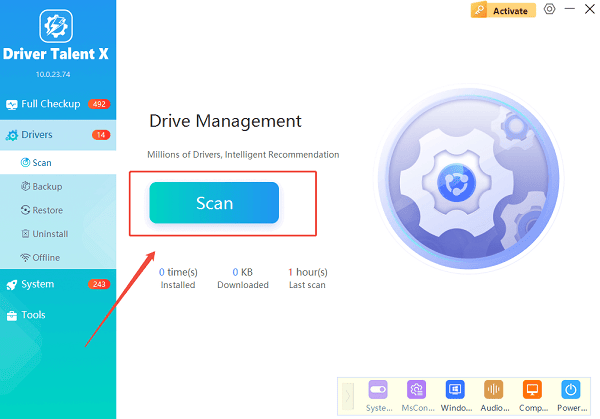
The software will perform a deep scan of your entire computer, automatically detecting all your hardware and checking the status of its drivers, including your NVIDIA, AMD, or Intel graphics driver.
Step 2: Update Your Graphics Driver with One Click
After the scan is complete, Driver Talent X will show a clear list of all drivers that need updating.
Find the graphics driver on the list.
Simply click the "Upgrade" button next to the driver's name.
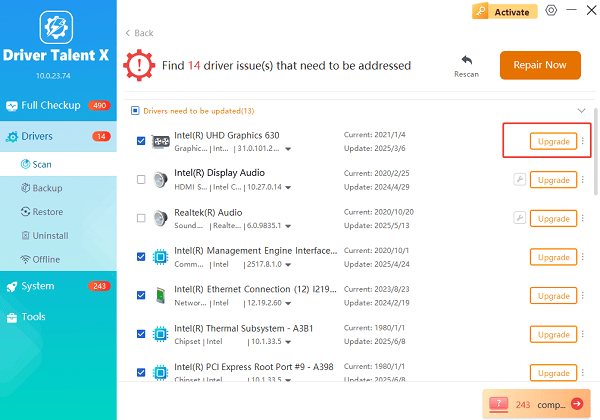
Driver Talent X will automatically download and install the latest, most compatible driver, ensuring your graphics card runs at peak performance.
Method 2: Manual Update via Device Manager
If you prefer to handle the process manually, you can use Windows' built-in Device Manager. This is a reliable alternative but requires a bit more effort.
Step 1: Open Device Manager
Press the Win + X keys simultaneously and select "Device Manager" from the list.
Step 2: Find Your Graphics Card
In the Device Manager window, expand the "Display adapters" section.
Right-click on your graphics card's name (e.g., NVIDIA GeForce, AMD Radeon, or Intel HD Graphics).
Step 3: Update the Driver
Select "Update driver".
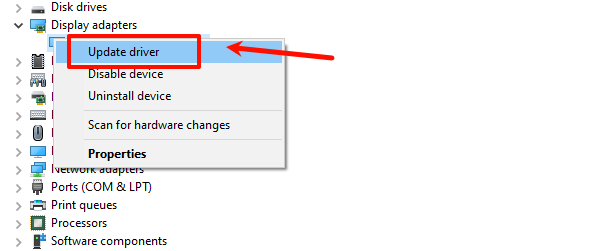
Choose "Search automatically for drivers". Windows will then search online for an updated driver and install it if one is found.
Method 3: Official Download from the Manufacturer's Website
For the most up-to-date drivers, especially for gaming, it's best to download them directly from the manufacturer's website.
Step 1: Identify Your Graphics Card
You must know the exact model of your graphics card (e.g., NVIDIA GeForce RTX 3060, AMD Radeon RX 6700 XT). You can find this in Device Manager.
Step 2: Visit the Manufacturer's Download Page
For NVIDIA: Go to the official NVIDIA Driver Downloads page (https://www.nvidia.com/en-us/drivers/).
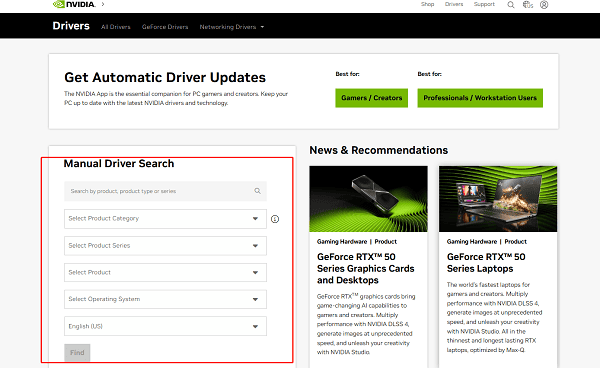
For AMD: Go to the official AMD Drivers and Support page (https://www.amd.com/en/support/download/drivers.html).
For Intel: Go to the official Intel Driver & Support Assistant page (https://www.intel.com/content/www/us/en/support.html).
Step 3: Search, Download, and Run
Use the drop-down menus to select your specific graphics card model and operating system.
Download the latest driver and run the executable file.
Follow the on-screen instructions to complete the installation.
Q&A
Q: How often should I update my graphics driver?
A: It's a good practice to check for updates every few months, especially before playing a new, major game title, as new drivers often include game-ready optimizations.
Q: Will updating the driver fix all gaming problems?
A: No, while an updated driver fixes most driver-related issues, it won't fix problems caused by a lack of system RAM, an old CPU, or a slow internet connection.
Q: Is it safe to use other driver update websites?
A: No, you should never download drivers from unofficial, third-party websites. These files can be outdated, incompatible, or, most dangerously, infected with malware. Always stick to official manufacturer sites or reputable, verified tools.
Conclusion
Keeping your graphics drivers updated is the best way to ensure a stable and high-performing system.
While manual methods and official manufacturer tools are effective, using Driver Talent X is the most efficient and hassle-free solution. It simplifies the entire process and ensures your PC runs flawlessly.
