Keeping your NVIDIA graphics card drivers up-to-date is crucial for smooth gaming, professional work, and overall system stability. Outdated or corrupted graphics drivers can cause game crashes, graphical glitches, low FPS, and even system instability.
In this comprehensive guide, we'll show you how to safely update NVIDIA drivers, including detailed steps using Driver Talent X, a professional driver management tool.
1. Why Updating NVIDIA Graphics Drivers Is Important
Graphics card drivers act as a bridge between your operating system and your GPU. Updating them regularly can:
Improve gaming performance and FPS
Fix bugs, crashes, and graphical glitches
Enable support for new games and applications
Enhance GPU stability and efficiency
Ensure compatibility with Windows updates
Failing to update drivers can result in poor gaming performance, system errors, and software incompatibility.
2. Signs That Your NVIDIA Driver Needs an Update
Common indicators include:
Games lagging or stuttering
Low FPS in new or demanding games
Screen flickering or graphical artifacts
Crashes during video editing or rendering
NVIDIA Control Panel missing or showing errors
If you notice any of these issues, it's time to check and update your NVIDIA drivers.
3. How to Update NVIDIA Drivers Using Driver Talent X
Driver Talent X simplifies driver management and ensures you always have the latest, compatible drivers for your NVIDIA graphics card. Follow these detailed steps:
Step 1: Download and Install Driver Talent X
Download the latest version by clicking "Download" button.
Run the installer and follow the prompts to complete the installation.
Step 2: Launch Driver Talent X and Scan Your System
Open Driver Talent X.
Click "Scan" to detect all outdated, missing, or corrupted drivers on your PC.
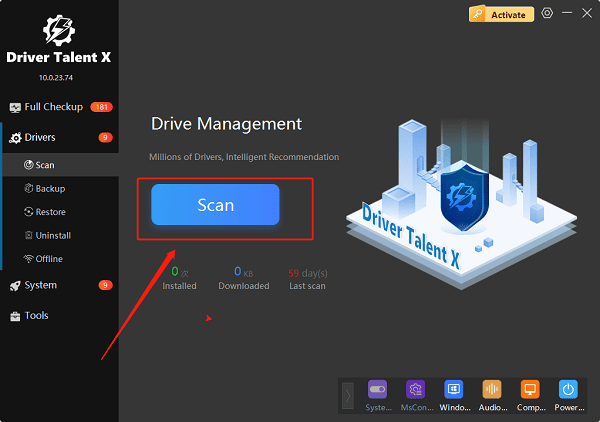
The scan will also detect your NVIDIA graphics driver and show its status.
Step 3: Review Scan Results
Locate the NVIDIA graphics driver in the results.
Driver Talent X will display the current version and the latest available version.
Step 4: Update the NVIDIA Driver
Click "Upgrade" next to your NVIDIA driver.
Driver Talent X will automatically download and install the correct driver version.
For multiple updates, you can click "Repair Now" to refresh all outdated drivers at once.
Step 5: Backup Drivers (Optional but Recommended)
Driver Talent X allows you to back up your current drivers before updating.
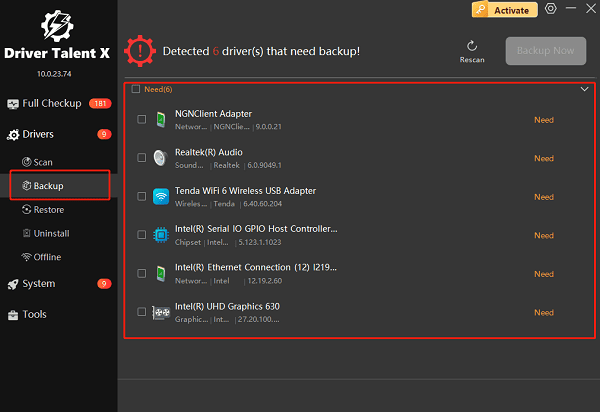
This ensures you can restore previous drivers if any issues arise after the update.
Step 6: Restart Your Computer
After installation, restart your PC to ensure the new driver is fully applied.
Re-scan with Driver Talent X to confirm your NVIDIA driver is updated successfully.
4. Alternative Methods to Update NVIDIA Drivers
1). NVIDIA GeForce Experience
Open GeForce Experience, go to the "Drivers" tab, and click "Check for updates".
Download and install the latest driver for your GPU.
2). NVIDIA Official Website
Visit NVIDIA Driver Downloads(https://www.nvidia.com/en-us/drivers/).
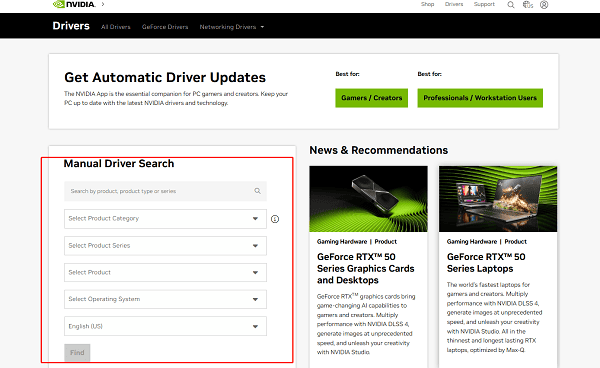
Select your GPU model and Windows version, then download and install the latest driver.
3). Device Manager
Right-click the Start button and select "Device Manager".
Expand Display adapters, right-click your NVIDIA GPU, and select "Update driver".
Choose "Search automatically for drivers".
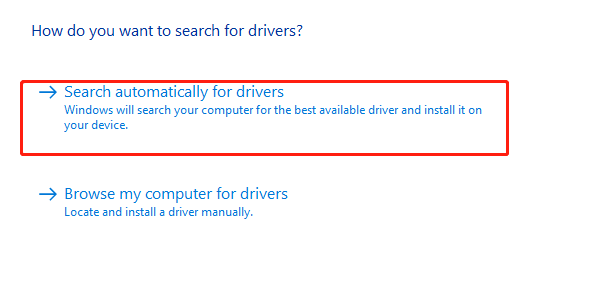
Note: Manual updates may be slower and prone to errors. Driver Talent X automates the process for safety and convenience.
5. Frequently Asked Questions (FAQ)
Q1: Will updating NVIDIA drivers improve gaming?
A: Yes. Updates often boost FPS, reduce lag, and fix graphics issues.
Q2: Can Driver Talent X find NVIDIA drivers automatically?
A: Yes. It scans your system and installs the correct driver.
Q3: Do I need to uninstall old NVIDIA drivers first?
A: No. Driver Talent X removes old versions and installs updates cleanly.
6. Tips for Safe Driver Updates
Always restart your PC after updating drivers.
Backup your current drivers before updating critical GPU drivers.
Avoid updating drivers during gaming or heavy workloads.
Use trusted tools like Driver Talent X for safer and faster updates.
7. Conclusion
Updating NVIDIA graphics drivers is essential for gaming, multimedia tasks, and system stability. Using Driver Talent X, you can easily detect outdated or faulty drivers, perform safe updates, and ensure your GPU performs at its best.
By following this step-by-step guide, you can eliminate crashes, boost performance, and maintain full compatibility with Windows 10 and 11. Keep your NVIDIA drivers up-to-date and enjoy a smoother, more reliable computing experience.
