While using a Windows PC, many users may suddenly encounter a blue screen with the error message "CRITICAL_PROCESS_DIED". This often happens during system startup, sleep mode, updates, or while running high-load applications—often without warning.
Don't worry. This article will explain the causes of this error in detail and provide multiple effective solutions to help restore your system to normal.
What Is the "Critical Process Died" Error?
"Critical Process Died" is one of the most common Blue Screen of Death (BSOD) errors in Windows. It means that a critical system process has unexpectedly terminated. Since these processes are essential to the operating system's stability, Windows shuts down to prevent further damage or data loss.
Common Causes of the "Critical Process Died" Error
Corrupted system files – Due to failed updates, malware infections, or accidental deletion of key system files.
Driver conflicts or errors – Installing incompatible or broken device drivers.
Hardware issues – Such as a failing SSD, bad sectors, or loose RAM modules.
System update problems – Some Windows updates may conflict with current drivers or services.
Malware interference – Viruses or trojans that interfere with essential system processes.
How to Fix "Critical Process Died" Blue Screen
Method 1: Troubleshoot in Safe Mode
Restart your computer and hold Shift + F8 (or Shift) during boot. Go to: Troubleshoot > Advanced Options > Startup Settings > Enable Safe Mode.
In Safe Mode, uninstall recently installed software or drivers, then restart the PC to see if the issue is resolved.
Method 2: Update Your Drivers
Outdated or incompatible drivers are a common cause of system instability. Keeping your drivers up to date can help resolve the issue. It's recommend to use Driver Talent X, a powerful driver management tool that automatically identifies and updates drivers—saving time and avoiding installation errors.
Click the download button to get the latest version of Driver Talent X and install it.
Launch the app, go to the Drivers tab, and click "Scan".
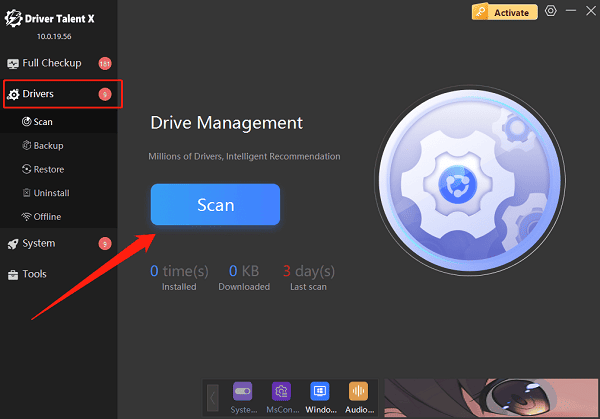
In the results list, find the drivers that need updating and click "Upgrade".
Restart your PC after the updates to ensure the new drivers take effect.
Method 3: Run System File Checker (SFC)
Press Win + R, type "cmd", then right-click and choose "Run as administrator".
In the Command Prompt, type: sfc /scannow and press Enter.
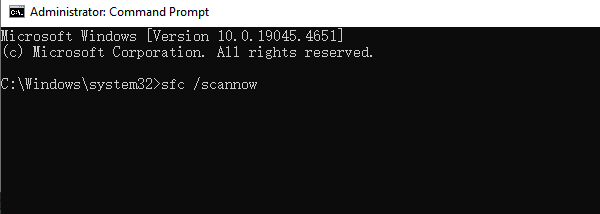
The tool will scan all protected system files and attempt to repair any issues. This may take several minutes.
When finished, restart your PC to see if the error is resolved.
Method 4: Run CHKDSK Command
Open Command Prompt as administrator.
Type the following command and press Enter: chkdsk C: /f /r
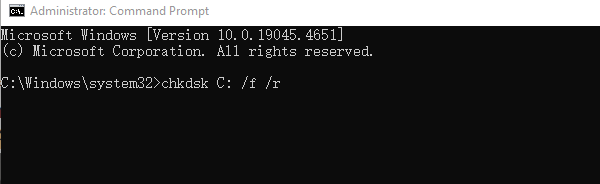
If prompted, type "Y" to schedule a scan at next startup. Restart your PC, and Windows will scan and repair disk errors automatically.
Method 5: Run Windows Memory Diagnostic Tool
Press Win + R, type "mdsched.exe", and press Enter.
Select "Restart now and check for problems (recommended)".
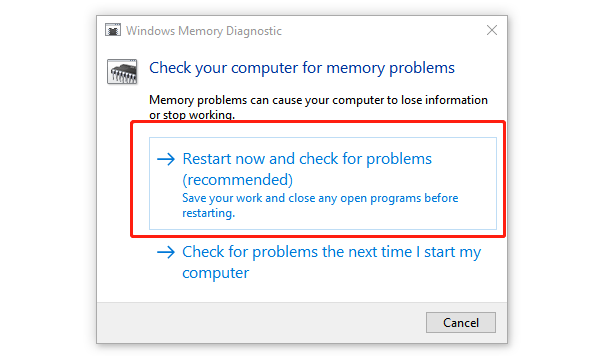
Your PC will restart and begin the memory test (this may take a few minutes).
After rebooting, Windows will show the diagnostic results.
Method 6: System Restore or Reset
Use a system restore point to return your PC to a previous, stable state.
If restore fails, choose "Reset this PC" and select "Keep my files" to reinstall Windows without losing personal data.
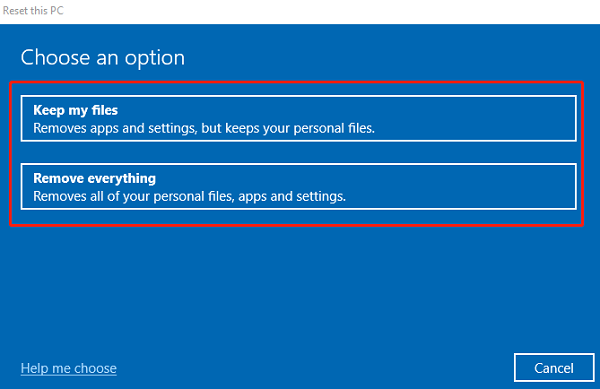
How to Prevent "Critical Process Died" Errors
Regularly back up important files to prevent data loss.
Avoid installing unknown or unverified software and drivers.
Keep Windows and all device drivers updated.
Install trusted antivirus software and perform regular scans.
Maintain clean and stable hardware—especially RAM and storage drives.
Frequently Asked Questions (FAQ)
Q1: Does "Critical Process Died" always indicate a hardware failure?
Not necessarily. Most of the time, it's caused by driver conflicts or system file corruption. Only after ruling out software issues should hardware be suspected.
Q2: What if I can't boot into Windows after the blue screen?
Try using a Windows installation USB drive to access "Advanced Startup" Options. From there, you can enter "Safe Mode" or use "System Restore".
Q3: Can antivirus software fix this blue screen error?
If malware caused the issue by damaging system processes, antivirus software can help. However, if it's caused by drivers or system errors, you'll need other repair tools as well.
With the detailed analysis and step-by-step repair solutions provided in this guide, you can troubleshoot and resolve the "Critical Process Died" blue screen error in Windows.
If the issue persists after trying these fixes, consider seeking help from professional tech support or reinstalling Windows using official tools to ensure a stable and secure system.
