If your Brother printer is not printing, you're not alone. Many users face this frustrating issue, whether they're using a wired or wireless setup. In this guide, we’ll walk through every possible cause and provide actionable fixes to restore your printer to full functionality. Follow each method carefully to resolve the issue once and for all.
1. Check Printer Power, Paper, and Supply Levels
Before diving into software tweaks or complex configurations, start with the basics. A printer won’t function if it’s not powered on, doesn’t have paper, or has run out of ink or toner.
What to Do:
Power: Make sure the printer is turned on and not in Sleep Mode. Look for any blinking lights or warning indicators.
Paper: Open the paper tray and ensure it’s loaded properly. Align the paper guides and avoid using wrinkled or damp sheets.
Ink/Toner: Check the ink or toner levels through the printer control panel or software utility on your PC. Replace low or empty cartridges with genuine Brother supplies.
Errors: The LCD display should be free of errors like “Paper Jam” or “Toner Low.”
2. Clear the Print Queue
When your Brother printer is not printing, a stuck print job could be blocking the entire queue. This is a frequent issue that can be resolved by clearing all pending documents.
Steps to Clear the Print Queue:
Press Windows + R, type services.msc, and hit Enter.
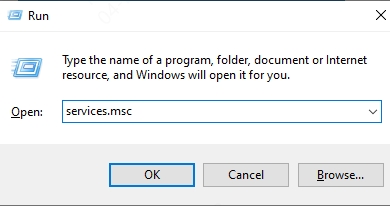
Scroll down and right-click Print Spooler > Stop.
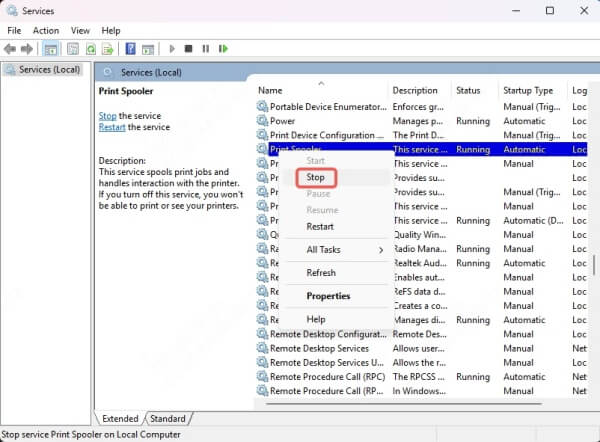
Navigate to C:\Windows\System32\spool\PRINTERS and delete all files in that folder.
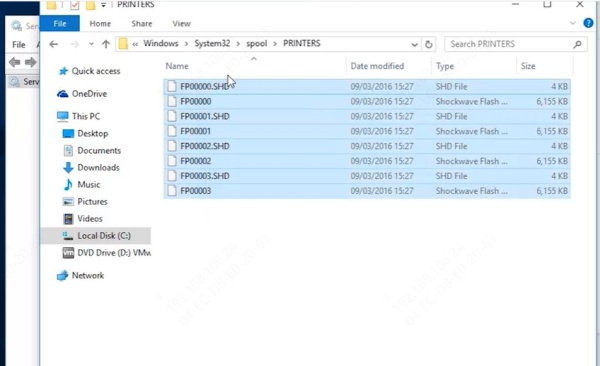
Return to Services and restart the Print Spooler.
Once cleared, attempt to print a new document and see if the issue is resolved.
3. Verify Printer Status in Windows
Your system might label the printer as offline or paused, which would stop it from receiving print jobs. Fortunately, this can be fixed quickly in the Control Panel.
How to Check Printer Status:
1. Go to Control Panel > Devices and Printers.
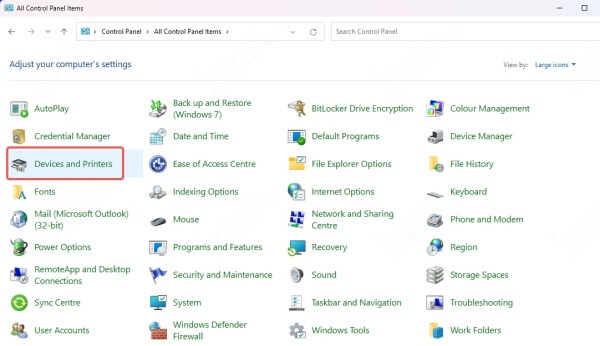
2. Right-click your Brother printer and make sure:
“Use Printer Offline” is unchecked.
“Pause Printing” is unchecked.
3. Click “See what’s printing”, then cancel any stuck documents.
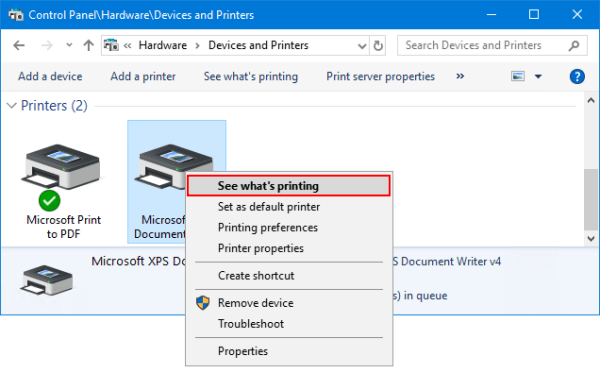
Correcting the status allows your printer to actively receive and process new print commands.
4. Test Printing from Another Program or Device
Sometimes the issue is not with the printer or driver, but with the application or computer sending the job. Testing with another program or device can help isolate the cause.
What to Try:
Attempt printing from another app like Notepad or WordPad.
Try a different PC or mobile device connected to the same printer.
If it prints successfully, the original program (e.g., Adobe Reader, Word) may be misconfigured.
This method helps confirm whether the printer or the software you're using is to blame.
5. Check Wireless or Wired Connection
Poor network communication can also cause the Brother printer to stop printing, especially for models using Wi-Fi or Ethernet.
How to Troubleshoot Network Issues:
Wireless Users: Reconnect to the Wi-Fi using the printer’s control panel.
Go to Menu > Network > WLAN > Setup Wizard.
Select your Wi-Fi and input the password.
Wired Users: Make sure the Ethernet cable is securely plugged into the router and printer.
Verify IP Address: Print a network configuration report to ensure the printer has a valid IP.
Firewall Check: Temporarily disable your PC’s firewall to see if it’s blocking communication.
Reliable network setup ensures seamless data transmission between your computer and printer.
6. Update or Reinstall Brother Printer Driver
If your Brother printer was printing fine previously but suddenly stopped, the issue could be a corrupted or outdated driver. Updating or reinstalling it often resolves such errors.
Manual Update Steps:
Visit the official Brother Support Site.
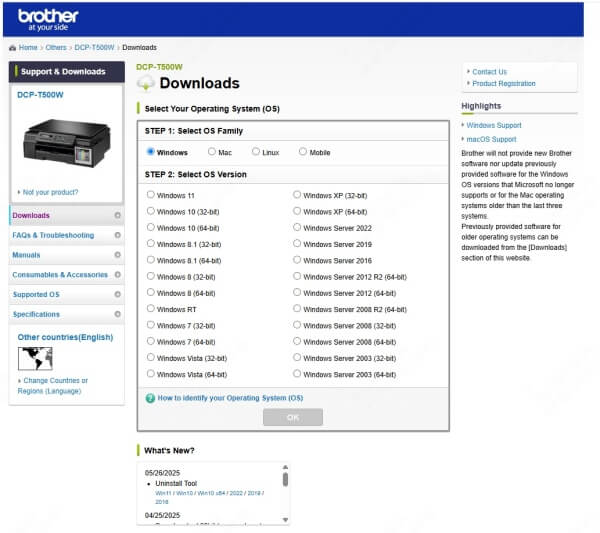
Enter your model number and download the Full Driver & Software Package.
Run the installer and follow the prompts to update or replace existing drivers.
To Reinstall via Device Manager:
Open Device Manager.
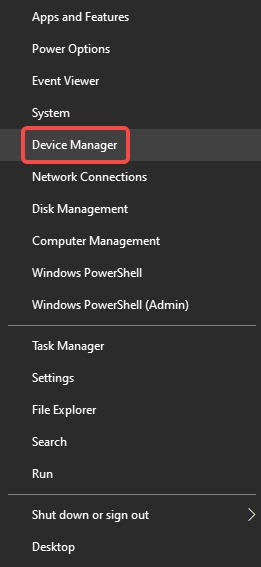
Locate your Brother printer under Printers.
Right-click and select Uninstall device.
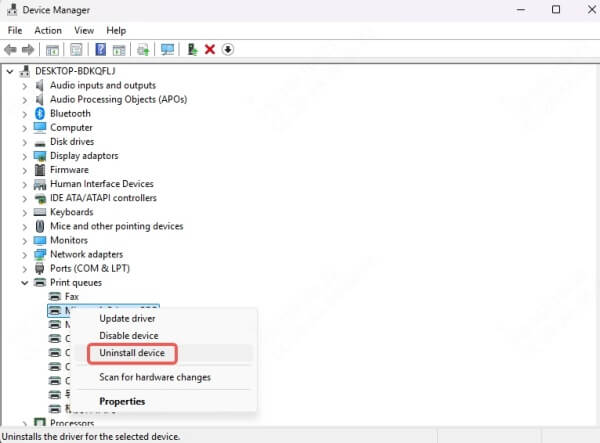
Restart your computer and reinstall the driver.
This method guarantees you're running the latest compatible software.
7. Use Driver Talent for Automatic Driver Repair
For those who prefer an automated solution, Driver Talent is an all-in-one driver management tool that scans, updates, and fixes faulty printer drivers with a single click.
Why Choose Driver Talent:
Automatically detects outdated or missing Brother drivers
Installs verified and stable versions
Offers driver backup and restore options
Easy-to-use interface suitable for beginners
How to Use Driver Talent:
Download and install Driver Talent from the official site.
Launch and click Scan.
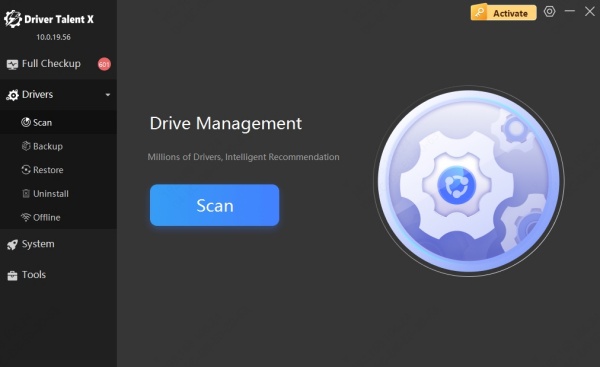
Update or repair the Brother printer driver from the list.
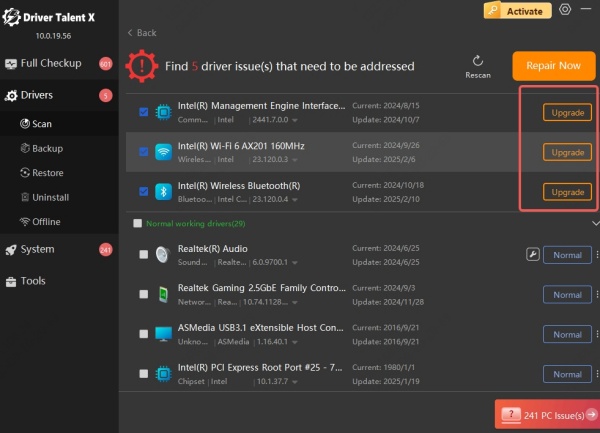
Restart your system to apply changes.
This tool is highly recommended for users who want to avoid technical complications.
8. Reset the Brother Printer to Factory Settings
If all else fails, performing a factory reset will return the printer to its original configuration, eliminating software glitches and misconfigured settings.
Reset Procedure:
Press Menu > Initial Setup > Reset.
Select Factory Reset.
Confirm and wait for the printer to reboot.
Note: This will erase network and custom settings. You’ll need to reconnect to Wi-Fi afterward.
Conclusion: Fix Brother Printer Not Printing Issues for Good
When your Brother printer is not printing, the issue can range from a simple paper tray problem to more involved driver or network conflicts. By following the step-by-step solutions listed above—from basic to advanced—you can systematically isolate and fix the issue.
If you're looking for the most efficient and hassle-free way to ensure your printer runs flawlessly, we highly recommend using Driver Talent. It saves time, avoids manual errors, and keeps your system fully optimized.
