Experiencing a Canon printer not responding error can be frustrating, especially when you need to print important documents urgently. This issue is more common than it seems, and the causes vary—from outdated drivers and connectivity problems to incorrect settings and service-related conflicts. In this guide, we’ll walk you through the most effective fixes for various Canon printer models, including Canon MG3600, so you can restore printing functionality with confidence.

Preview of the Fixes
| Fix | Works For |
| Restart Print Spooler | All Canon printers |
| Reconnect Wi-F | Canon MG3600, other wireless models |
| Update Drivers | All Canon models |
| Set as Default Printer | General fix |
| Use Troubleshooter | All printers on Windows |
| Reinstall Printer | Persistent error cases |
| Disable Antivirus | Network-connected printers |
| Use Canon Utilities | MG3600 and other wireless models |
Check Printer Connection and Power Supply
The most fundamental but crucial step is to verify your Canon printer’s power and physical connections.
1. Ensure the printer is turned on and not in sleep mode. If the display is off, press the power button or unplug/replug the power cord.
2. For USB-connected printers, inspect the USB cable. Replace it if it's damaged or loose.
3. For wireless printers, like the Canon MG3600, ensure the device is connected to the same Wi-Fi network as your PC.
4. If using a networked printer, try pinging the printer’s IP address from your computer to verify network communication.
If the printer is offline or disconnected, your PC will display the Canon printer not responding message.
Restart the Print Spooler Service
The Print Spooler is responsible for managing all print jobs. If it’s stuck or corrupted, your Canon printer may not respond properly.
To restart the Print Spooler:
1. Press Windows + R, type services.msc, and hit Enter.
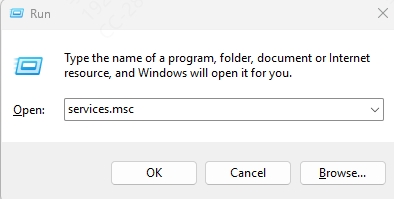
2. Find Print Spooler from the list.
3. Right-click and select Stop.
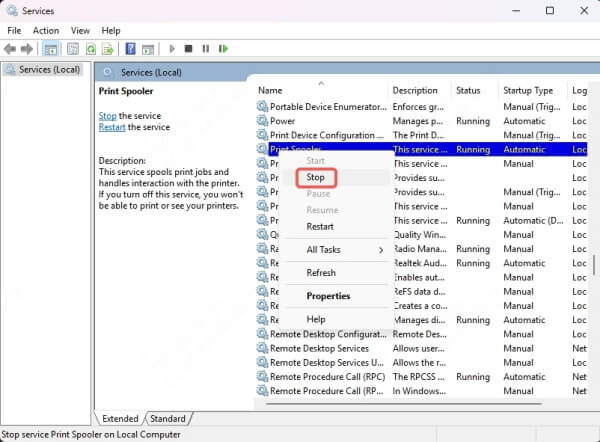
4. Wait a few seconds, then right-click again and choose Start.
5. Restart your PC.
This method resolves a large number of cases where users report that the Canon printer is not responding.
Reconnect or Reset Wireless Canon Printer
For users seeing "Canon MG3600 printer not responding" errors on Wi-Fi networks, re-establishing the wireless connection often helps.
Reset Wi-Fi on Canon MG3600:
Hold the Wi-Fi button until the alarm lamp flashes once.
Press the Black button, then press the Wi-Fi button again.
When the Wi-Fi lamp blinks quickly and the power lamp lights up, it's in setup mode.
Use Canon’s IJ Network Tool or Canon PRINT app to reconnect the printer to your wireless network.
After resetting and re-adding the printer, check if the Canon printer not responding issue persists.
Set Canon Printer as Default Printer
If another printer is set as default, Windows may bypass your Canon device, causing the "Canon printer printer not responding" problem.
To set the Canon printer as default:
Go to Control Panel > Devices and Printers.
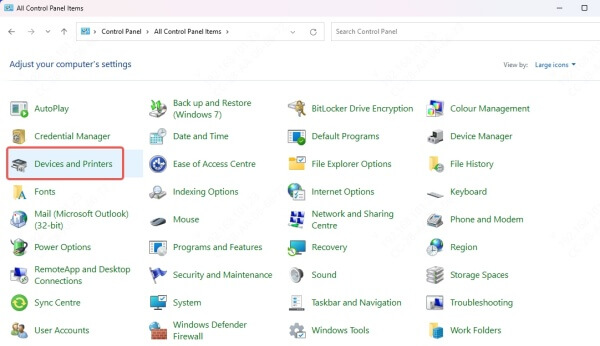
Locate your Canon printer.
Right-click on it and choose Set as default printer.
A green checkmark will appear once set.
You should now be able to print normally unless another issue is blocking communication.
Update or Reinstall Canon Printer Drivers
Outdated or corrupted drivers are a primary cause of the Canon the printer is not responding error. Updating the driver ensures compatibility with the OS and optimal performance.
Option 1: Manually download from Canon’s website
Visit Canon’s support website.
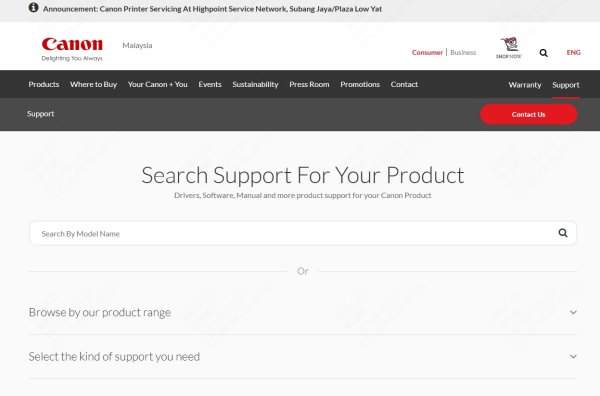
Enter your printer model (e.g., MG3600).
Download the latest driver for your operating system.
Install it and restart your PC.
Option 2: Use Driver Talent (Recommended for Beginners)
Driver Talent is a powerful driver updater that automatically finds and installs the latest Canon printer drivers for you.
How to use Driver Talent:
Download and install Driver Talent.
Open the program and click Scan.
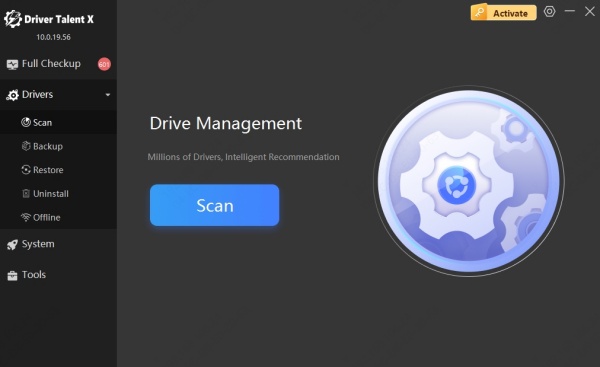
It will detect outdated Canon drivers.
Click Upgrade to install the correct drivers.
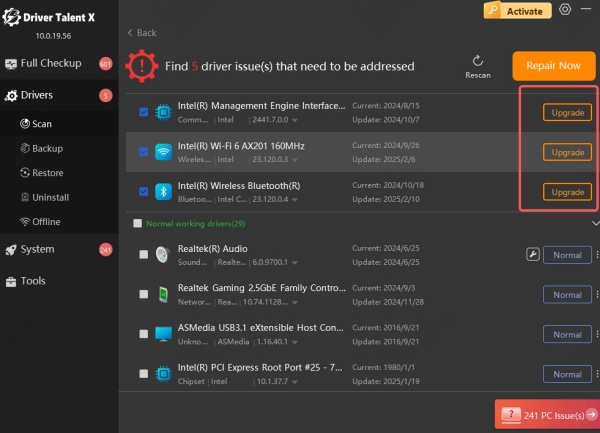
Keeping your printer drivers updated is critical to avoid recurring printer not responding Canon issues.
Disable Firewall or Antivirus Temporarily
Some firewall or antivirus software may block printer communication, especially over Wi-Fi networks.
Try this:
Temporarily disable your Windows Defender Firewall or third-party antivirus.
Attempt to print a test page.
If successful, add your Canon printer and related software as exceptions in your firewall settings.
Use caution while disabling antivirus software, and re-enable protection once testing is complete.
Run the Printer Troubleshooter
Windows comes with a built-in troubleshooter that can automatically detect and fix basic printer problems.
To use the troubleshooter:
Go to Settings > Update & Security > Troubleshoot.
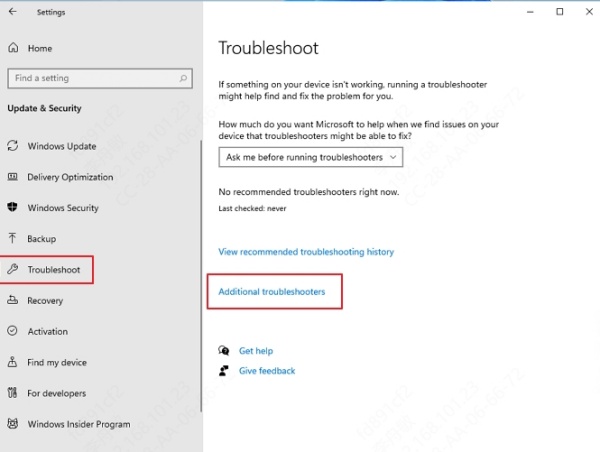
Click Additional troubleshooters.
Select Printer > Run the troubleshooter.
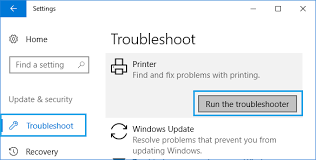
Follow the on-screen prompts.
Many users have successfully resolved the Canon printer not responding message using this utility.
Remove and Reinstall the Printer
A clean reinstallation clears out all previous misconfigurations that may be affecting the printer response.
Steps:
Go to Control Panel > Devices and Printers.
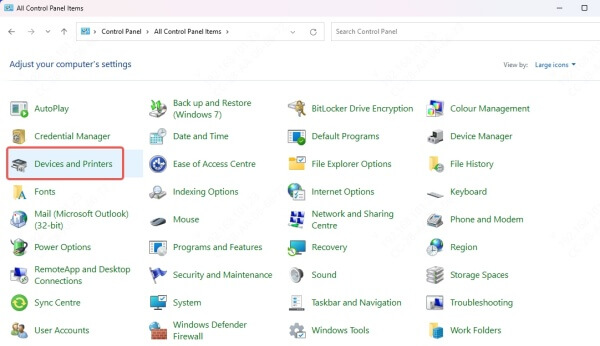
Right-click your Canon printer and select Remove device.
Reboot your PC.
Reinstall the printer by going to Settings > Devices > Printers & Scanners > Add a printer.
Select your Canon printer and follow setup prompts.
This method refreshes the printer setup and can eliminate the Canon printer not responding message.
Use Canon IJ Network Device Setup Utility
For wireless Canon printers, especially the Canon MG3600 series, Canon offers a dedicated utility to streamline network setup.
To use the utility:
Download the Canon IJ Network Device Setup Utility from the Canon support site.
Launch the tool and follow the on-screen instructions.
Reconfigure the wireless connection for your Canon printer.
This utility is designed to resolve complex Canon the printer is not responding issues in wireless environments.
Additional Tips to Fix Canon Printer Not Responding
Try a different USB port if using a wired connection.
Check for Windows updates, as system-level patches may affect device recognition.
Reboot your router if the printer connects over Wi-Fi.
Clear pending print jobs from the queue in case a job is stuck.
Conclusion: Restore Your Canon Printer's Performance
If your Canon printer is not responding, don't panic. With the right steps, you can quickly pinpoint and fix the issue. Whether it's a minor driver conflict or a misconfigured network setting, this guide provides all the tools you need to resolve the problem efficiently.
We highly recommend updating your Canon printer drivers regularly to prevent future issues. For the easiest experience, try using Driver Talent, a trusted solution that ensures your printer software is always current and compatible.
