When your Canon printer says offline, it can bring productivity to a halt. Whether you’re printing critical documents or a batch of photos, nothing is more frustrating than seeing an “offline” status in the middle of your work. In this comprehensive guide, we address the core reasons why your Canon printer is offline and deliver step-by-step solutions to bring it back online—permanently.
Why Is My Canon Printer Offline? Common Causes
There are several underlying reasons why a Canon printer goes offline. These include hardware connectivity issues, incorrect settings, driver problems, or system conflicts. Let’s delve into each.
1. Printer Not Properly Connected
Loose or faulty USB cables, unresponsive wireless connections, or disrupted Bluetooth links can cause the Canon printer to appear offline. If the printer can't communicate with the computer, it will default to offline status.
2. Printer Set to ‘Use Printer Offline’ Mode
If the "Use Printer Offline" option is checked in Windows, it forces the printer into offline mode—even when it's physically connected.
3. Outdated or Corrupt Printer Drivers
Drivers are essential for smooth operation. If your Canon printer drivers are outdated, missing, or corrupt, Windows may fail to recognize the printer as online.
4. Network Configuration Issues
Incorrect IP settings, Wi-Fi interference, or printer not being on the same network as the computer can trigger offline errors.
5. Print Spooler Errors
The Print Spooler is a system service that manages print jobs. If it's stuck or malfunctioning, the Canon printer may show offline even though it's powered on.
How to Fix Canon Printer Offline Status
If you're wondering why your Canon printer says offline, here’s how to troubleshoot and resolve the issue. Follow these solutions in order until the problem is fixed.
1. Check Physical and Network Connections
For USB Printers:
Unplug and reconnect the USB cable to a different port.
Ensure the USB cable is not damaged or too long.
For Wireless Printers:
Make sure your Canon printer and computer are connected to the same Wi-Fi network.
Restart your router and printer.
Run a network diagnostic test from your printer’s control panel.
Tip: Always use a strong, stable wireless signal to maintain printer connectivity.
2. Set Canon Printer as Default
Your computer may prioritize another printer if the Canon model isn’t selected as default. This simple configuration change helps direct all print jobs to your Canon device, ensuring seamless operations.
Go to Control Panel > Devices and Printers.
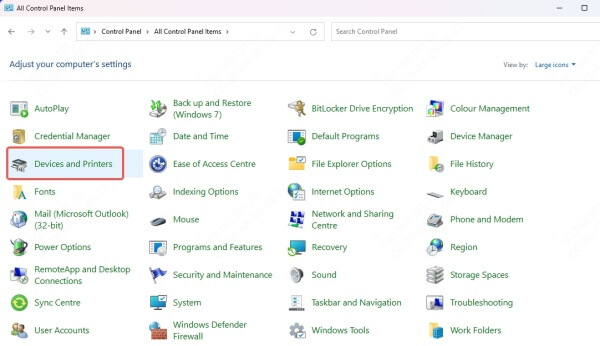
Right-click on your Canon printer and select Set as default printer.
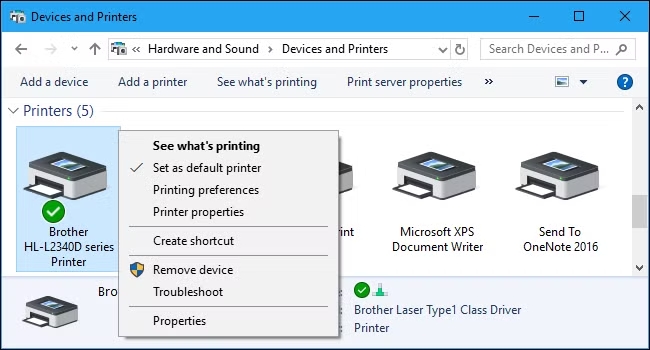
Make sure it’s not greyed out or labeled as offline.
3. Disable 'Use Printer Offline' Mode
This hidden Windows setting is notorious for tricking users into thinking their printer has lost connection. Disabling it forces the system to treat your Canon printer as ready and available.
Open Control Panel > Devices and Printers.
Right-click your Canon printer and select See what’s printing.
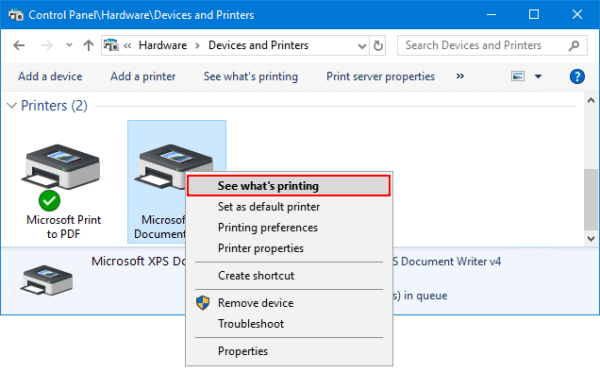
Click on the Printer tab and uncheck Use Printer Offline.
If Pause Printing is selected, uncheck that too.
4. Restart the Print Spooler Service
The Print Spooler service queues and manages print jobs. If it malfunctions or becomes stuck, your printer may incorrectly display as offline. Restarting the spooler refreshes the entire print process pipeline.
Press Windows + R, type services.msc, and press Enter.
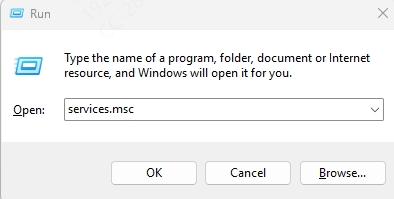
Scroll down and find Print Spooler.
Right-click and choose Restart.
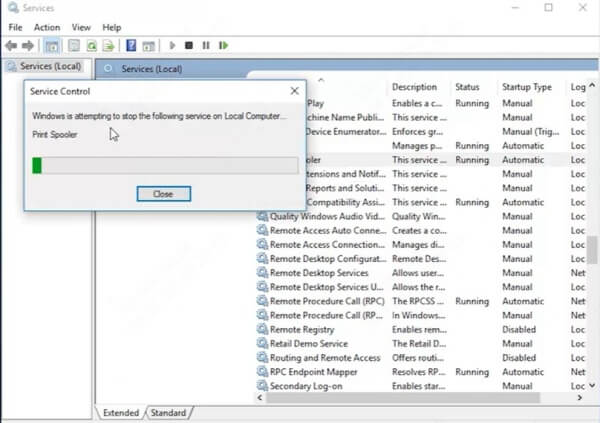
If it’s not running, click Start.
Note: You may also clear the print queue before restarting the spooler.
5. Update or Reinstall Canon Printer Drivers
Printer drivers are the vital bridge between your Canon hardware and the Windows operating system. If these drivers are outdated, missing, or corrupt, your printer may go offline or malfunction. It is essential to keep them up to date.
Method 1: Manual Driver Update from Canon Website
Visit the official Canon support website.
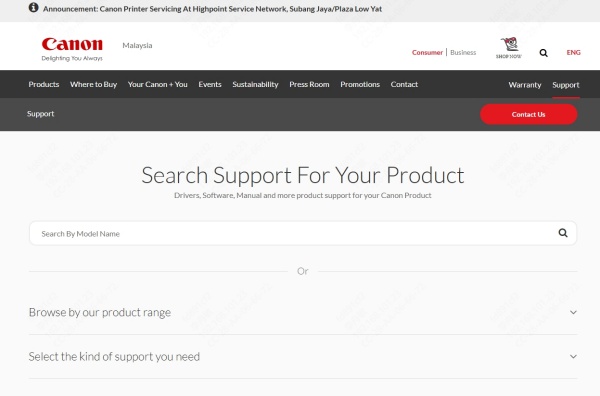
Search for your specific Canon printer model.
Download the latest drivers compatible with your operating system.
Install them and restart your PC.
Method 2: Uninstall and Reinstall via Device Manager
Open Device Manager.
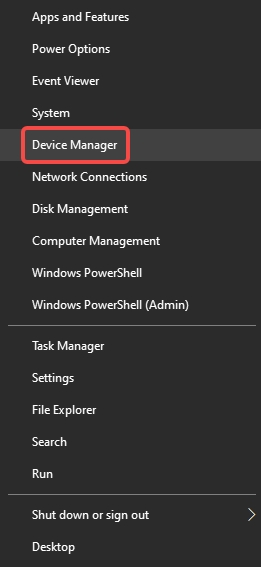
Expand the Printers section.
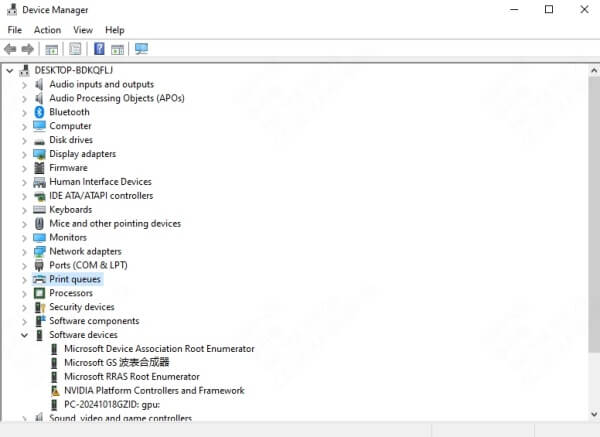
Right-click your Canon printer and choose Uninstall device.
Restart your PC.
Reinstall the latest driver package downloaded from Canon.
Method 3: Automatically Update with Driver Talent
If you're looking for a faster, automated, and hassle-free method to update your Canon printer driver, consider using Driver Talent.
Driver Talent is a powerful Windows utility that automatically scans your system, detects outdated or corrupt drivers, and updates them with the latest manufacturer-recommended versions. It's a trusted solution for users who want a one-click fix for driver-related issues.
Here’s how to use Driver Talent to fix Canon printer offline errors:
Download and install Driver Talent from the official website.
Launch the application and click Scan to detect driver problems.
Once the scan completes, locate the Canon printer driver in the results.
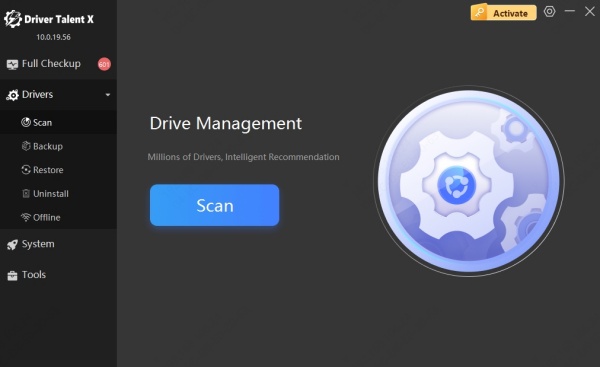
Click Update to install the latest version.
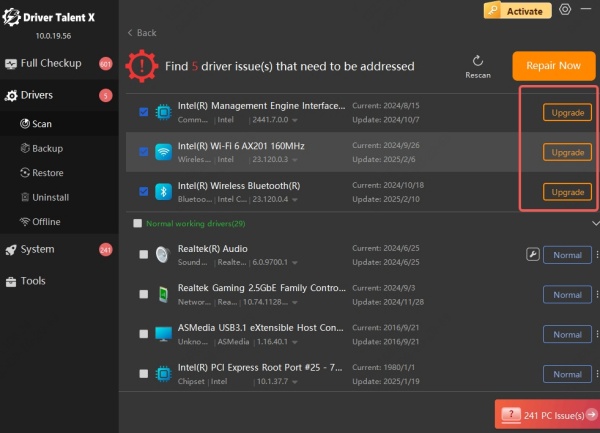
Restart your computer and check your printer status.
Using Driver Talent not only helps bring your Canon printer back online but also improves overall system performance by ensuring all drivers are up to date.
6. Re-add the Canon Printer
Sometimes, removing and re-adding your printer helps Windows re-establish a clean connection. This refreshes the print queue and driver associations.
Go to Control Panel > Devices and Printers.
Right-click your Canon printer and select Remove device.
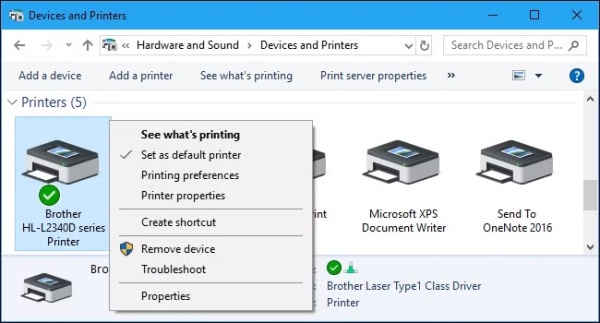
Restart your PC.
Click Add a printer and follow the instructions to reinstall it.
7. Disable SNMP on Network Printers (Advanced)
SNMP (Simple Network Management Protocol) is used by Windows to monitor network printers. Sometimes, it falsely reports a printer as offline. Disabling SNMP can fix this miscommunication.
Go to Devices and Printers > Printer Properties > Ports.
Select your printer’s port and click Configure Port.
Uncheck SNMP Status Enabled.
Click OK and restart the printer.
Prevent Future Canon Printer Offline Issues
Keeping your Canon printer consistently online is achievable with good maintenance habits and proactive settings management. Follow these tips:
Regularly update drivers and firmware (use tools like Driver Talent for ease).
Avoid frequent network reconfigurations.
Keep the printer on a static IP if using Wi-Fi.
Ensure strong signal strength and avoid bandwidth congestion.
Restart your printer and router weekly to prevent connection loss.
Conclusion: Restore Your Canon Printer to Online Status Today
If you're frustrated wondering “Why is my Canon printer offline?”, the solution lies in identifying the cause—be it network, software, or driver-related—and applying the correct fix. This detailed guide ensures that whether your Canon printer says offline occasionally or persistently, you’ll be equipped with every method to resolve it.
With advanced tools like Driver Talent, and clear steps for every scenario, you’ll never be stuck with an offline Canon printer again.
