Ever hit “Print” and… nothing happens? Yep, we’ve all been there. You’ve got a Canon printer, you’re in a rush, and suddenly it refuses to cooperate. Whether you're printing an important document or a kid’s homework, a non-printing printer is one of the most annoying tech issues around.
But don’t worry—you're not alone. In this guide, we’ll break down exactly why your Canon printer won’t print and how to fix it step-by-step. Whether it’s a driver issue, connection problem, or a sneaky software glitch, we’ve got your back.
Canon Printer Won’t Print – Top Causes
Empty or Dried-Up Ink Cartridges: Sometimes your printer “says” it’s printing, but there’s nothing on paper. That’s usually a sign your ink has run out or dried up—especially with infrequent use.
Paper Jams and Obstructions: Even a tiny bit of paper stuck inside can halt printing. Open all access panels and check carefully.
Driver Issues: Without the right driver, your printer can’t communicate properly with your computer. Drivers can get corrupted after OS updates or due to malware.
Connection Problems (Wi-Fi/USB): If your Canon isn’t properly connected, it won’t print. A loose USB cable or unstable Wi-Fi could be the culprit.
Wrong Printer Selected: You might be sending the print job to a different printer—like a virtual PDF printer or another networked device.
Print Queue Errors: Pending print jobs can clog the queue and prevent new jobs from going through.
Firmware or Software Glitches: Sometimes your printer just needs a reset. Firmware bugs, especially after updates, can cause bizarre behavior.
Fixing Canon Printer Issues Step by Step
1. Check Ink Levels and Replace Cartridges
If your Canon printer isn’t printing anything at all or prints faded pages, empty or dried-up ink cartridges might be the cause.
Open your Canon printer software or look at the printer’s display panel to check ink levels. Replace any low or empty cartridges. If the ink looks full but the issue persists, try reinserting the cartridges to ensure proper contact.
2. Clear Paper Jams Properly
A tiny bit of paper stuck inside the printer can bring the whole printing process to a halt. Canon printers will often display an error when a jam occurs, but not always.
Power off the printer and gently open all access panels—front, rear, and bottom if applicable. Carefully remove any jammed paper. Be sure to check for torn pieces left behind and avoid using sharp objects that can damage internal components.
3. Reinstall or Update Your Printer Driver
A corrupted or outdated printer driver can prevent your computer from communicating properly with your Canon printer. This is especially common after a Windows or macOS update.
You can uninstall the current driver from the control panel or settings, and reinstall the latest one from Canon’s official website. If you're unsure which driver is right or want a simpler solution, consider using Driver Talent X.
How to Use Driver Talent X to Update Canon Printer Driver
Driver Talent X makes updating drivers effortless—even for beginners. It automatically detects outdated, missing, or corrupted printer drivers and helps you update them with one click.
Download and install Driver Talent from the official website.

Launch the program and click Scan to detect driver issues.
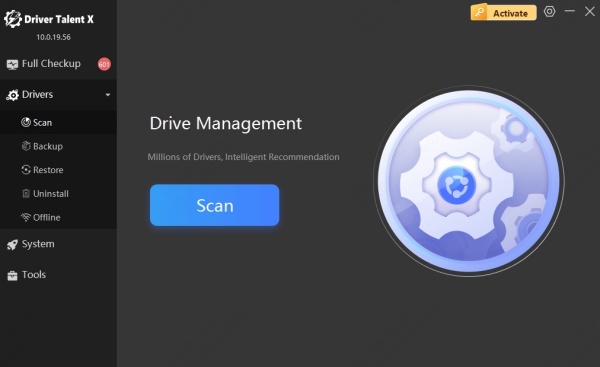
Look for your Canon printer under the list of outdated devices.
Click Upgrade next to the Canon driver.
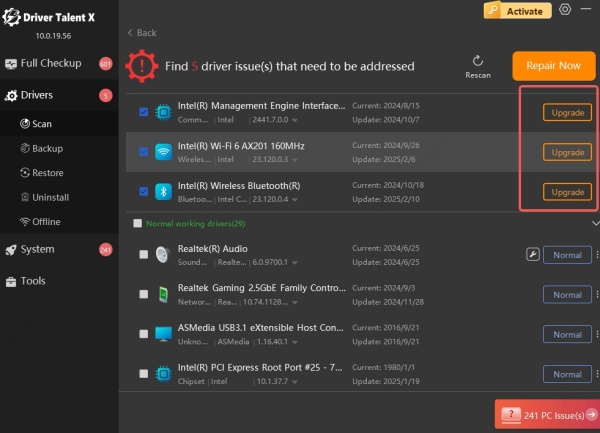
Restart your computer and printer once the update is complete.
4. Verify Printer Connection
Whether your printer is wired or wireless, it needs a stable connection to work properly. A loose USB cable or an unstable Wi-Fi signal can cause printing problems, even if everything else seems fine.
Fixing Wi-Fi Connection Issues
Wireless Canon printers rely on consistent Wi-Fi to receive print jobs. If your network is slow or unstable, your printer may disconnect or go offline.
Make sure the printer is connected to the correct Wi-Fi network. You may need to reconnect using the Canon app or the control panel. Restarting your router and printer can also help
Fixing USB Cable Connections
For USB-connected printers, a bad cable or faulty port can break communication. A simple unplug-replug may do the trick.
Try a different USB port on your PC and inspect the cable for wear. If issues persist, replace the USB cable with a known good one.
5. Set Canon as Default Printer
Sometimes, your documents aren’t going to your Canon printer simply because it isn’t set as the default. Windows or macOS might be defaulting to another printer like "Microsoft Print to PDF" or an old device.
To fix this:
Windows: Go to Control Panel > Devices and Printers, right-click your Canon printer, and select Set as default printer.
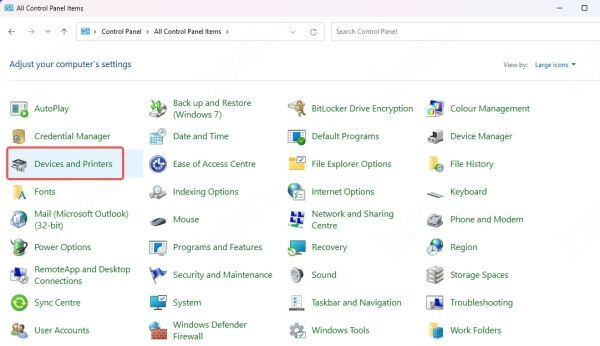
Mac: Go to System Settings > Printers & Scanners, select your Canon printer, and mark it as the default.
6. Clear and Restart the Print Queue
A stuck print job can jam the entire queue, stopping all other jobs from being processed. This is one of the most common software-related printing issues.
To fix it on Windows:
Open the Run dialog by pressing Win + R, type services.msc, and press Enter.
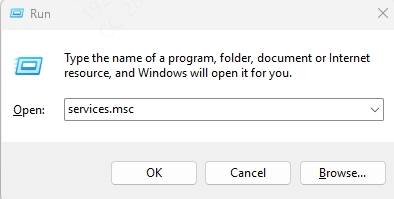
Scroll to Print Spooler, right-click it, and choose Stop.
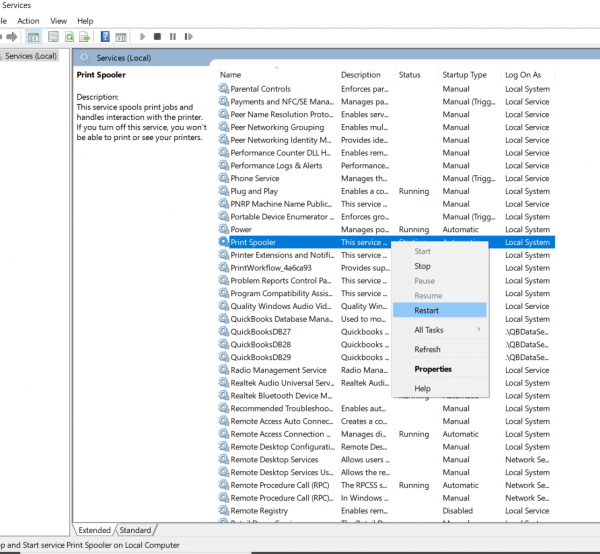
Navigate to C:\Windows\System32\spool\PRINTERS and delete all files inside.
Go back to the Services window and restart the Print Spooler.
7. Restart the Printer and PC
When in doubt, restart. Many printer problems—especially software glitches—can be resolved by simply restarting both your computer and the printer.
Turn off the printer, unplug it from the power source, and wait 30 seconds. Restart your computer while the printer is off. Then, plug the printer back in and power it on. This helps refresh internal memory and clear any temporary bugs.
Conclusion
Canon printers are great—until they stop printing. But don’t panic. Whether it's a minor ink issue or a deeper driver glitch, there's almost always a fix. By following this guide, you can troubleshoot the most common reasons your Canon printer won't print and get back to printing in no time.
And if you're tired of dealing with drivers manually, let Driver Talent X handle it for you. One click, and you're done.
