When using the Windows operating system, many users encounter the Code 45 error in Device Manager. This issue often occurs when external devices fail to be properly recognized.
In severe cases, it may result in the device being completely unusable. This article provides a comprehensive explanation of the causes behind Code 45 and offers effective solutions to help you restore normal device functionality quickly.
What Is Code 45?
Code 45 is a Device Manager error in Windows. The full message usually reads:
"This hardware device is not connected to the computer. (Code 45)"
This error means that Windows is unable to detect a hardware device that was previously connected. It doesn't necessarily indicate hardware failure but instead points to a connection or driver issue between the device and the system.
Common Causes of Code 45 Errors
Device physically disconnected: The USB cable may be loose, the port might be damaged, or a wireless device is not paired.
Missing or corrupted drivers: The system cannot load the necessary drivers properly.
Disabled device: The device may have been manually disabled or turned off by the system due to conflicts.
Windows updates or system issues: Improper shutdowns or OS updates might lead to driver recognition failures.
Hardware faults: Issues such as damaged motherboard ports or faulty Bluetooth chips can also be the root cause.
How to Fix Code 45 Error
Fix 1: Reconnect the Device
Unplug and reconnect the device (e.g., USB peripherals) using a different port if necessary.
For wireless or Bluetooth devices, try re-pairing.
Ensure the device is not physically damaged or loose.

Fix 2: Reinstall the Driver
Press Win + X and select "Device Manager".
Locate the device with the error (usually marked with a yellow exclamation mark).
Right-click and select "Uninstall device".
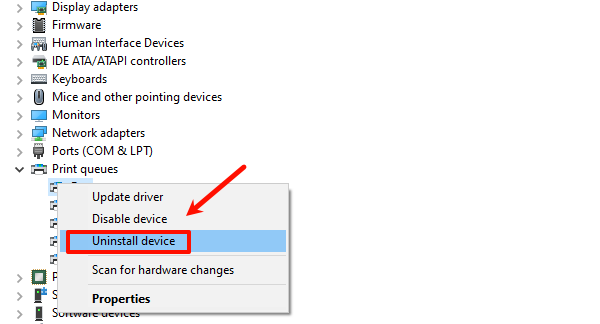
After uninstallation, restart your PC. Windows will attempt to reinstall the driver automatically.
If automatic installation fails, visit the official website of the device manufacturer to download the latest compatible driver.
Fix 3: Use Driver Management Tools
If you're unfamiliar with manually installing drivers, consider using a tool like Driver Talent X. It automatically identifies and installs the correct drivers for your hardware, saving time and preventing errors.
Click the Download button to get the latest version of Driver Talent X. Install and launch the program.
Go to the "Drivers" section and click "Scan".
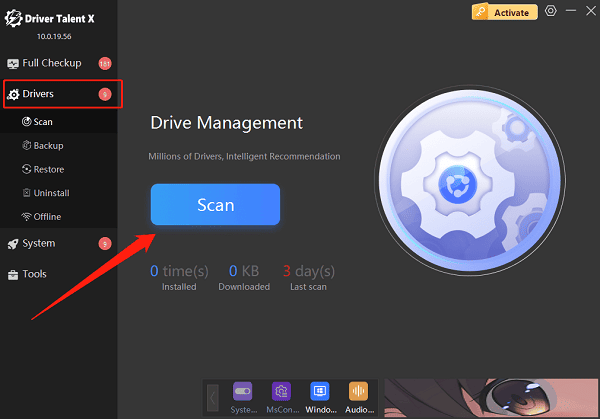
Locate the device driver in the scan results and click "Upgrade".
Restart your computer after the update to ensure proper functionality.
Fix 4: Enable Disabled Devices
Open Device Manager.
Look for devices that are grayed out or have a downward arrow icon.
Right-click and select "Enable Device".
Check if the problem is resolved.
Fix 5: Update Windows
Click the Start button and go to Settings > Update & Security.
Under "Windows Update", click "Check for updates".
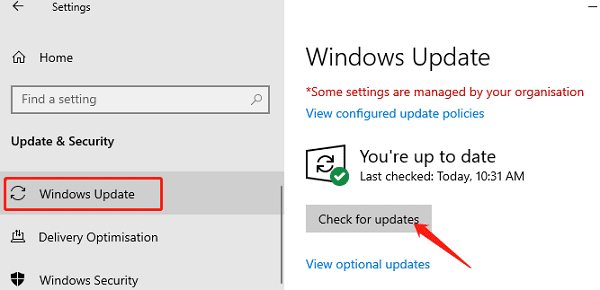
If updates are available, click "Download and Install".
After installation, restart your PC to apply the updates. Some updates may resolve driver compatibility issues.
How to Prevent Code 45 from Happening Again?
Avoid frequent unplugging/re-plugging of USB or external devices.
Regularly check and update drivers.
Use a genuine and up-to-date version of Windows with security patches.
Use original cables and compatible hardware.
Rely on professional driver management tools for ongoing maintenance.
The Code 45 error in Windows usually stems from a disconnected device or a driver issue. In most cases, you can resolve the problem by reconnecting the device, updating or reinstalling drivers, enabling the hardware in Device Manager, or using third-party tools.
If the issue persists, contact the device manufacturer or a qualified technician for further assistance.
