Counter-Strike 2 (CS2) has taken the competitive FPS scene by storm, but many players have been plagued with frustrating issues like random crashes, freezes, or CS2 crashing on launch. These issues can be caused by outdated drivers, corrupt files, conflicting software, or hardware misconfigurations. To help you return to stable gameplay, we’ve compiled the most effective and comprehensive solutions below.

Common Scenarios of CS2 Crashing
CS2 Crashing on Launch
Launching CS2 only to have it crash before reaching the main menu? This is typically a sign of driver conflicts, corrupted files, or Steam-related issues.
CS2 Crashing Mid-Game
Crashes mid-match can be devastating, especially during ranked play. These crashes often stem from hardware stress, overheating, or background apps stealing resources.
CS2 Crashing After Update
Did it crash right after an update? New updates can sometimes conflict with existing settings or mods. Verifying game files or reinstalling may help.
Possible Causes Behind CS2 Crashes
Outdated GPU Drivers
Old or buggy graphics drivers are the #1 reason for game crashes. CS2 relies heavily on GPU performance, so keeping your drivers fresh is critical.
Corrupted Game Files
Corruption happens — whether due to a bad update, mod installation, or unexpected shutdown. Missing or broken files can make CS2 unstable.
Conflicting Background Applications
Tools like Discord overlays, MSI Afterburner, or RGB software might interfere with CS2, causing it to crash randomly.
Overclocked Hardware
Sure, overclocking can boost performance, but it often leads to instability, especially in demanding games like CS2.
Insufficient System Requirements
Running CS2 on a potato? If your PC barely meets the minimum specs, expect trouble — crashes, stuttering, and freezing included.
Steam Overlay and Third-Party Software Conflicts
Sometimes, even Steam itself causes issues. The Steam overlay or third-party injectors (like ReShade) can conflict with CS2.
How to Fix CS2 Crashing Issues
Fix 1: Update Your Graphics Drivers
Graphics drivers serve as the bridge between your GPU and the game engine. Outdated, missing, or corrupted drivers are one of the most common reasons why CS2 crashes. When your system cannot render the game properly due to driver issues, it may lead to black screens, crashes to desktop, or even blue screen errors.
How to Update Your GPU Drivers Manually:
Identify your GPU: Press Windows + R, type dxdiag, and check the Display tab.
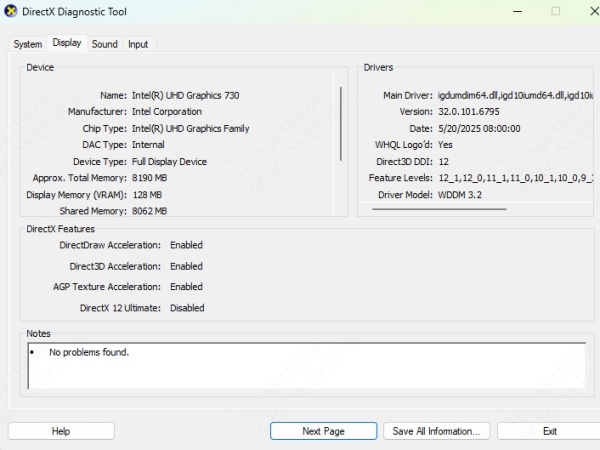
Download the latest drivers from the official sites.
Install the downloaded package and restart your PC.
Pro Tip: Use Driver Talent
Driver Talent is an all-in-one driver management utility designed to automatically scan, repair, update, and back up your system drivers. It supports millions of certified drivers and is compatible with all major Windows versions. It’s especially useful for gamers who want a reliable, hands-off way to ensure their system is running the most stable and up-to-date drivers.
Key Features of Driver Talent:
Automatically detects outdated, corrupted, or missing drivers.
Installs the most compatible GPU, audio, and chipset drivers with one click.
Backs up current drivers before updates to avoid conflicts.
Offers driver uninstall and reinstall functions to fix faulty installations.
Optimized for gaming stability and performance.
Using Driver Talent not only prevents CS2 from crashing due to driver conflicts, but it also boosts overall system responsiveness and game compatibility.
How to Use Driver Talent to Fix CS2 Crashes
Follow these simple steps to diagnose and fix driver-related issues that may be causing CS2 to crash:
Download and install Driver Talent from the official website.
Launch the software and click Scan to start a full system driver check.
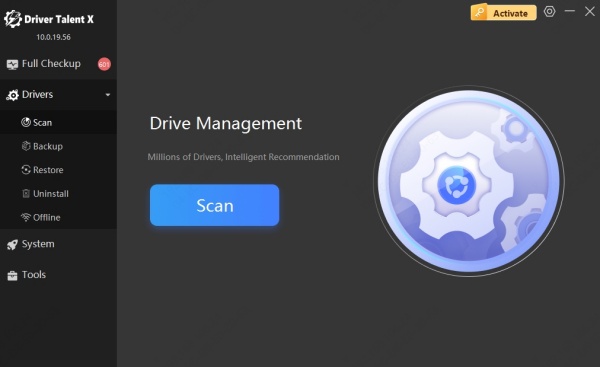
After scanning, it will display a list of outdated, missing, or broken drivers.
Click Repair or Upgrade to automatically download and install the best-matched drivers.
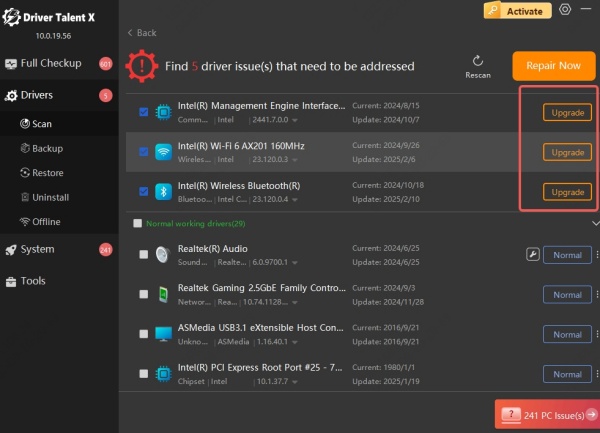
Once the update is complete, restart your computer to apply the changes.
Launch Counter-Strike 2 and enjoy smoother, crash-free gameplay.
Fix 2: Verify Integrity of Game Files via Steam
Game files can become corrupted or incomplete due to interrupted downloads, hard disk issues, or failed updates. If CS2 is crashing at launch or during matchmaking, the root of the problem may lie within a few broken files in your installation.
Steps to Verify Game Files:
Open Steam Library.
Right-click on Counter-Strike 2 > Click Properties.
Go to the Installed Files tab.
Click Verify integrity of game files.
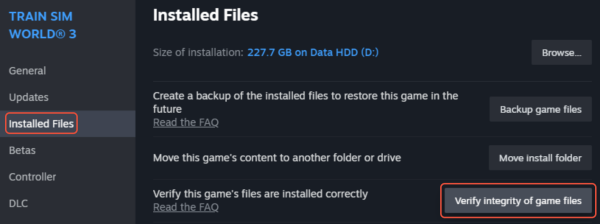
Fix 3: Disable Overlays and Background Apps
Software overlays from applications like Discord, Steam, or graphics card control panels often interfere with games. These overlays add extra processes that run in parallel with CS2, leading to memory leaks, input lag, and, in worst cases, unexpected crashes.
Additionally, some background apps—especially hardware monitoring or RGB control software—can conflict with CS2’s rendering engine.
Disable Steam Overlay:
Go to Steam > Settings > In-Game.
Uncheck "Enable the Steam Overlay while in-game."
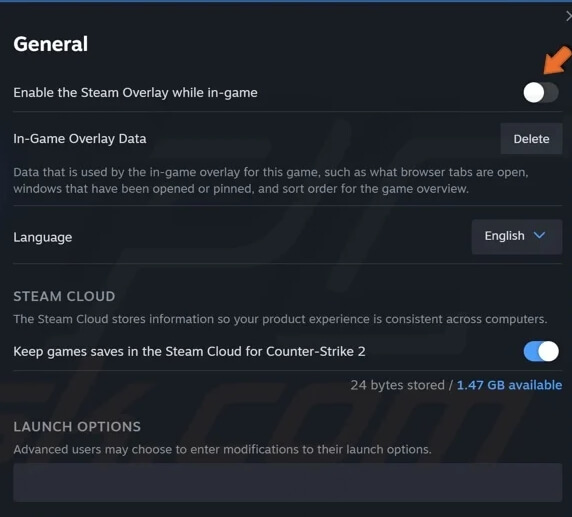
Disable Discord Overlay:
Open Discord > User Settings > Game Overlay.
Toggle off "Enable in-game overlay."
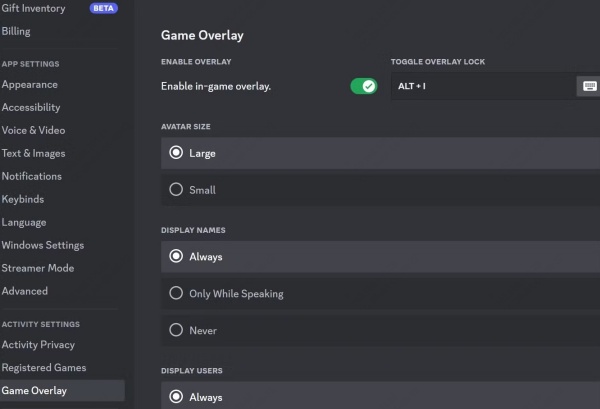
Also, close background apps like Razer Synapse, MSI Afterburner, or RGB controllers that might interfere.
Fix 4: Launch with Safe Startup Options
Custom or default launch parameters can sometimes conflict with your system. Resetting or tweaking launch options can help.
Reset Launch Options:
Open Steam Library.
Right-click CS2 > Properties.
Under Launch Options, clear everything.
Optional Safe Parameters: -novid -nojoy -high -threads 4
These parameters disable the intro video, unused joystick drivers, prioritize CS2 process, and assign specific threads to boost performance.
Fix 5: Disable Overclocking
While overclocking can improve your hardware’s performance, it also increases instability and heat, which can cause games like CS2 to crash. If your system is running slightly beyond factory-set thresholds, some games—especially newer titles like CS2—may react poorly to the excess power draw or thermal output.
Steps to Revert Overclock Settings:
Open BIOS/UEFI during startup (DEL or F2).
Load default or optimized defaults.
Save changes and exit.
Alternatively, reset overclock settings using software like MSI Afterburner or Intel XTU.
Fix 10: Increase Virtual Memory/Pagefile Size
When your physical RAM is exhausted, Windows uses virtual memory (pagefile) to avoid crashing applications. If your pagefile is too small or improperly configured, CS2 may crash due to insufficient memory—especially if you’re multitasking or running background applications while playing.
How to Increase Pagefile Size:
Go to Control Panel > System > Advanced System Settings.
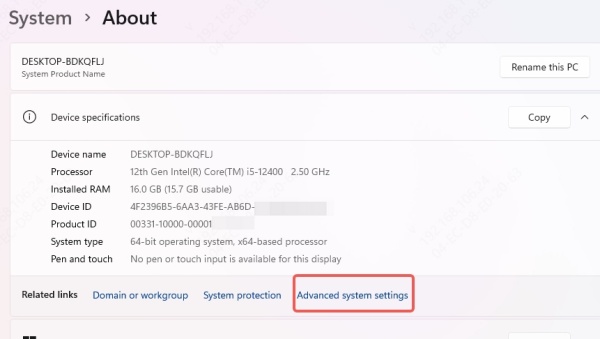
Under Performance, click Settings > Advanced.
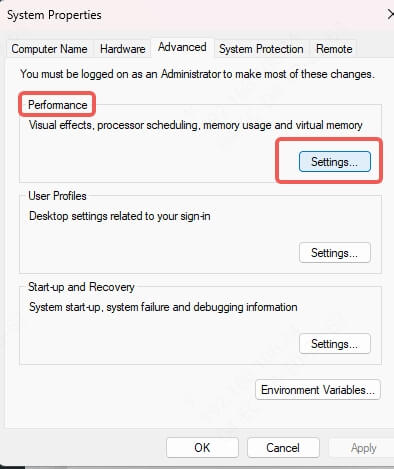
Click Change under Virtual Memory.
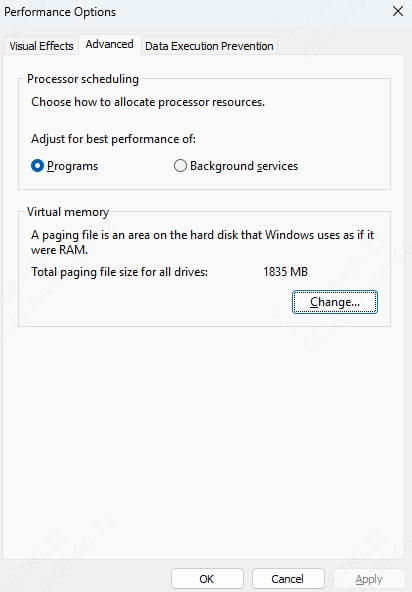
Uncheck Automatically manage…
Set Initial Size and Maximum Size to: 4096 MB (or 1.5x your RAM)
Click OK and restart your system.
FAQs about CS2 Crashing
1. Why does CS2 keep crashing even after reinstalling?
It could be due to outdated drivers or background software conflicts. Reinstalling doesn’t fix hardware or OS issues.
2. Is CS2 crashing related to my graphics card?
Yes, many crashes stem from outdated or incompatible GPU drivers.
3. Can antivirus software cause CS2 to crash?
Absolutely. Some antivirus tools mistakenly flag game files or interfere with network connectivity.
4. How often should I update my drivers?
Check for updates monthly, or use Driver Talent for automatic scans and updates.
Conclusion: Fix CS2 Crashing and Get Back in the Game
CS2 crashing issues can be annoying, but with the right steps, they can be eliminated completely. From updating your GPU drivers and adjusting system settings to disabling overlays and managing system resources—each fix targets a specific root cause.
For an automated and hassle-free solution, we recommend using Driver Talent, which helps you detect and update all your outdated, corrupted, or missing drivers with just one click. This often solves crash issues in seconds and optimizes your system for better game performance.
