Ever tried copying a file or opening a hard drive only to be met with a scary message that says: “Data Error: Cyclic Redundancy Check”? Yeah, it’s as annoying as it sounds. But don’t panic just yet—this error is common and, in most cases, fixable.
A Cyclic Redundancy Check (CRC) is like a security guard for your data. It checks if the data you’re trying to read or transfer is exactly how it should be. If something doesn’t add up, you get this error. Let's break it down, fix it, and make sure it doesn't haunt you again.
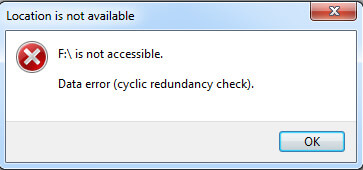
Understanding CRC Errors
What Triggers CRC Errors?
A CRC error pops up when the system detects corrupted data during transmission or reading. Think of it like a spellchecker that screams when it finds gibberish in your essay.
The Science Behind CRC Checks
A CRC adds a short piece of data (called a “checksum”) to the end of your files. When the file is read again, the system recalculates this checksum. If the two don’t match, the system throws a CRC error.
Where You Might Encounter CRC Errors
Copying large files between drives
Opening files from an external hard drive
Booting from a corrupted OS disk
Creating backups or disk images
Common Symptoms of a CRC Error
You might be dealing with a CRC issue if you notice:
Files that won’t copy or move
Applications freezing or crashing unexpectedly
Extremely slow read/write times on a drive
Disk becomes inaccessible altogether
Causes of Data Error Cyclic Redundancy Check
Bad Sectors on the Disk: Physical damage or aging can cause sectors on a hard drive to go bad—making data stored there unreadable.
Corrupted Files: Downloads that get interrupted or power failures during file transfers can lead to corruption.
Faulty Hardware: Low-quality or failing USB drives, external hard disks, and even internal cables can trigger CRC errors.
Improper Shutdowns: Turning off your PC the wrong way can interrupt ongoing read/write operations, leading to CRC errors.
Malware Attacks: Viruses can damage system files or inject bad data into storage devices.
How to Fix Data Error Cyclic Redundancy Check
1. Run CHKDSK to Repair Bad Sectors
One of the most reliable solutions for fixing cyclic redundancy check errors on hard drives is running the built-in Windows CHKDSK (Check Disk) utility. This tool scans the file system and disk surface for logical file system errors and physical bad sectors that may be causing the CRC error.
Steps:
1. Open Command Prompt as Administrator
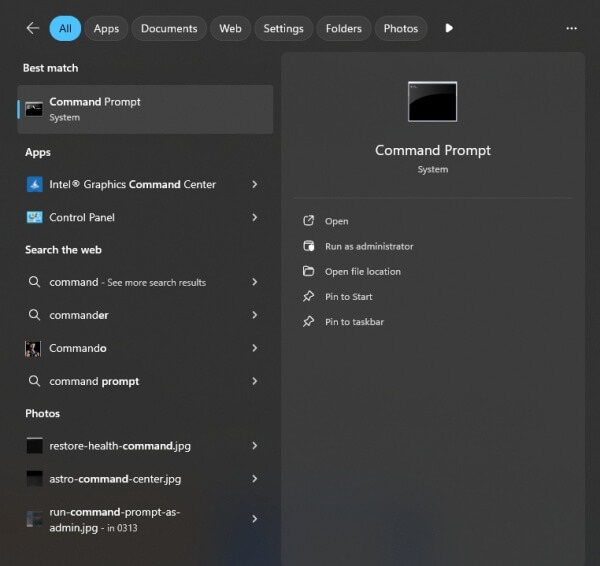
2. Type: chkdsk X: /f /r /x
Replace X: with the appropriate drive letter.
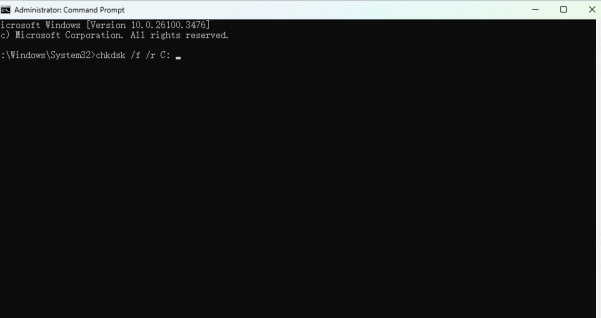
3. Press Enter and let the tool scan and repair issues.
Note: This process can take time, depending on the size and condition of the drive.
2. Use SFC (System File Checker) Tool
Sometimes, the CRC error isn’t related to disk hardware but to corrupted or missing system files. In such cases, the System File Checker (SFC) utility is a critical diagnostic tool. This built-in Windows feature thoroughly examines essential system files and replaces corrupted ones with cached healthy versions. It's particularly useful when you're seeing CRC errors during routine file access, software installation, or system startup, and you suspect that the issue originates from Windows system inconsistencies.
Steps:
Open Command Prompt as Administrator
Enter: sfc /scannow
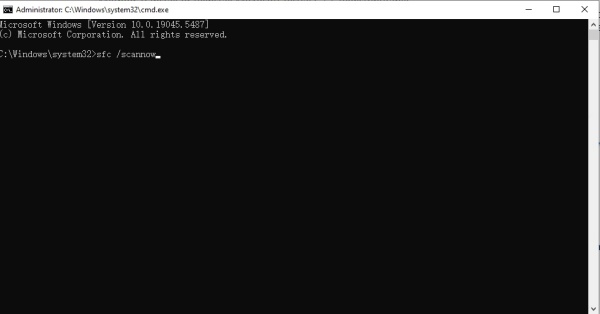
Let it complete the scan and automatically fix any errors.
3. Run Disk Cleanup Utility
If your hard drive is cluttered with temporary files, cache, and outdated system files, it can cause data access delays or even cyclic redundancy check errors. The Disk Cleanup utility helps eliminate unnecessary files that may be interfering with normal disk operations. Cleaning up your storage regularly can reduce the risk of CRC errors by improving drive efficiency and allowing more accurate data reads, especially if your disk is running low on space.
Steps:
Press Windows + R, type cleanmgr, and press Enter
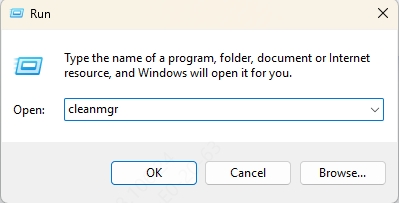
Choose the affected drive and click OK
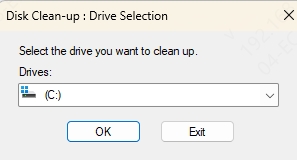
Select files to delete and confirm
4. Check Physical Connections and Replace Cables
Faulty cables and loose connections between your storage device and computer can also be culprits behind CRC errors. Data integrity is highly dependent on stable transmission lines, and even slightly damaged cables can result in packet loss, triggering cyclic redundancy checks. Before assuming your hard drive or files are corrupt, it’s important to inspect the physical connections—especially USB or SATA cables—and test the device on another port or system. Replacing a malfunctioning cable may instantly resolve the issue without the need for complex software fixes.
5. Format the Drive (As a Last Resort)
When all else fails and the CRC error continues to block access to your drive or files, formatting the drive might be your only option. Formatting removes all data, restructures the file system, and isolates bad sectors, effectively giving your drive a fresh start. This method is suitable only when recovery attempts have either failed or been completed successfully. It’s a last-resort solution but one that often eliminates persistent data errors and restores full functionality to a problematic disk.
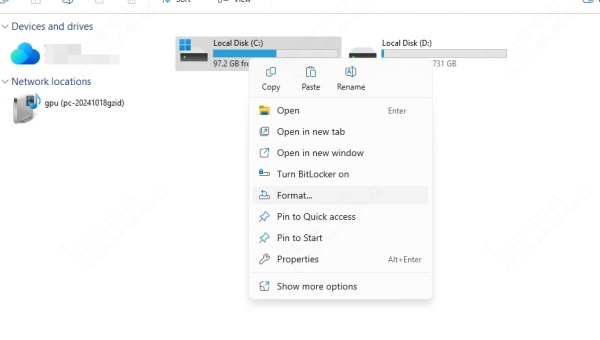
When to Suspect Hardware Failure
If CRC errors occur frequently or across multiple files, and CHKDSK or SFC doesn’t help, it’s likely your hardware is failing. Signs include:
Clicking noises from HDDs
Sudden data loss
Disappearing drive letters
Consider replacing the hard drive and cloning the disk if you can still access it.
Best Practices for Handling CRC Errors
Do not keep retrying failed file transfers, as it can worsen corruption.
Always verify file integrity after downloading large files (e.g., via checksums).
Store backups on multiple drives or use cloud solutions.
Periodically run SMART diagnostics to monitor HDD/SSD health.
Conclusion
A Data Error (Cyclic Redundancy Check) should not be ignored. It often signals deeper issues with your hardware or system files. By acting promptly—starting with diagnostic tools like CHKDSK and SFC, checking hardware connections—you can resolve CRC errors and prevent data loss. For persistent issues, professional tools or replacement of faulty drives may be necessary. Always follow preventive measures to reduce future risk.
