When Discord keeps crashing, it can disrupt your communication, gaming, and streaming experiences. Whether you're encountering a Discord crash on startup, mid-call, or randomly during usage, resolving the issue is essential to ensure a seamless experience. This guide offers an in-depth exploration of all potential causes and fixes for Discord crashes, along with a powerful tool—Driver Talent—to enhance system compatibility and prevent recurring problems.
Common Reasons Why Discord Crashes
Before diving into the solutions, it's crucial to understand why Discord crashes. Multiple system-level or software-related issues could be triggering the problem. Here are the most common ones:
Outdated or corrupted graphics/audio drivers
Faulty or corrupted Discord installation
Incompatible software or third-party overlays
Hardware acceleration conflicts
App data corruption
Overloaded cache or local storage
Windows or OS-level conflicts
Understanding these root causes is key to permanently eliminating the recurring issue of Discord crashing on your device.
1. Update Your Device Drivers with Driver Talent
Drivers are the core link between your hardware and Discord. If your graphics or audio drivers are outdated or misconfigured, Discord can crash randomly or on startup. Here's how to fix that efficiently.
Driver Talent is a professional-grade Windows driver updater that automatically detects outdated, missing, or corrupted drivers and replaces them with stable, WHQL-certified versions. It's a trusted tool that solves compatibility issues and prevents apps like Discord from crashing.
Steps to Use Driver Talent:
Download and install Driver Talent from the official website.
Launch the application and click Scan to detect problematic drivers.
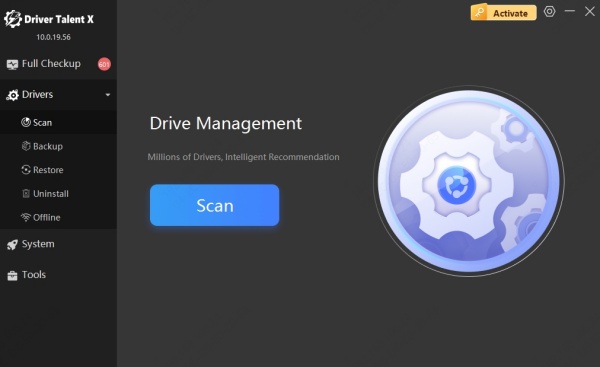
After scanning, click Update or Repair next to any outdated or broken drivers.
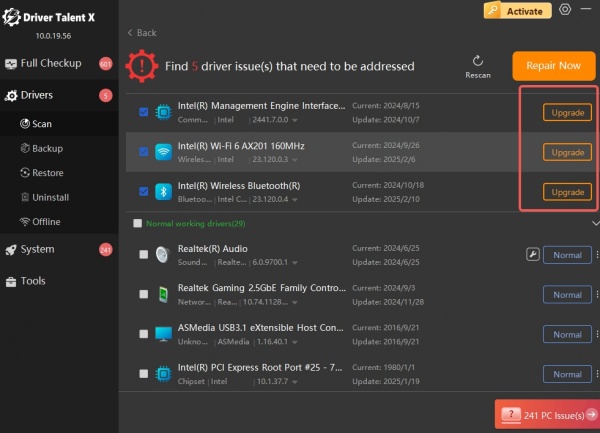
Reboot your PC for changes to take effect.
Pro Tip: Make sure to especially update graphics drivers, audio drivers, and network adapters. These components are heavily utilized by Discord.
By using Driver Talent, many users have successfully resolved their Discord crash issues permanently.
2. Disable Hardware Acceleration in Discord
Hardware Acceleration offloads tasks to your GPU to improve performance. However, on some systems, it causes instability and app crashes.
How to Disable Hardware Acceleration:
Open Discord and go to User Settings (gear icon).
Navigate to "Advanced" under App Settings.
Toggle off Hardware Acceleration.
Restart Discord.
Disabling this feature often resolves Discord crashing during video calls or screen sharing.
3. Clear Discord Cache and App Data
Corrupted cache or configuration files can cause Discord to crash repeatedly. Clearing the local data resets app settings and helps it function correctly again.
Steps to Clear Cache:
Press Win + R, type %appdata%, and hit Enter.
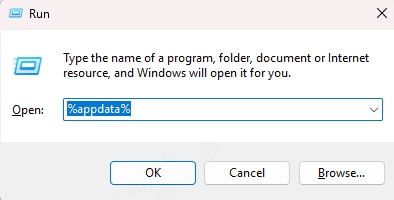
Find the Discord folder and delete it.
Now go to %localappdata%, find the Discord folder there, and delete it too.
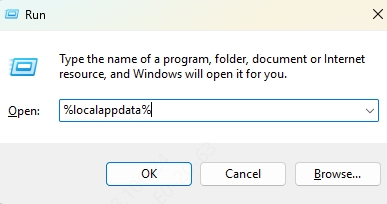
Restart your PC and relaunch Discord.
This method has been especially helpful for users facing Discord crashing on startup.
4. Reinstall Discord with a Clean Setup
If you're encountering Discord crash loops or instant crashes after launch, a clean reinstall is recommended to eliminate corrupted files or conflicts.
Steps to Perform a Clean Reinstall:
1. Uninstall Discord from Control Panel > Programs and Features.
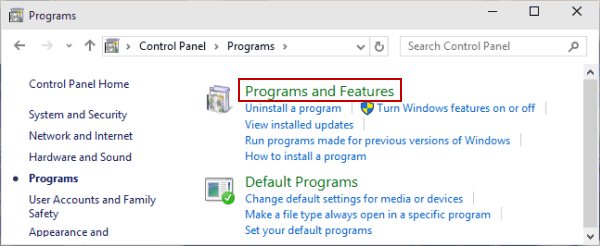
2. Manually delete remaining folders from:
%appdata%\Discord
%localappdata%\Discord
3. Restart your PC.
4. Download the latest version of Discord from the official website.
5. Install it and log in.
This ensures a fresh environment and fixes most Discord crashed scenarios.
5. Disable Conflicting Software or Overlays
Third-party overlays (e.g., Steam, NVIDIA GeForce Experience, Overwolf) can interfere with Discord’s rendering process and trigger Discord crashes.
Recommended Actions:
Disable in-game overlays from Steam, NVIDIA, or AMD software.
Temporarily disable antivirus or firewall programs that might block Discord.
Close background apps that consume high memory (using Task Manager).
This method is especially effective if Discord crashes during gaming or screen sharing.
6. Check Windows System Integrity
Sometimes, corrupted Windows system files can lead to application instability, including Discord crash issues.
Run System File Checker:
Open Command Prompt as administrator.

Type the following command and press Enter: sfc /scannow
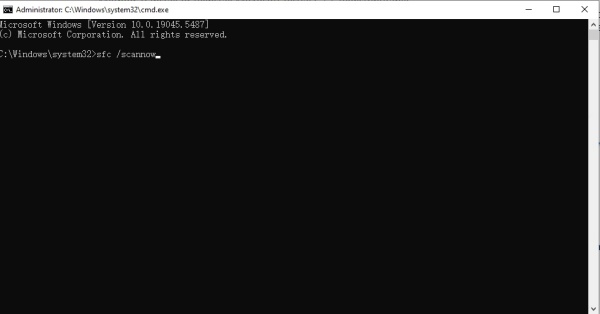
Wait for the scan to complete and follow any prompts.
Restart your PC.
This ensures your OS isn't interfering with app performance and can prevent Discord keeps crashing errors.
7. Run Discord in Compatibility Mode
Some systems face compatibility issues with newer Discord builds. Running it in compatibility mode for Windows 8 or 7 may help.
Steps:
Right-click on the Discord shortcut.
Choose Properties > Compatibility tab.
Check Run this program in compatibility mode and select Windows 8.
Also check Run as Administrator.
Click Apply and restart Discord.
This tweak helps systems struggling with Discord crashing on older hardware or OS versions.
8. Turn Off Discord Beta Features
Discord’s beta features, including Canary or PTB versions, can be unstable and prone to crash bugs.
What to Do:
Uninstall Discord Canary/PTB versions if installed.
Use the stable version from discord.com only.
Unless you're testing new features, the stable build is the best choice to avoid Discord crash loops.
9. Monitor Hardware Performance
Sometimes overheating GPU/CPU, insufficient RAM, or disk space can cause Discord to freeze or crash.
Suggestions:
Keep an eye on system temperature using tools like HWMonitor or MSI Afterburner.
Free up RAM and background processes.
Ensure your system has at least 4GB RAM and 2GB free disk space.
Improving your hardware efficiency can significantly reduce Discord crashes under load.
10. Update Windows and Discord
Running outdated versions of your OS or Discord client can lead to Discord crash bugs.
Steps:
Go to Settings > Windows Update and install all pending updates.
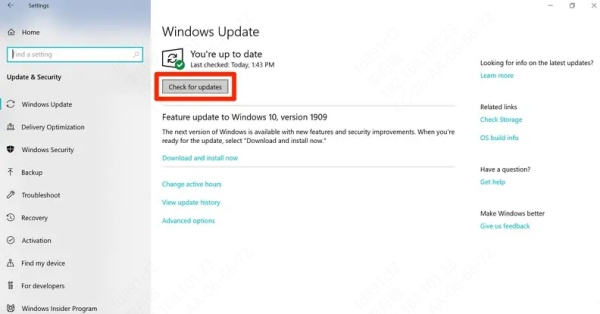
Open Discord and let it auto-update or manually reinstall the latest build.
Keeping your system current is essential to avoid software-level incompatibilities that cause Discord keeps crashing problems.
Conclusion: Stop Discord Crashes for Good
If Discord crashes have become a frustrating daily occurrence, systematically applying these methods can restore full functionality. The key to long-term stability often lies in keeping your drivers updated, and Driver Talent excels in doing just that—effortlessly and reliably.
Whether your Discord keeps crashing on startup, mid-call, or randomly throughout the day, using these practical fixes—combined with tools like Driver Talent—will help you regain control over your system’s performance and enjoy a smooth Discord experience again.
