If you're looking to download the driver for HP OfficeJet 4630, you've come to the right place. Whether you're setting up the printer for the first time or reinstalling it to fix a problem, it's essential to install the correct and most up-to-date driver. In this comprehensive guide, we cover how to download the HP OfficeJet 4630 driver, compatible operating systems, full installation steps, and how to resolve common issues post-installation.

Why You Need the Right Driver for HP OfficeJet 4630
The HP OfficeJet 4630 series is an all-in-one inkjet printer designed for home and small office use. Without the appropriate driver, your computer cannot communicate correctly with the printer, resulting in limited functionality or no response at all. A proper driver ensures you get full access to:
High-resolution printing
Scanning and copying features
Wireless printing
Ink level monitoring
Duplex printing
Supported Operating Systems for HP OfficeJet 4630 Driver
Before you proceed to download the driver for HP OfficeJet 4630, make sure your operating system is supported. Below are the compatible systems:
For Windows:
Windows 11 (64-bit and 32-bit)
Windows 10 (64-bit and 32-bit)
Windows 8.1 / 8
Windows 7 SP1
Windows Vista
Windows XP (limited support)
For macOS:
macOS Sonoma (14)
macOS Ventura (13)
macOS Monterey (12)
macOS Big Sur (11)
macOS Catalina (10.15)
macOS Mojave (10.14) and earlier
For Linux:
HP provides limited support through HPLIP (HP Linux Imaging and Printing), which supports many OfficeJet models including the 4630 series.
How to Download Driver for HP OfficeJet 4630 (Official Source)
To ensure you get a clean and virus-free installation, always download from HP’s official website or trusted driver management tools.
Steps to Download the Driver:
Visit the HP Official Support Page:
Navigate to https://support.hp.com and enter “HP OfficeJet 4630” in the search bar.
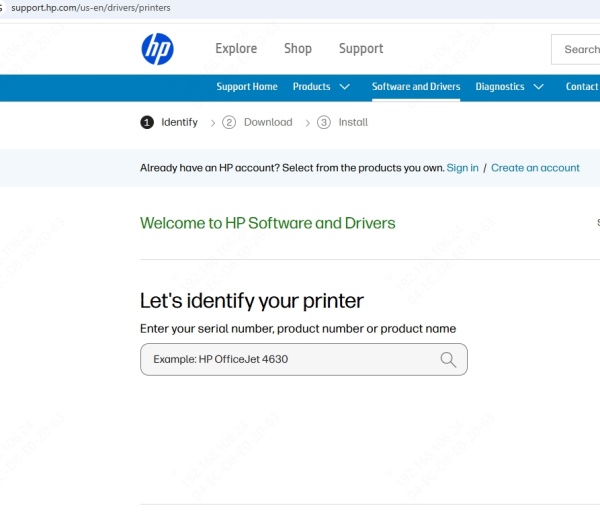
Select Your Printer from the List:
Choose your specific model: HP OfficeJet 4630 e-All-in-One Printer series.
Choose Your Operating System Automatically or Manually:
The site will detect your OS, or you can select it from the dropdown menu.
Download Full Feature Software and Driver:
Click the “Download” button next to the Full Feature Software and Driver package. This ensures access to all printer functions including scanning and wireless printing.
Save the File:
Save the installer to your desktop or downloads folder for easy access.
Installation Guide: HP OfficeJet 4630 Driver Setup for Windows and Mac
After you download the driver HP OfficeJet 4630, the next step is to install it correctly. Here's how:
For Windows:
Run the Setup File (.exe):
Double-click the downloaded file to begin installation.
Allow Administrative Permissions:
Click Yes if prompted by Windows User Account Control.
Follow the On-Screen Instructions:
Choose between USB or Wireless Setup depending on how you want to connect the printer.
Complete Installation:
Once installed, print a test page to ensure proper functionality.
For macOS:
Open the .dmg File:
After downloading, double-click the file to mount the installer.
Run the Installer Package:
Follow the step-by-step instructions in the HP Installer.
Add the Printer to System Preferences > Printers & Scanners.
Test Print:
Print a sample document to confirm everything is working.
Wireless Setup for HP OfficeJet 4630
If you’re looking to use the HP OfficeJet 4630 over Wi-Fi, follow these steps after installing the driver:
Enable Wi-Fi on Printer:
On the printer’s screen, navigate to Wireless Settings > Wireless Setup Wizard.
Select your network and enter the Wi-Fi password.
Run HP Driver Installer Again (if needed):
Choose Wireless Connection during setup.
The installer will detect your printer on the network.
Confirm Connection:
You can print a wireless test report from the printer’s menu to verify successful setup.
Troubleshooting Common Driver Issues for HP OfficeJet 4630
Even after you download driver HP OfficeJet 4630, you may run into installation or performance issues. Here’s how to resolve the most common ones:
1. Driver Won’t Install
Fix: Right-click the installer and run as administrator. Disable antivirus or firewall temporarily during installation.
2. Printer Not Detected
Fix: Make sure the USB cable is firmly connected or the printer is on the same Wi-Fi network. Restart both printer and PC.
3. Print Jobs Get Stuck
Fix: Go to Devices and Printers > Right-click HP OfficeJet 4630 > See what’s printing > Cancel all documents. Restart the Print Spooler service via Services.msc.
4. Scanning Doesn’t Work
Fix: Ensure you’ve installed the full feature driver, not just the basic one. Use HP Scan and Capture App if needed.
5. macOS Shows “Driver Not Available”
Fix: Remove and re-add the printer using the AirPrint protocol or update macOS to the latest version.
Alternative Driver Download Methods
If the official site is not working or you're facing issues:
1. Use HP Smart App
HP Smart helps manage your printer and also installs the correct driver automatically.
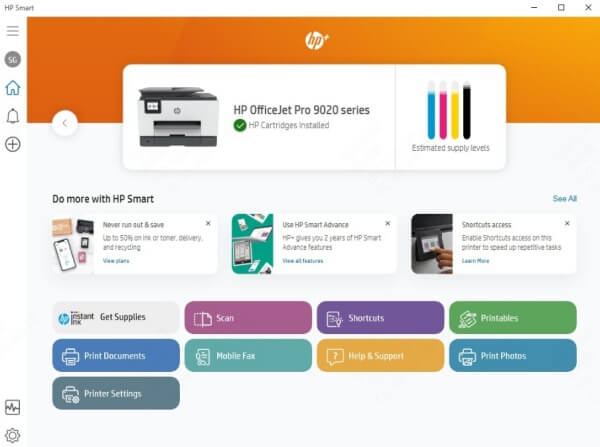
2. Try Windows Update
Go to Device Manager > Printers > Right-click HP OfficeJet 4630 > Update driver > Search automatically.
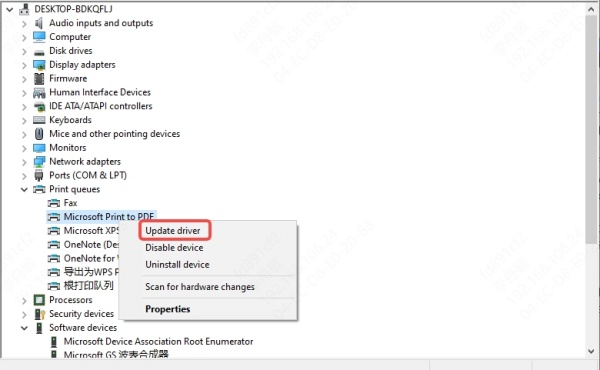
3. Use Driver Talent – Reliable Driver Manager for Hassle-Free Installation
If you're having difficulty finding the correct version manually or want a faster way to install or repair drivers, Driver Talent is an excellent solution. This intelligent driver management tool automatically detects your hardware, finds the most compatible and up-to-date drivers from its official library, and installs them with a single click. It can also repair broken drivers, back them up, and restore them if anything goes wrong — making it ideal for troubleshooting printer issues without technical guesswork.
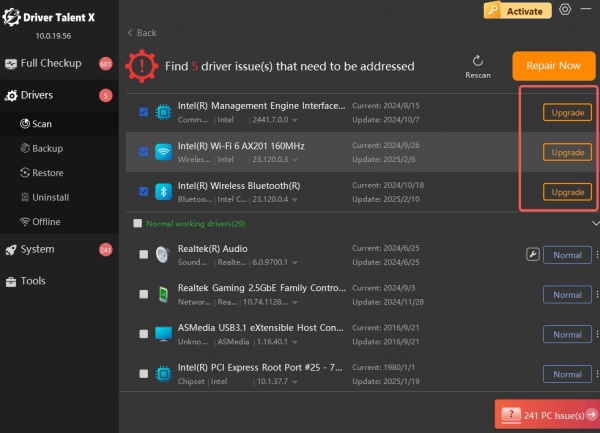
With Driver Talent, you can:
Automatically detect and install the correct HP OfficeJet 4630 driver
Avoid incompatible or outdated versions
Save time by bypassing manual searches
Fix corrupted or missing driver files instantly
Manage all system drivers in one place with ease
Whether you're setting up the printer for the first time or dealing with printing glitches, Driver Talent simplifies the process and gets you back to full productivity in minutes.
HP OfficeJet 4630 Series – Model Variations and Driver Compatibility
When you download driver HP OfficeJet 4630 series, the same driver typically covers multiple models under the same series, including:
HP OfficeJet 4630 e-All-in-One
HP OfficeJet 4631
HP OfficeJet 4632
HP OfficeJet 4634
HP OfficeJet 4635
Always ensure that you select the correct model during installation to avoid issues.
FAQs – Download Driver HP OfficeJet 4630
Is the HP OfficeJet 4630 compatible with Windows 11?
Yes. The latest drivers are fully compatible with Windows 11.
Do I need the CD to install the HP OfficeJet 4630 driver?
No. You can download the full software package from HP’s official website.
Can I install the driver without connecting the printer?
Yes, but for wireless installation, it’s best to power on and connect the printer to the network first.
Conclusion
To download the driver for HP OfficeJet 4630, it’s always best to use official channels or trusted tools that ensure security and accuracy. While HP’s website provides reliable downloads, issues like compatibility errors, outdated packages, or failed installations can still occur. That’s why many users turn to Driver Talent — an all-in-one tool that streamlines driver updates, repairs broken installations, and keeps your system running smoothly.
Download Driver Talent today and let it handle everything — from detecting your HP OfficeJet 4630 to installing the correct driver in seconds.
