The Epson EcoTank L3110 is a popular all-in-one printer known for its cost-effective ink system, high-quality prints, and versatile functionality. To ensure it performs at its best, it's essential to install the correct Epson L3110 printer driver. In this comprehensive guide, we provide a detailed walkthrough on downloading, installing, and updating the Epson L3110 driver for Windows and macOS systems.

Part 1. What Is the Epson L3110 Printer Driver?
A printer driver is a software program that facilitates communication between your computer and the Epson L3110 printer. It ensures that print commands are correctly interpreted and executed. Without the appropriate driver, your system may not recognize or efficiently operate the printer.
Why You Need the Correct Epson L3110 Driver
Using the latest and correct Epson L3110 printer driver is crucial for:
Compatibility with your operating system (Windows 11, 10, 8.1, 7 or macOS).
Full access to all printing, scanning, and copying features.
Preventing errors such as “printer not detected,” “offline printer,” or failed print jobs.
Improving performance and print quality.
Ensuring firmware updates and security patches are installed smoothly.
Part 2. How to Download Epson L3110 Printer Driver
There are several ways to download and install the Epson L3110 driver, depending on your preference and technical comfort. Below are three reliable methods to get your printer up and running. Choose the one that suits you best.
Method 1 – Official Epson Website
The most direct and trustworthy way to download the Epson L3110 driver is through Epson’s official website. This ensures you get the latest and most compatible version of the driver for your specific operating system.
Steps:
Go to the Epson Support Page
Search for Epson L3110
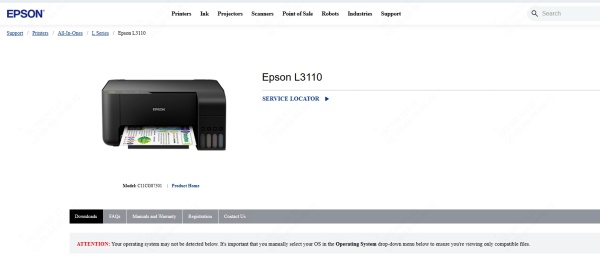
Choose your operating system from the dropdown
Click the “Download” button next to the appropriate driver
Open the downloaded file and follow the on-screen installation instructions
Method 2 – Using Driver Update Tools
If you're not confident manually installing drivers or simply want a faster, automated process, using a professional driver updater tool is a smart choice. These tools scan your system for missing or outdated drivers and install the correct versions automatically.
Recommended Tool: Driver Talent X
Driver Talent X is a trusted solution for keeping your drivers updated without hassle. It offers a user-friendly interface and ensures you always have the latest and most stable drivers.
Key Benefits:
Detects and fixes driver issues in one click
Automatically installs missing/outdated drivers
Offers backup and restore options
Compatible with all major Windows versions
How to Use It:
Download and install Driver Talent X from the official website
Open the tool and click Scan
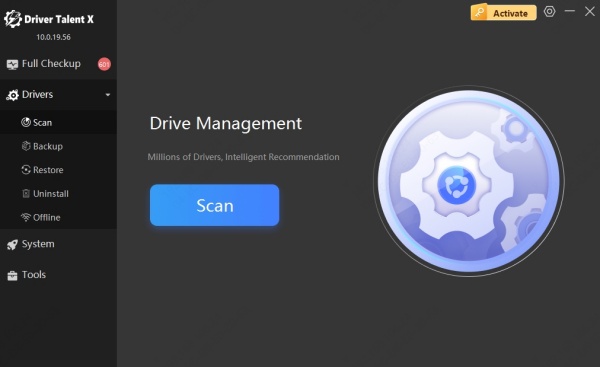
Look for the Epson L3110 driver in the scan results
Click Repair or Install
Reboot your PC after installation
Method 3 – Windows Update
For users who prefer to stick with built-in system tools, Windows Update can also be used to find and install drivers. While this method may not always offer the latest version, it’s convenient and often works well for basic functionality.
Steps:
Go to Settings > Update & Security > Windows Update
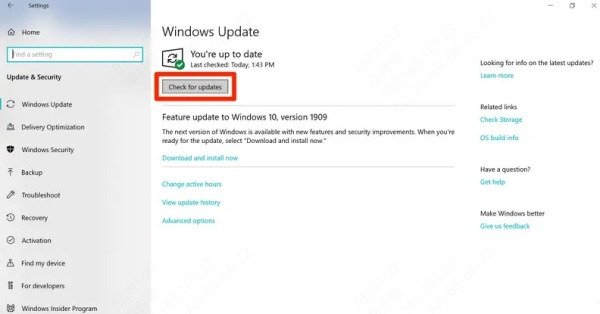
Click on View optional updates (if available)
Expand the Driver updates section
Look for Epson L3110 or a similar entry
Select it and click Download and Install
FAQs About Epson L3110 Drivers
What if My Printer Is Not Recognized?
Double-check your USB cable, try a different port, and make sure the driver is correctly installed.
Can I Use a Generic Driver?
You can, but it’s not recommended. You’ll lose out on specific features and possibly get lower print quality.
Conclusion
Installing the Epson L3110 printer driver doesn’t have to be a tech nightmare. Whether you’re a student, remote worker, or just someone who prints a lot, getting the right driver ensures your printer runs like a champ. Stick with official sources or use trusted tools like Driver Talent X for a hassle-free experience.
Download and try Driver Talent Xfor free now.
