The HP OfficeJet Pro 8710 is a highly capable All-in-One printer, essential for busy home and small office environments. When your HP OfficeJet Pro 8710 suddenly stops working—whether it's stuck in an "Offline" state, failing to print, or refusing to scan—the primary suspect is almost always an outdated, corrupted, or incompatible driver.
The driver acts as the translator between your PC's operating system and the printer's hardware. Keeping it current is the quickest and most effective way to troubleshoot and fix common printing problems. This comprehensive guide provides step-by-step methods to download and install the correct driver and restore full functionality to your 8710.
1. The Safest Method: Use Driver Talent X
Manually finding the precise HP OfficeJet Pro 8710 driver for your specific Windows version (10 or 11) can be tedious, and installing a generic or incorrect driver risks causing further instability.
Furthermore, printer failures are often linked to instability in core Network or USB Controller drivers. Using a dedicated driver utility automates this entire complex process, ensuring all necessary system and printer drivers are simultaneously updated with verified files.
Download and Install:
Click the "Download" button to download the software package.
Install it on your Windows PC.
Scan Your System:
Launch the application. Go to "Drivers" > "Scan", click "Scan".
Driver Talent X will automatically perform a comprehensive scan, specifically identifying the correct HP OfficeJet Pro 8710 Driver updates, along with related USB or Network Adapter Drivers that affect connectivity.
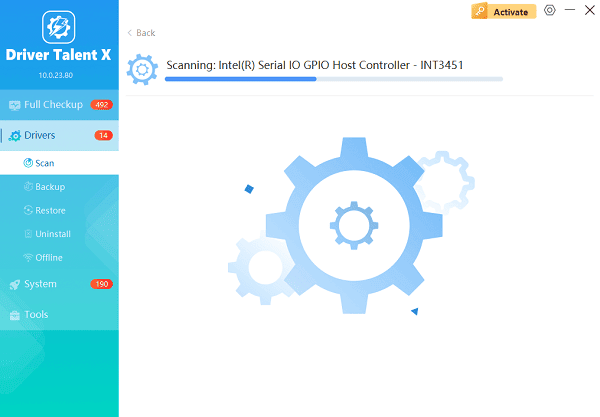
One-Click Update:
After the scan is complete, the software will display a list of all drivers that need attention. Simply select the HP Printer Driver entry or click the "Repair Now" button.
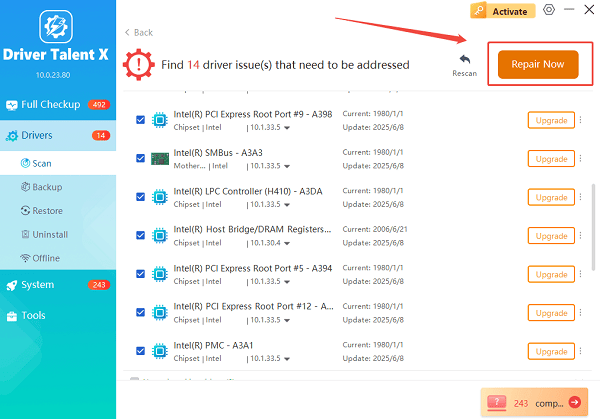
The tool will automatically download and install the latest, verified version compatible with your specific printer and OS.
Restart Your PC:
Once the installation is finished, it is crucial to restart your computer.
This allows the new drivers to fully integrate, resolving potential conflicts and ensuring stable communication for both printing and scanning.
2. Official HP and Windows Methods
If you prefer to use official manufacturer downloads or Windows troubleshooting tools, these methods offer reliable alternatives.
Method 1: Download the Setup Software from HP
HP recommends installing the "Setup Feature" package, which includes the driver, scanning software, and utility tools necessary for all-in-one functionality.
Identify Model: Note your exact OfficeJet Pro 8710 model number.
Visit HP Support: Go to the official HP Software and Driver Downloads website.
Search: Enter the model number "OfficeJet Pro 8710".
Select OS: Confirm your Operating System (Windows 10/11) is selected, and download the "Setup Software" package.
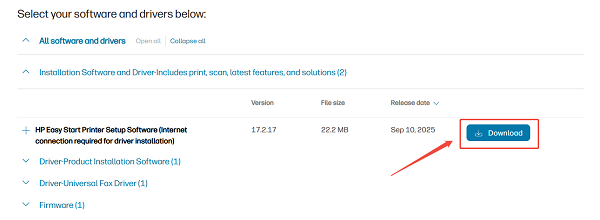
Install: Run the downloaded executable file. (CRITICAL STEP: Only connect the printer via USB or connect it to your network when the installer explicitly prompts you to do so. Follow the on-screen instructions carefully.)
Method 2: Clear and Re-Add the Printer via Settings
If the printer is showing an incorrect status (like "Offline"), manually removing and reinstalling the device can force a clean driver installation.
Remove Printer: Go to "Settings" > "Devices" > "Printers & scanners". Click on the HP OfficeJet Pro 8710 and select "Remove device".
Clear Spooler (Crucial): Stop the "Print Spooler" service and delete all files in the print queue folder (see Method 1 in "3 part" for detailed steps).
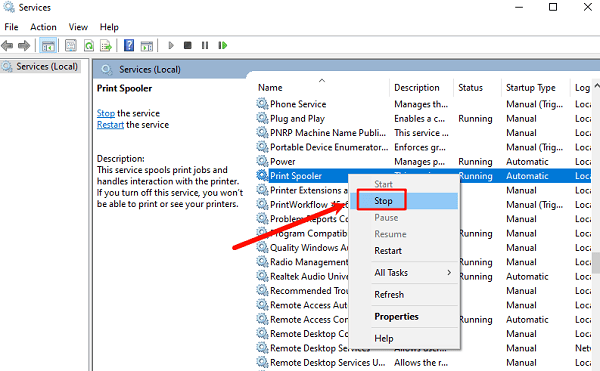
Add Printer: Click "Add a printer or scanner" and follow the prompts. Windows will redetect the printer and attempt to install a clean driver copy.
3. Troubleshooting Common Issues (System & Network Fixes)
If the driver is updated but the problem persists, the issue may be a corrupted queue or a network fault.
Method 1: Clear the Print Spooler Service
A corrupted print job stuck in the queue can freeze the entire printer.
Stop Print Spooler: Press Windows Key + R, type "services.msc", and press Enter. Find "Print Spooler", right-click, and select "Stop".
Clear Queue: Navigate to the folder C:\Windows\System32\spool\PRINTERS and delete all files inside it.
Restart Spooler: Go back to the Print Spooler service, right-click, and select "Start".
Method 2: Run the HP Print and Scan Doctor
HP provides a powerful, free diagnostic utility designed specifically to automatically fix common issues with their printers.
Download Doctor: Download the HP Print and Scan Doctor utility from the official HP website.
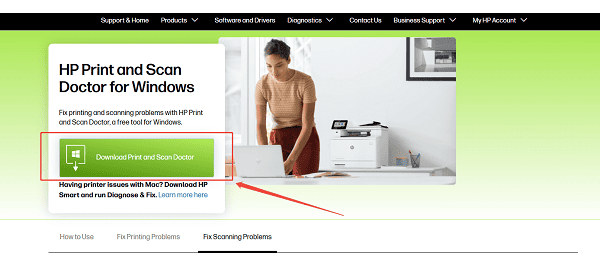
Run Diagnosis: Run the program and select your HP OfficeJet Pro 8710. The tool will automatically run through tests (checking connectivity, drivers, ports, and the print queue) and attempt to fix any issues it finds.
Conclusion
Fixing "printer not working" issues on your HP OfficeJet Pro 8710 is most effectively achieved by managing the software foundation. By first ensuring fundamental system stability and correct driver installation using Driver Talent X, then utilizing the official HP Full Feature Software and troubleshooting with the Print and Scan Doctor, you can reliably restore your All-in-One device to full, reliable operation.
