If you're using an Epson scanner and encounter error code E581-B319 with the message "Unable to receive data", it usually indicates a communication issue between the device and your computer.
Don't worry—this article will guide you step by step to analyze the cause of the problem and offer several effective solutions to help you quickly restore your scanner's functionality.
1. What is Error E581-B319?
Error E581-B319 appears when an Epson scanner experiences a data transmission failure, most commonly during wireless or networked usage. This issue may be caused by several factors, including:
Network connection interruptions
Corrupted or missing drivers
Misconfigured scanner settings
Firewall or security software blocking communication
Abnormal router settings
2. Effective Solutions to Fix Error E581-B319
Method 1: Check the Network Connection
Ensure that the scanner and computer are connected to the same Wi-Fi network.
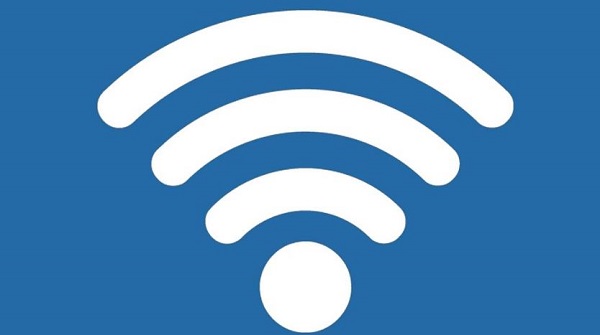
Test network stability by opening websites or running a network diagnostic tool.
If using a wired connection, check if the LAN cable is loose or damaged.
Tip: If the network is interrupted, the scanner won't be able to receive instructions from your computer.
Method 2: Update the Scanner Driver
Outdated or corrupted drivers, or drivers incompatible with your operating system, are common causes of Epson error E581-B319. It's recommended to use a driver management tool like Driver Talent X to save time and avoid the risk of installing incorrect drivers.
Click the download button to get the latest version of Driver Talent X, then install and launch the software.
Go to the "Drivers" section and select "Scan" to automatically detect the status of all drivers.
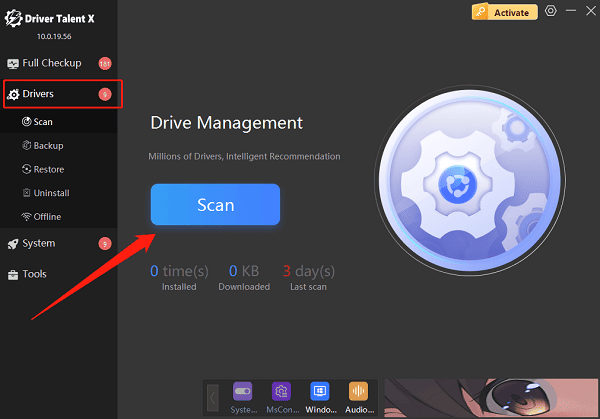
Locate the scanner driver in the scan results and click "Upgrade".
After updating, restart your computer to ensure the changes take effect.
Method 3: Reset the Scanner's Network Settings
Turn off the scanner and the computer. Wait a few minutes and then power them back on.
On the Epson scanner menu, go to "Network Settings" > "Restore Network Settings".
Reconnect to the Wi-Fi network and ensure the connection is successful.
Method 4: Temporarily Disable Firewall
Temporarily turn off Windows Defender Firewall or any third-party security software.
Alternatively, add Epson Scan to the list of trusted applications.
Open Epson Scan to test if communication is restored.
Method 5: Use the Epson Scanner Utility Tool
Epson offers official tools to help diagnose and fix connection issues quickly:
Download and install "Epson Scan Utility".
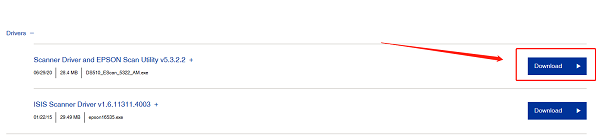
The tool will automatically search for network-connected devices and attempt to restore communication.
Follow the on-screen instructions until the scanner is working properly.
3. Frequently Asked Questions (FAQ)
Q1: What should I do if my Epson scanner is not recognized by the computer?
Ensure that the necessary drivers are installed and check the USB or Wi-Fi connection status.
Q2: Why does error E581-B319 keep appearing every time I restart?
This could be due to an IP address conflict. It's recommended to assign a static IP address to your scanner to avoid disconnections.
Q3: Can this error occur on macOS as well?
Yes, Mac users may also encounter this error. Visit the Epson website to download the appropriate driver for macOS and follow the same troubleshooting steps.
If you experience Epson error E581-B319, don't panic. By checking the network connection, updating drivers, resetting the device, and disabling the firewall, most users can resolve the issue successfully.
We recommend following the steps in this article to quickly get your scanner working again. If the problem persists, contact Epson support or an authorized service center for further assistance.
